Loading ...
Loading ...
Loading ...
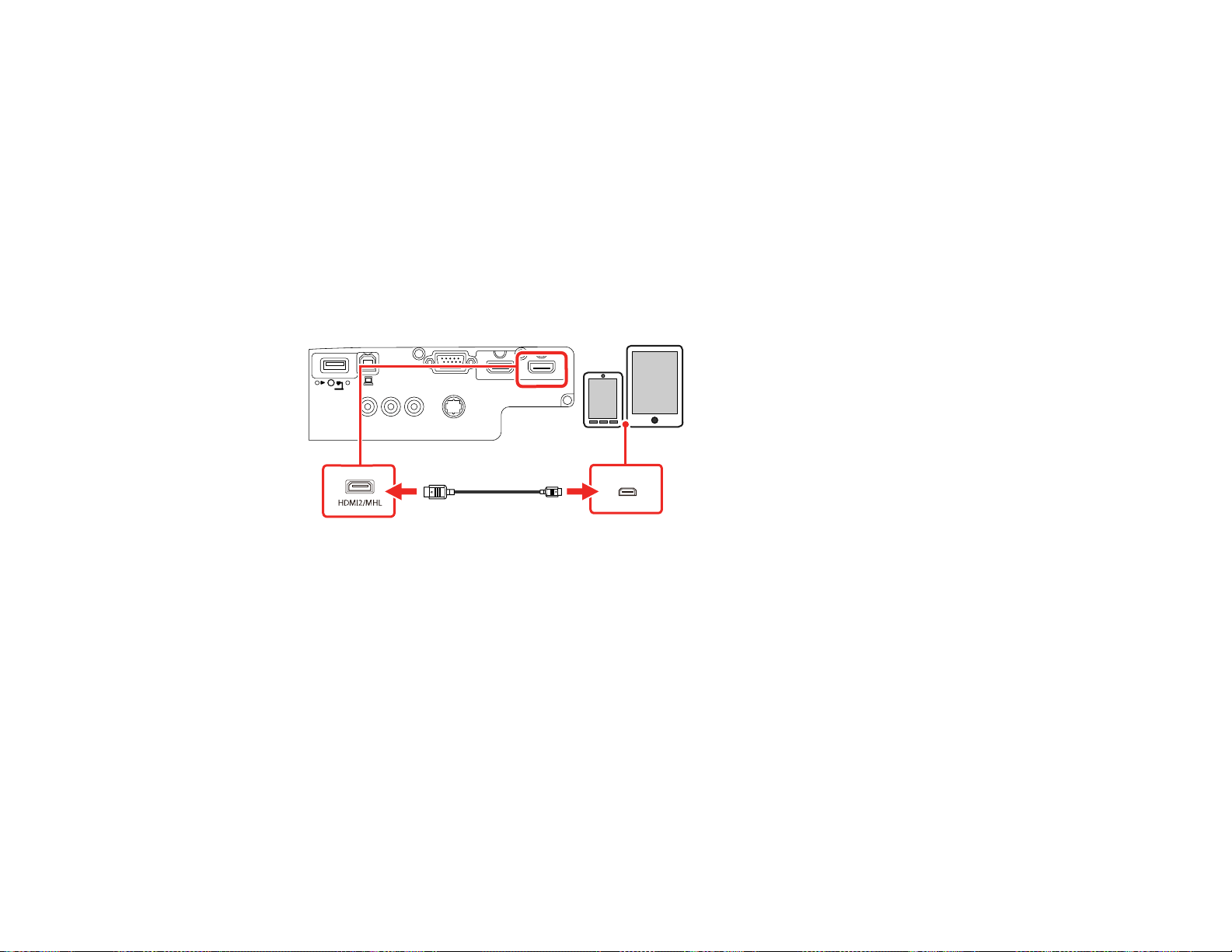
39
Parent topic: Connecting to Video Sources
Connecting to an MHL-Compatible Device
If you have an MHL-compatible smartphone or tablet, you can connect it to the projector using either an
MHL cable or an HDMI cable with a device-compatible MHL adapter. If you have a device with a built-in
MHL connector, plug it directly into the HDMI2/MHL port (Pro EX9210/Pro EX9220).
Note: Some connected devices may not charge when using an MHL adapter.
1. Connect the MHL cable or adapter to your device's Micro-USB port.
2. If you are using an MHL adapter, connect it to an MHL-compatible HDMI cable.
3. Connect the other end of the cable to the projector's HDMI2/MHL port.
Note: The projector converts the digital audio signal sent from your video source into a mono analog
signal for the internal speaker.
Parent topic: Connecting to Video Sources
Connecting to a Component Video Source
If your video source has component video ports, you can connect it to the projector using an optional
component-to-VGA video cable. Depending on your component ports, you may need to use an adapter
cable along with a component video cable.
1. Connect the component connectors to your video source's color-coded component video output
ports, usually labeled Y, Pb, Pr or Y, Cb, Cr. If you are using an adapter, connect these connectors
to your component video cable.
Loading ...
Loading ...
Loading ...