Loading ...
Loading ...
Loading ...
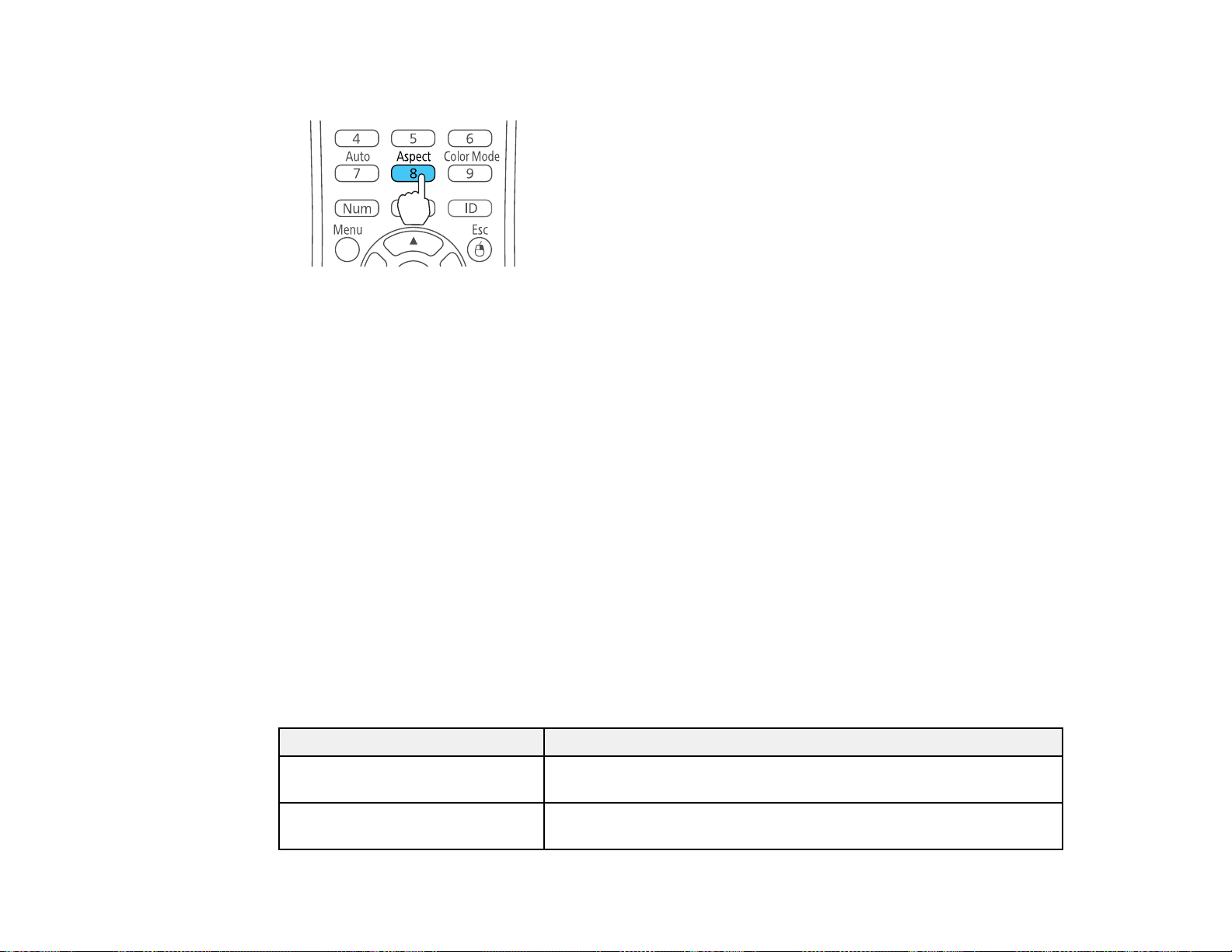
94
2. Press the Aspect button on the remote control.
The shape and size of the displayed image changes, and the name of the aspect ratio appears
briefly on the screen.
3. To cycle through the available aspect ratios for your input signal, press the Aspect button
repeatedly.
Note: If you are projecting from a computer and parts of the image are cut off, set the Resolution
setting to Wide or Normal in the Signal menu.
Parent topic: Image Aspect Ratio
Related references
Input Signal Settings - Signal Menu
Available Image Aspect Ratios
You can select the following image aspect ratios, depending on the input signal from your image source.
Note: Black bands and cropped images may project in certain aspect ratios, depending on the aspect
ratio and resolution of your input signal.
Pro EX9210/Pro EX9220/VS355
Aspect ratio setting Description
Auto Automatically sets the aspect ratio according to the input signal and
the Resolution setting.
Normal Displays images using the full projection area and maintains the
aspect ratio of the image.
Loading ...
Loading ...
Loading ...