Loading ...
Loading ...
Loading ...
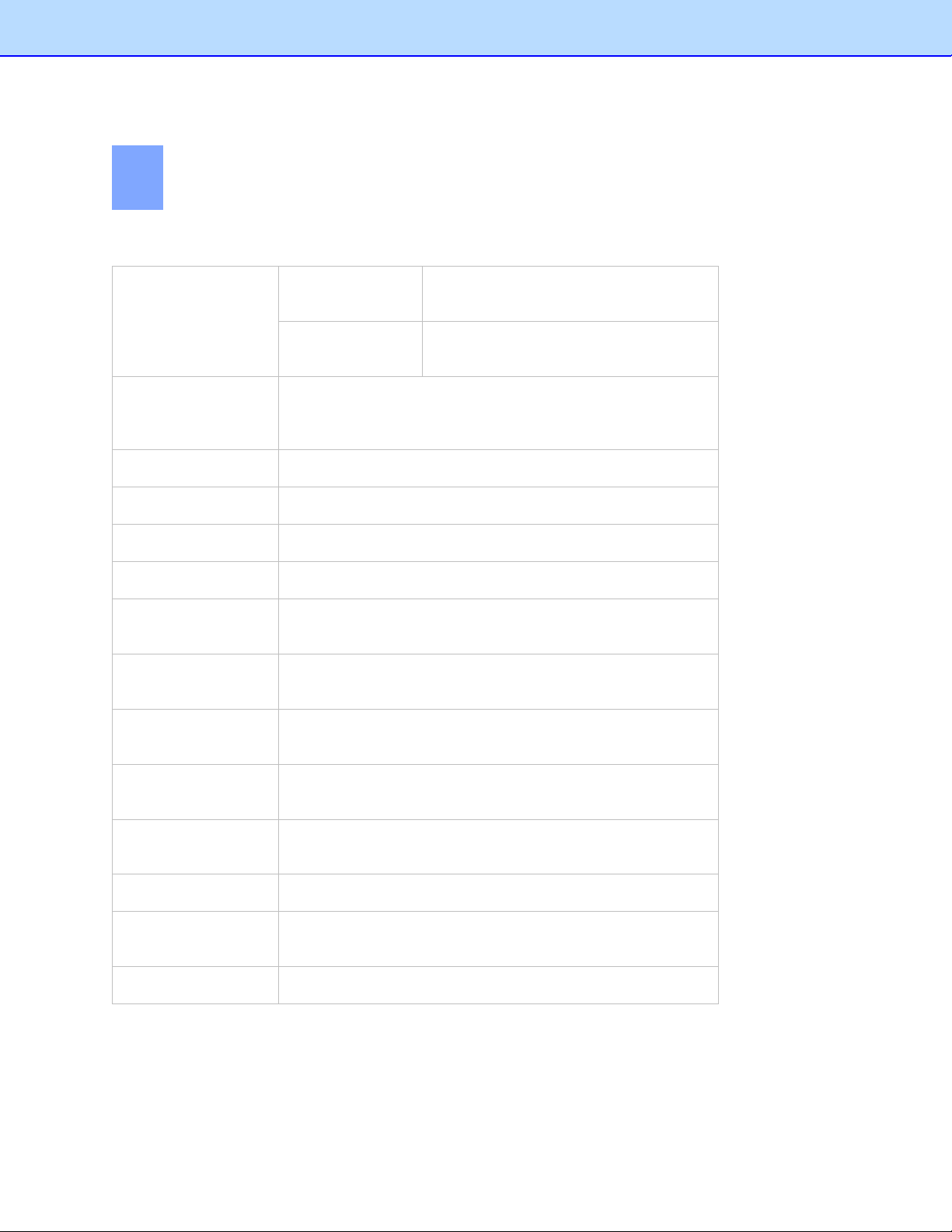
5
Menu Commands
File Menu
New
New Receipt Box Create a new receipt box whose
properties you can determine yourself.
New Folder Create an empty folder in the selected
receipt box.
Open...(Ctrl+O)
Open a receipt box under a specified path. This receipt box
path can be specified under the General tab in the Settings
screen.
Save As...(Ctrl+S) Save the selected receipt box with a new name.
Close Close the selected receipt box.
Scan Receipt... Scan receipts to the currently selected folder.
Scan Settings... Configure the scan settings.
Select Scanner... Select a driver for your scanner, or a different scanner
connected to your computer.
Import Receipt
Images...
Import receipts to the currently selected folder.
Import User Defined
Field...
Import a CSV file with customized items of different types in
multiple fields.
Export to File Save the receipts as a file in CSV, PDF, QIF, IIF, or TXF
format, or export your data to a third party application.
Export Receipt
Image to File...
Export receipt images to file. The supported file formats are
JPG, TIF, and BMP.
Export to Cloud Upload receipt images or data to cloud.
Settings... Save available BOL accounts, specify the box path, enter
user profile details, and define the field values for the receipts.
Exit Close BR-Receipts.
26
Loading ...
Loading ...