Loading ...
Loading ...
Loading ...
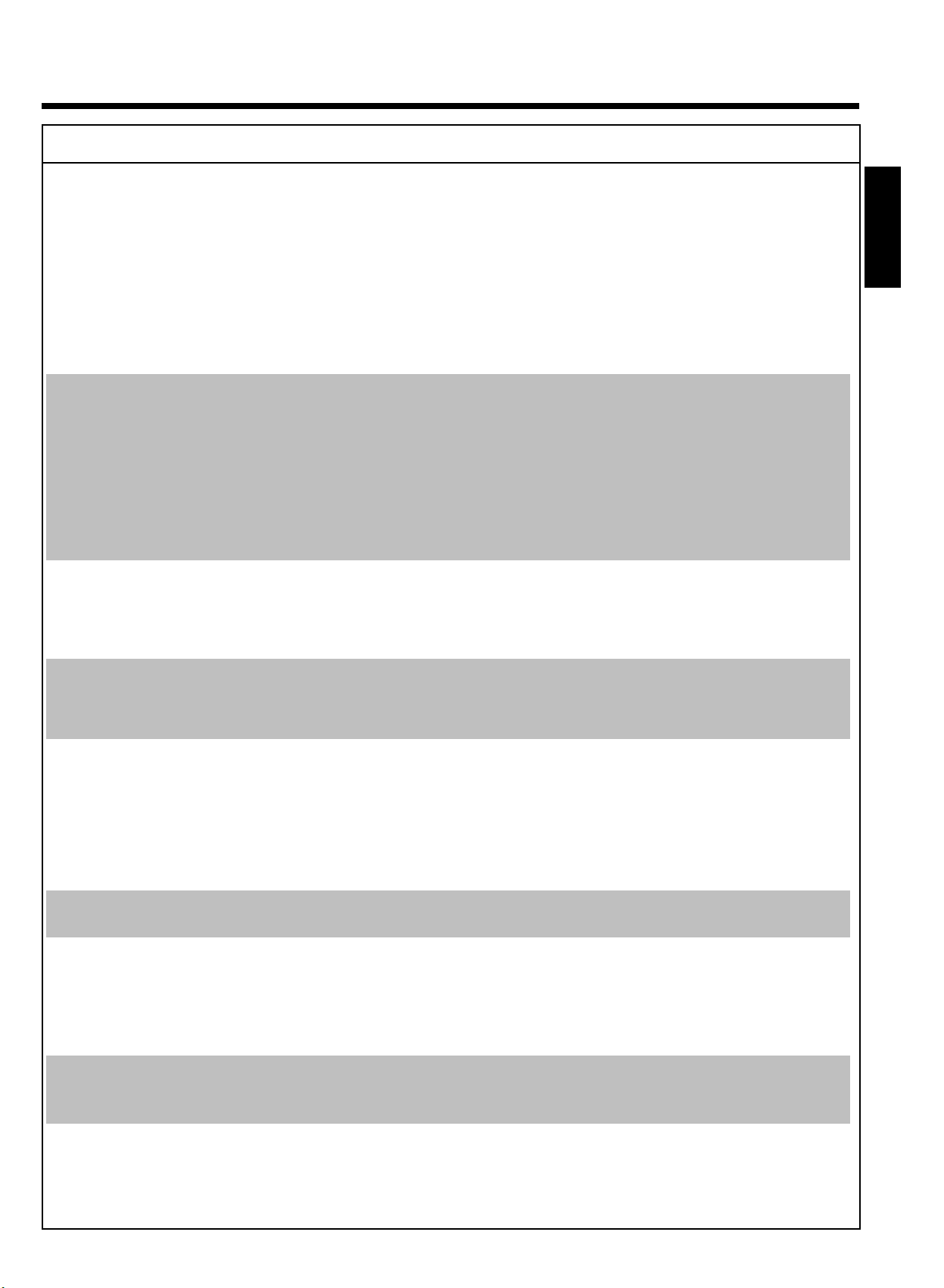
74
PROBLEM SOLUTION
No playback on DVD
recorder:
bThere is no recording on the HDD/disc: Check the titles from the HDD in the media browser (button
BROWSER HDD ), change disc.
bYou inserted the wrong disc type: Your recorder can play back the following disc types: DVD Video,
(Super)Video CD, DVD+R(W), Audio CD, , MP3-CD's
bYou inserted the disc the wrong way: Insert the disc with the label facing upwards
bDisc is dirty: Clean the disc
bWrong region code: The region code of the DVD and the DVD recorder must match.
bParental control is on: Read chapter 'Access control (child lock)'
bParental control is on fro titles from the HDD: Read chapter 'Access control (child lock)'
bYou have selected the wrong channel number on the TV for the DVD recorder: Select the correct channel
number (channel 3 or 4) on the TV.
bThe cable connecting the TV set and the DVD recorder has come loose: check the cable.
I cannot playback
(Super) Video CDs
bIt is possible that this (Super) Video CD contains a menu and the 'PBC' is switched off. You can see this in
status field 'PBC OFF'. To activate this function, proceed as follows:
1 Press SYSTEM MENU while the (Super) Video-CD is inserted .
2 Select '
A
' using D or C .
3 Select line 'Features' using B or A and confirm with C .
4 Select 'On' in line 'PBC' using B or A .
5 Confirm with OK and end with SYSTEM MENU .
bCheck the format of self recorded (s)VCD's (1.0, 1.1, 2.0). Play back of (S)VCD's in a different format can be
distorted.
Poor playback on DVD
recorder: (distorted
picture/distorted
sound)
bYour TV set is not properly adjusted.
bDisc is dirty: Clean the disc
bSometimes the picture may be temporarily distorted. This is not a defect of your DVD recorder.
Digital distortions
bThe low quality of some digital picture material may be the cause of digital image distortion. In this case
change the setting of the sharpness or the picture settings.
If your TV is equipped with a 'Smart picture' function, select the 'Soft' setting, without changing the picture
settings manually.
Artifacts can be
displayed on the TV
screen if the 'Video
output' is switched to
'Progressive Scan'
bTHIS PRODUCT IS EQUIPPED WITH COPY PROTECTION TECHNOLOGY REQUIRED BY MANY MOTION
PICTURE COMPANIES THAT PRODUCE HIGH DEFINITION MOVIES. CONSUMERS SHOULD NOTE
THAT NOT ALL HIGH DEFINITION TELEVISION SETS ARE FULLY COMPATIBLE WITH THE APPLIED
PROTECTION AND THEREFORE MAY CAUSE ARTIFACTS TO BE DISPLAYED IN THE PICTURE. IN CASE
OF 525 PROGRESSIVE SCAN PICTURE PROBLEMS, IT IS RECOMMENDED THAT THE USER SWITCH
THE CONNECTION TO THE 'STANDARD DEFINITION' OUTPUT.
Switch therefore the 'Video output' to 'Interlaced' (see chapter 'Additional user preferences'/'Picture
settings'/'Video output')
No recording on the
HDD possible:
bThe TV channel you want to record is not stored or you selected the wrong program number: Check TV
channels stored.
No recording on the a
DVD+RW/+R possible:
bDisc write-protected (recording protected): Remove write-protection or change the disc. For more information,
please see 'Preventing accidental erasing of discs' in chapter 'Manual Recording'.
bAn already finalized DVD+R has been inserted: Change disc.
bCablebox (if available) switched off: Switch it on
bIR-Blaster not connected: Connect the IR-Blaster and set up the TV Guide On Screen
™
system with the cable
box. (Chapter 'The TV Guide On Screen
™
system, section 'Setting up the TV Guide On Screen
™
system').
Programmed
recording does not
work:
bYou have programmed the wrong time or date: Check time/date.
bYou have not set the TIMER properly: Check the programmed recordings (TIMER block).
There is no channel
overview in the TV
Guide On
Screen
™
system
bDVD recorder is switched on: Switch off the DVD recorder to allow data transfer
bCabelbox (if available) is switched off: Switch on the cable box
bIR-Blaster not connected: Connect the IR-Blaster andset up the TV Guide On Screen
™
System with the cable
box. (Chapter 'The TV Guide On Screen
™
System, section 'Setting up the TV Guide On Screen
™
System').
ENGLISH
Before you call an engineer
Loading ...
Loading ...
Loading ...