Loading ...
Loading ...
Loading ...
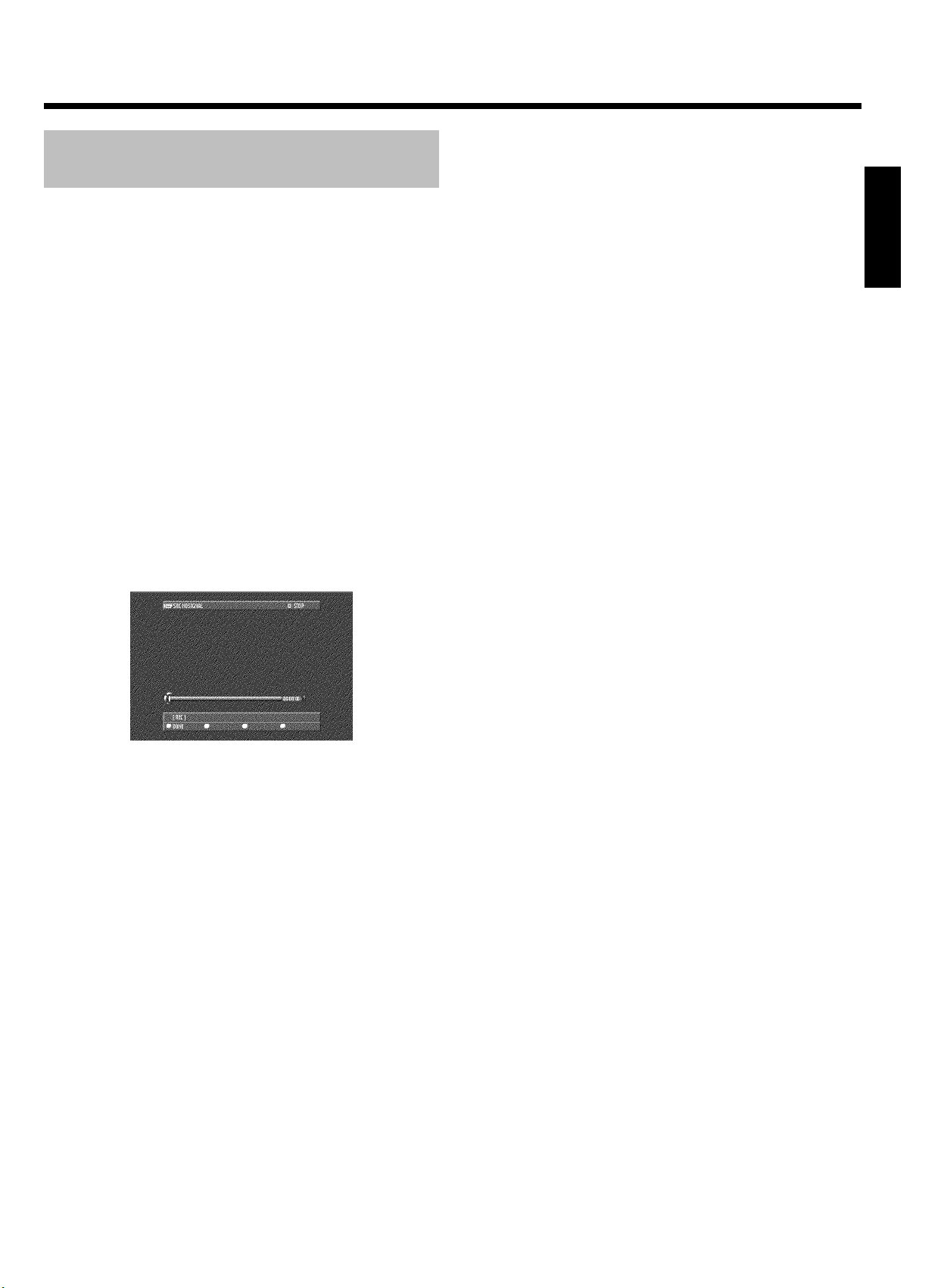
34
Recording from a camera connected to
the front jacks
Using this function, you can store recordings via the front jacks directly
on the HDD. These titles will be automatically protected to prevent
them from being automatically deleted in case the HDD is full. The
symbol '
F' indicates such a protection.
You can edit these recordings on the HDD and transfer (archive) them
later on a DVD+RW/+R disc. How you archive recordings on a
DVD+RW/+R you will read in the chapter 'Recording on a
DVD+RW/+R' in the section 'Archiving (storing) titles on a
DVD+RW/+R'.
Please observe the following:
•) Any programmed recordings (TIMER) will not be carried out during
this operating mode.
•) If there are any recordings in the time shift buffer, they will be
deleted. Therefore, store important recordings on the HDD
( REC/OTR n ). For more information on the time shift buffer, read
the chapter 'The Time Shift Buffer'.
1 Connect the camera as described in the chapter ' Connecting
additonal devices/Connect camcorder to the front jacks'
2 Press CAM on the remote control.
P The DVD recorder will switch to camera mode.
3 Select the jack to which the camera is connected using CAM .
O 'CAM1'
For recordings from the VIDEO (CAM1) , S-VIDEO
(CAM1) jacks.
Switching between the two jacks is done automatically. If a
signal is available at both jacks at the same time, the signal at
the S-VIDEO (CAM1) jack has priority. If you change jack
(unplug), you must re-select the jack using CAM (press
twice).
O 'CAM2'
For recordings from the DV IN (CAM2) jack.
4 Press REC/OTR n to start the recording.
P If no signal is available, no recording will be made or the
recording in progress will be stopped.
P During the playback of a recorded 'copy protected' signal you
will see only that parts of the recording where no copy
protection can be recognized.
5 You can stop the recording using the following buttons:
O PAUSE 9
The recording will be paused. If you press the button again,
the recording will resume.
A new chapter is created.
O STOP h
The recording will be interrupted. You can start a new
recording by pressing REC/OTR n .
A new title is created.
6 Press the red function button to terminate the camera operating
mode.
P The recording will be stored on the HDD as a new title.
ENGLISH
Recording on the HDD
Loading ...
Loading ...
Loading ...