Loading ...
Loading ...
Loading ...
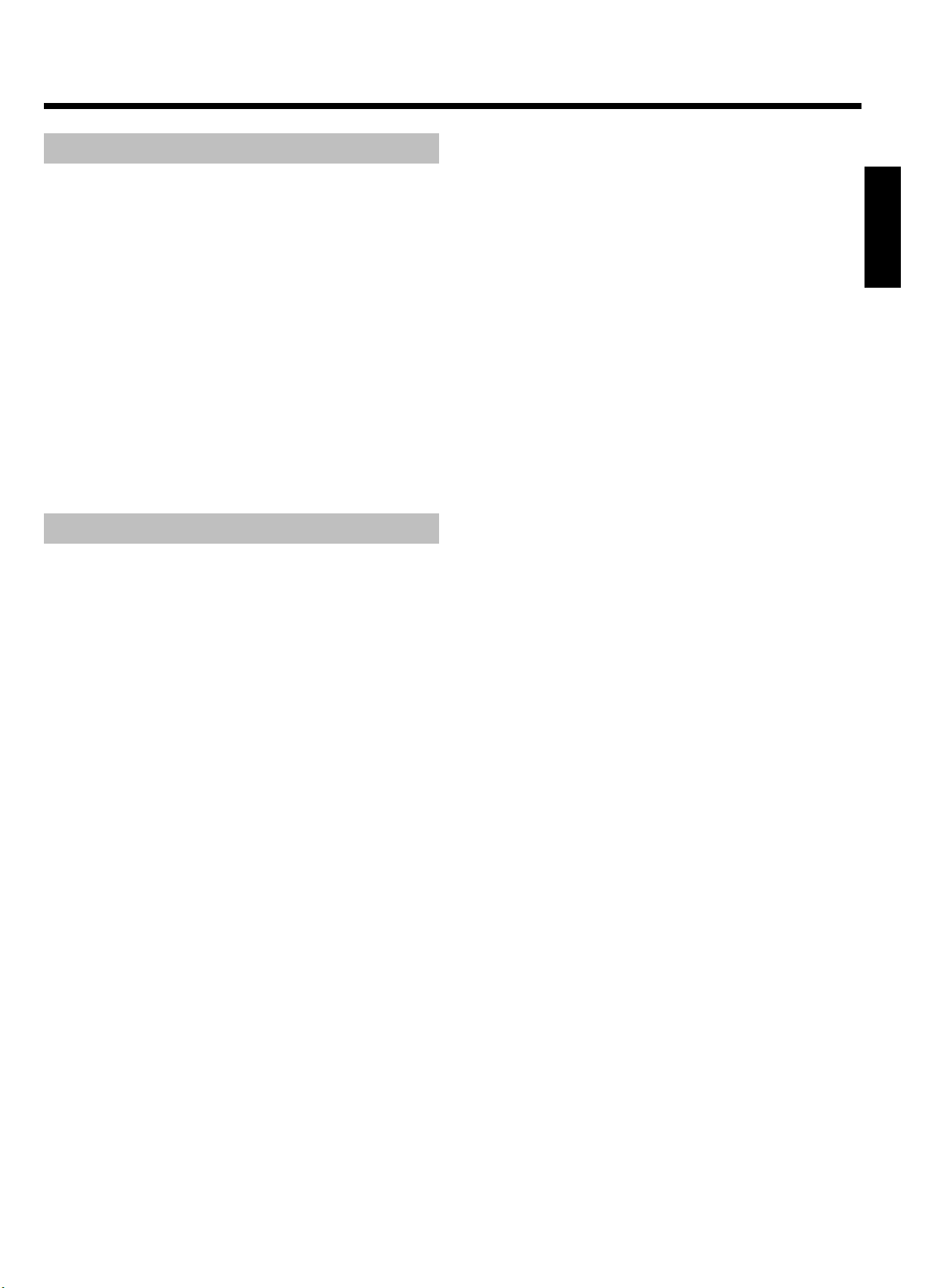
52
Select the audio language
Many pre-recorded DVD discs have more than one audio language.
The language initially selected for playback will be the one you selected
when you first set up the DVD recorder. However you can change the
audio language of the inserted disc at any time.
You can change the audio language either using the menu of the
inserted disc ( DISC MENU button) or the DVD recorder's menu bar
( SYSTEM MENU button). The audio languages for DVD playback in
the two menus may be different. Please note that with some DVDs the
audio language and/or subtitle language can be changed only via the
DVD menu.
1 During playback press SYSTEM MENU and select the '
D
' icon
using C .
2 Select the required audio language using B or A .
O You can also enter the number directly using the number
buttons 0..9 .
P Play continues in the new audio language.
Subtitles
Many pre-recorded DVD discs have more than one subtitle language.
The language initially selected for playback will be the one you selected
when you first set up the DVD recorder. However you can change the
subtitle language of the inserted disc at any time.
You can change the subtitle language either using the menu of the
inserted disc ( DISC MENU button) or the menu bar ( SYSTEM
MENU button). The subtitle languages in the menus may differ.
1 During playback press SYSTEM MENU and select the '
E
' icon
using C .
2 Select the required subtitle language using B or A .
O You can also enter the number directly using the number
buttons 0..9 .
O You can switch off subtitles again with 0 or by pressing 'off'.
P Playback continues in the new subtitle language.
ENGLISH
Additonal playback features
Loading ...
Loading ...
Loading ...