Loading ...
Loading ...
Loading ...
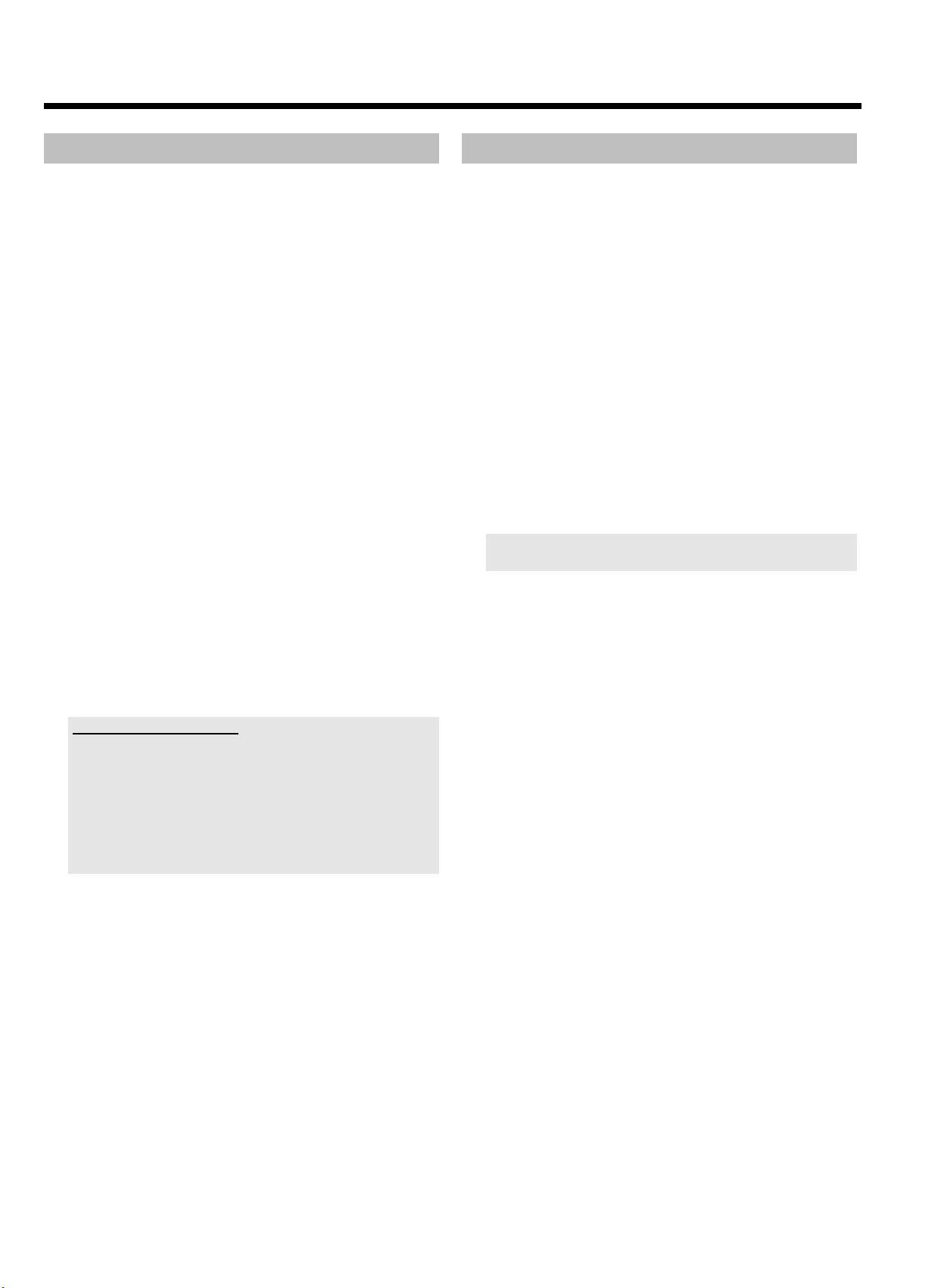
43
Editing recorded titles (name)
From the TV Guide On Screen
™
data the title (name) of a TV show will
be taken automatically (e.g. 'ROCKY'). Otherwise, only the program
number (program name) and the time will be stored as the name of the
recording. The name of the recording can only be changed after the
recording has finished.
1 If necessary, press STOP h to stop playback.
2 Press BROWSER HDD on the remote control.
P The Media Browser appears.
3 Use A or B to select the title whose title you want to edit.
4 Press EDIT .
P The title edit menu appears on the screen.
5 Select the line 'Title name' and confirm using C .
P The field for editing the title appears.
6 Use C or D to select the position where the letter/number/icon
is to be changed or re-entered.
7 Change the icon using A or B .
O You can switch between upper and lowercase using
SELECT .
O You can clear all characters using the red function button
('CLEAR').
O You can stop editing without storing the change by pressing
the green function button('CANCEL').
Enter characters using 0..9
Keep pressing the number button until the desired character or number
is displayed. You can select language-dependent special characters at
the corresponding letter using N or O e.g.: ä, press 2 for a and
keep pressing O until ä appears.
For special characters, press 1 several times.
The position for the following character is selected automatically.
Press 1 to insert an empty space.
Press the red function button to delete.
8 Repeat
6 and 7 until you have made the changes you want.
9 Save the new name with OK .
0 To end, press EDIT .
Divide title
You can divide a title in several parts (titles) as large as you like. Each of
these parts (titles) is designated by a separate index picture.
You can also use this function to separate and delete an undesired end
of the recording (commercial).
Warning! You cannot undo this division!
1 Press BROWSER HDD on the remote control.
P The Media Browser appears.
2 Select the title you want to divide using A or B
3 Press EDIT on the remote control.
P The title edit menu appears on the screen.
4 Select the line 'Video edit' and confirm with C .
P Play back starts automatically
5 Search the position you want to divide the title using N , O .
Press PAUSE 9 on the remote control.
P You will see a still picture.
To find the right position you can step a frame forward or backward
using the D , C button.
6 Press the red function button
P A message appears on the screen saying that the title is being
divided.
P The divided title will appear in the media browser with a new
index picture. The last position in the name will increase by
one.
This completes the division of the title.
Playback from the HDD
Loading ...
Loading ...
Loading ...