Loading ...
Loading ...
Loading ...
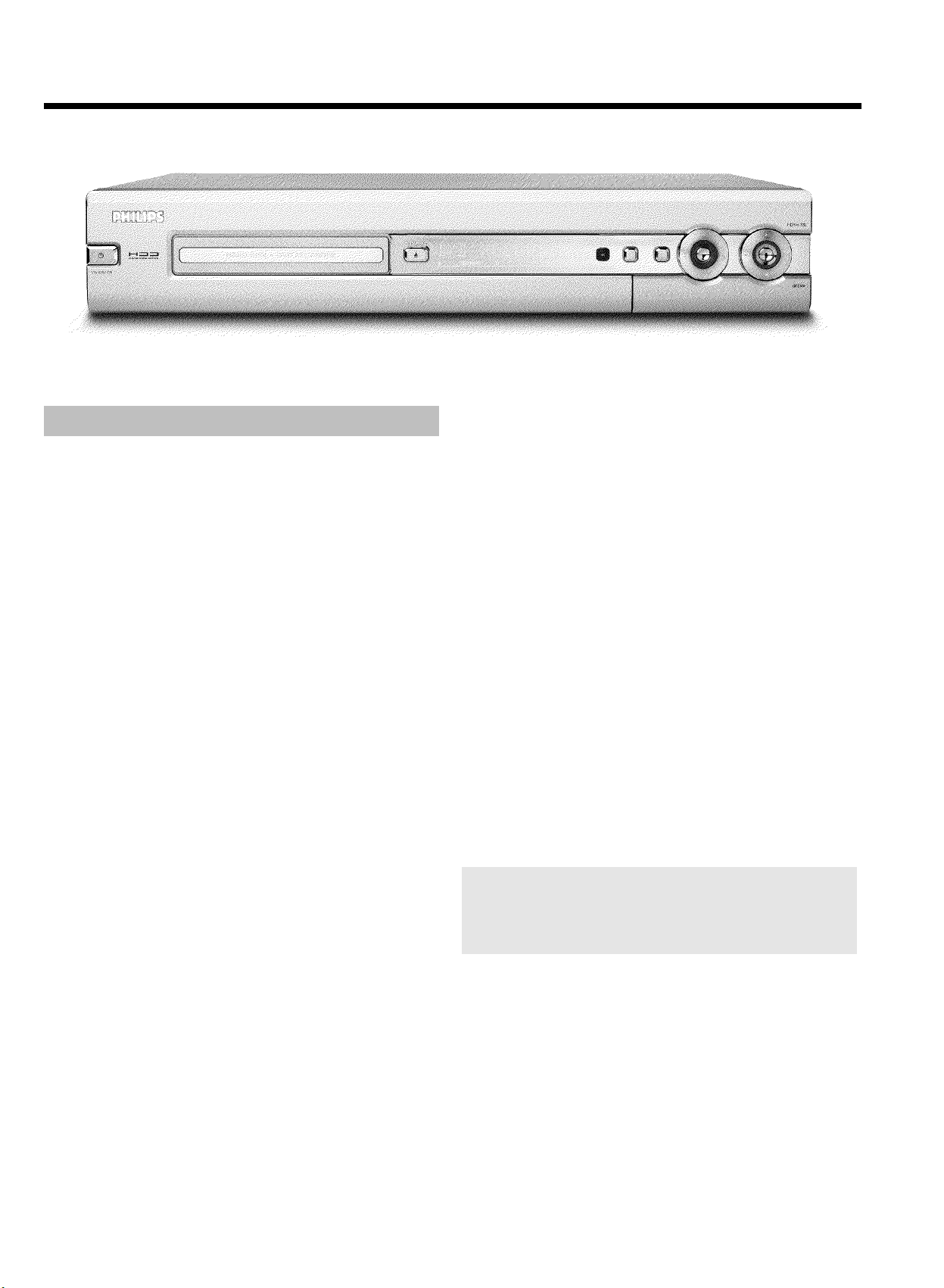
5
Front of the device
STANDBY-ON m : To switch device off / on, interrupt a function.
TRAY LED : Red light around the disc tray indicates recording on a
DVD+RW/+R.
OPEN/CLOSE J : Open/close disc tray.
GUIDE : Call up/Cancel the TV Guide On Screen
™
System When the
TV Guide On Screen system is active, this button lights up white.
OK : To confirm the entry/function.
HDD : Call up the media browser (overview of recordings on the
HDD).
During a recording on the HDD this button lights up blue.
UP DOWN : Cursor buttons up, down in the menus. UP ,
DOWN : Higher/lower channel
Moves cursor up/down in the TV Guide On Screen
™
system
Previous or next title in the time shift buffer during playback from
HDD.
LEFT RIGHT : Cursor buttons left, right in the menus.
Previous or next position during playback of a title from the HDD
(media browser or time shift buffer). LEFT , RIGHT : In the TV
Guide On Screen
™
System: Cursor left/right
n : Record button
Stores the current TV show on the HDD, mark recordings in the
time shift buffer to be stored on HDD.
Red light around the n button indicates:
•) a recording on a DVD+RW/+R (archiving of titles)
•) storing of a recording(s) on the HDD.
G : Play button
Play back a recorded disc or a title on the HDD
In the TV Guide On Screen
™
System: OK-button.
N : select previous title/search backwards
O : select next title/search forwards
h : Stop button
Interrupt playback/recording (Cameramode)
Behind the flap at the right<hand corner on the front
S-VIDEO (CAM1) : Connection of SVHS/Hi8 camcorders or
SVHS/Hi8 video recorders (channel number 'CAM1')
Yellow jack
VIDEO (CAM1) : Video input jack: Connection of camcorders
or video recorders (channel number 'CAM1')
White/red jack
L AUDIO R (CAM1) : Audio input jack left/right :
Connection of camcorders or video recorders (channel number
'CAM1')
DV IN (CAM2) : digital video input (DV format only), IEEE 1394,
FireWire to connecting a digital camcorder or other suitable
device (program number 'CAM2').
Switching between the jacks VIDEO (CAM1) , S-VIDEO (CAM1) is
done automatically. If a signal is available at both jacks at the same time,
the signal at the S-VIDEO (CAM1) jack has priority.
If you change the jack (unplug), you must re-select the jack. (Button
CHANNEL r and then CHANNEL q )
Overview of functions
Loading ...
Loading ...
Loading ...