Loading ...
Loading ...
Loading ...
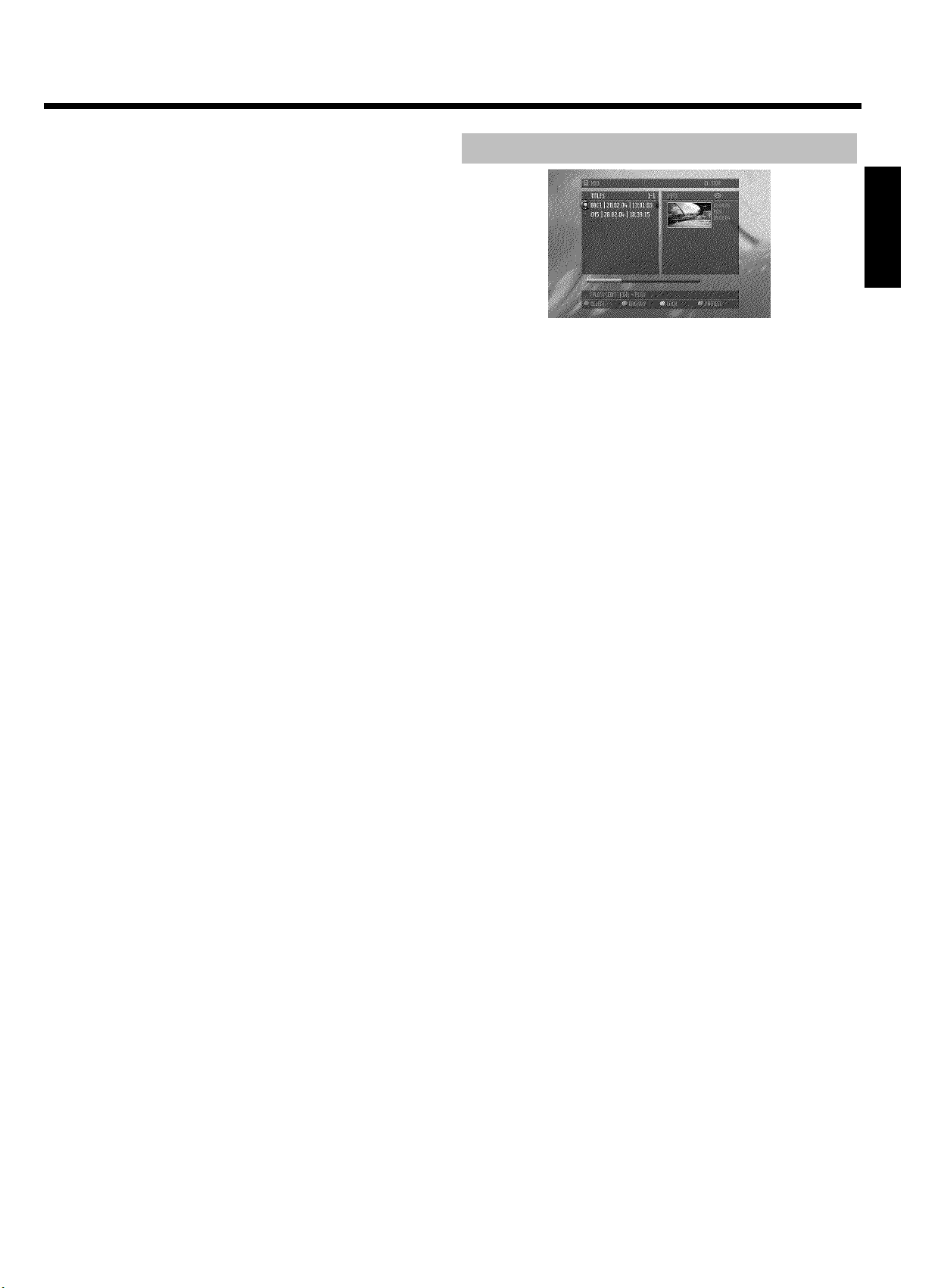
40
Zoom feature
The Zoom feature allows you to enlarge the video image and pan
through the enlarged image during play back from the HDD or from
the time shift buffer.
1 During playback, press PAUSE 9 at the position where you
want to enlarge the picture.
P You will see a still picture.
2 Press SYSTEM MENU .
P The 'System Menu' appears.
3 Press C in line 'Toolbar' to select 'Options'.
4 Press B to select 'Zoom' and confirm with C .
P On the screen arrows appears to indicate the directions. If
neccessary switch on the info bar with INFO .
5 Select with D , C , A , B the area you want to enlarge.
O zoom in
blue function button
O zoom out
yellow function button
O You can also pan in the enlarged picture using B , A , D ,
C .
6 End with the red function button.
P Play back starts automatically
The media browser
Each recording stored on the HDD is displayed in the media browser
with an index picture. A current recording ( REC/OTR n ) that is not
over yet (no TV Guide On Screen
™
data available) is also displayed
here.
Please observe that title/chapter editing is only possible to a certain
degree with such recordings.
Title editing includes:
- change
- delete
- archive
- lock (child lock)
- protect (against automatic deletion)
Titles in the Time shift Buffer marked for storage on the HDD, can
only be locked or deleted.
Symbols in the 'Media Browser'
If you call up the Media Browser with the BROWSER HDD button,
following symbols can appear in the infobar at the top of the screen:
'
P' This title was marked in the Time Shift Buffer for the storage on
the HDD. This title can only be deleted or locked (child lock)
'
E' This title has been played once (has been 'watched'). If there is no
storage capacity free on the HDD such 'watched' titles will be
deleted automatically. You can change these setting in the title edit
menu ( EDIT button, blue button, EDIT button )
Titles that were not played back, will have no symbol.
'
F' The title is protected against editing and deleting. If the title is not
protected, no symbol will be shown.
'
' Child lock is activated. The index picture is switched off. Playback
starts only if the right PIN code was entered. By default '0000' is
defined as the PIN code. In the section 'Changing the PIN code' in
chapter 'Access control (Child Lock)' you will find how you can
change this code.
'
Q' The marked titles will be stored (archived) on a DVD+RW/+R.
ENGLISH
Playback from the HDD
Loading ...
Loading ...
Loading ...