Loading ...
Loading ...
Loading ...
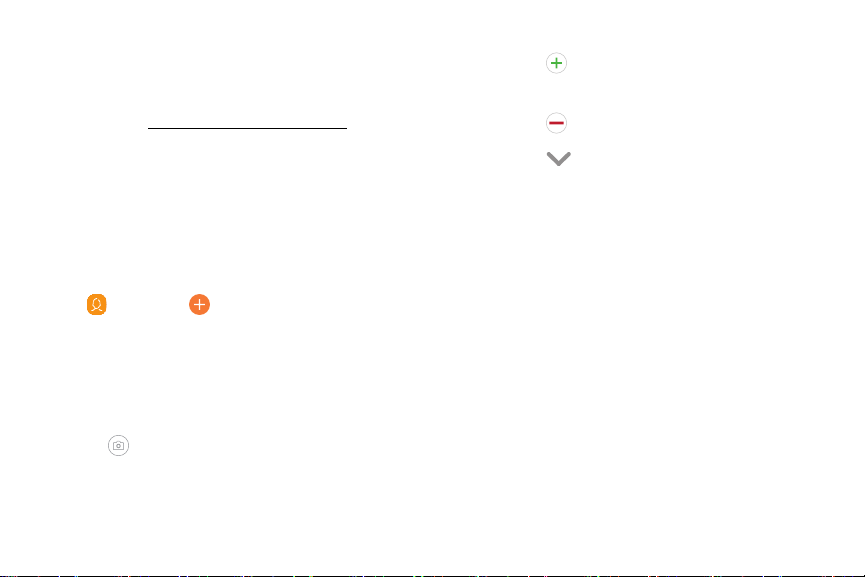
+
V
0
@)
• Enter a name and other contact information.
Contacts
–
Tap Add field t
o enter additional
entries.
Sto
re and manage your contacts. You can synchronize
with personal accounts added to your device. For more
information, see “Add an account” on page 175.
–
Tap
Remove field to remove an entry.
Not
e: The Contacts app and the Contacts tab in the
Phone app have different options and functions.
–
Tap View more for additional fields.
– Tap the label to the right of an entry to
choose a l
abel for the field (for example,
Home or Work).
Add a contact
Use
the following procedure to add a new contact.
1. From a Home screen, swipe up to access Apps.
• Tap Scan business card to import contact
information from a business card through the
device’s c
amera.
2
.
T
ap Contacts > Cr
eate contact, and then
tap contact fields to enter information.
3. Tap Save.
• Choose a storage account for the contact. You
can store the contact on the device or sync it
with an account.
•
Tap
Contact photo to
assign a picture or an
animated GIF to the new contact.
Apps 60
Loading ...
Loading ...
Loading ...