Loading ...
Loading ...
Loading ...
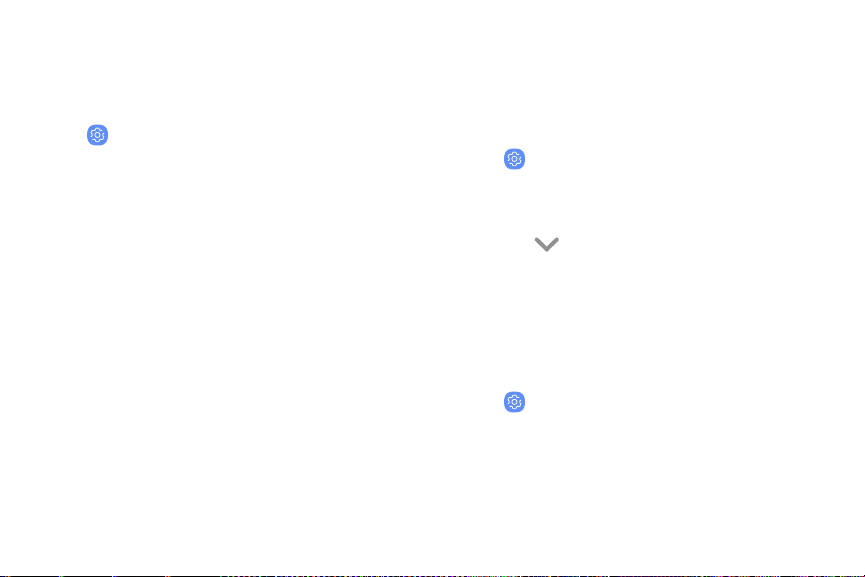
V
Vibrations
Configure your device’s vibrations.
1. From a Home screen, swipe up to access Apps.
2.
Tap
Settings > S
ounds and vibration.
3.
Tap options to customize:
• Vibrate while ringing: Set your device to
vibrate in addition to ringing when you receive
a call.
• Vibration intensity: Set vibration intensity
levels for calls, notifications, and feedback by
dragging the sliders.
• Vibration pattern: Choose from preset
vibration patterns or create your own pattern.
Volume
Set the volume level for call ringtones, notifications,
and other audio.
1. From a Home screen, swipe up to access Apps.
2.
Tap
Settings > Sounds and vibration > Volume,
and drag the sliders.
N
ote: You can also use the Volume key to adjust the
volume. Tap
More to c
ustomize all volume options.
Use Volume keys for media
Set the default of the Volume key to control the media
volume.
1. From a Home screen, swipe up to access Apps.
2.
Tap
Settings > S
ounds and vibration.
3.
Tap Use Volume keys for media to enable this
feature.
Sounds and vibration 1
37
Loading ...
Loading ...
Loading ...