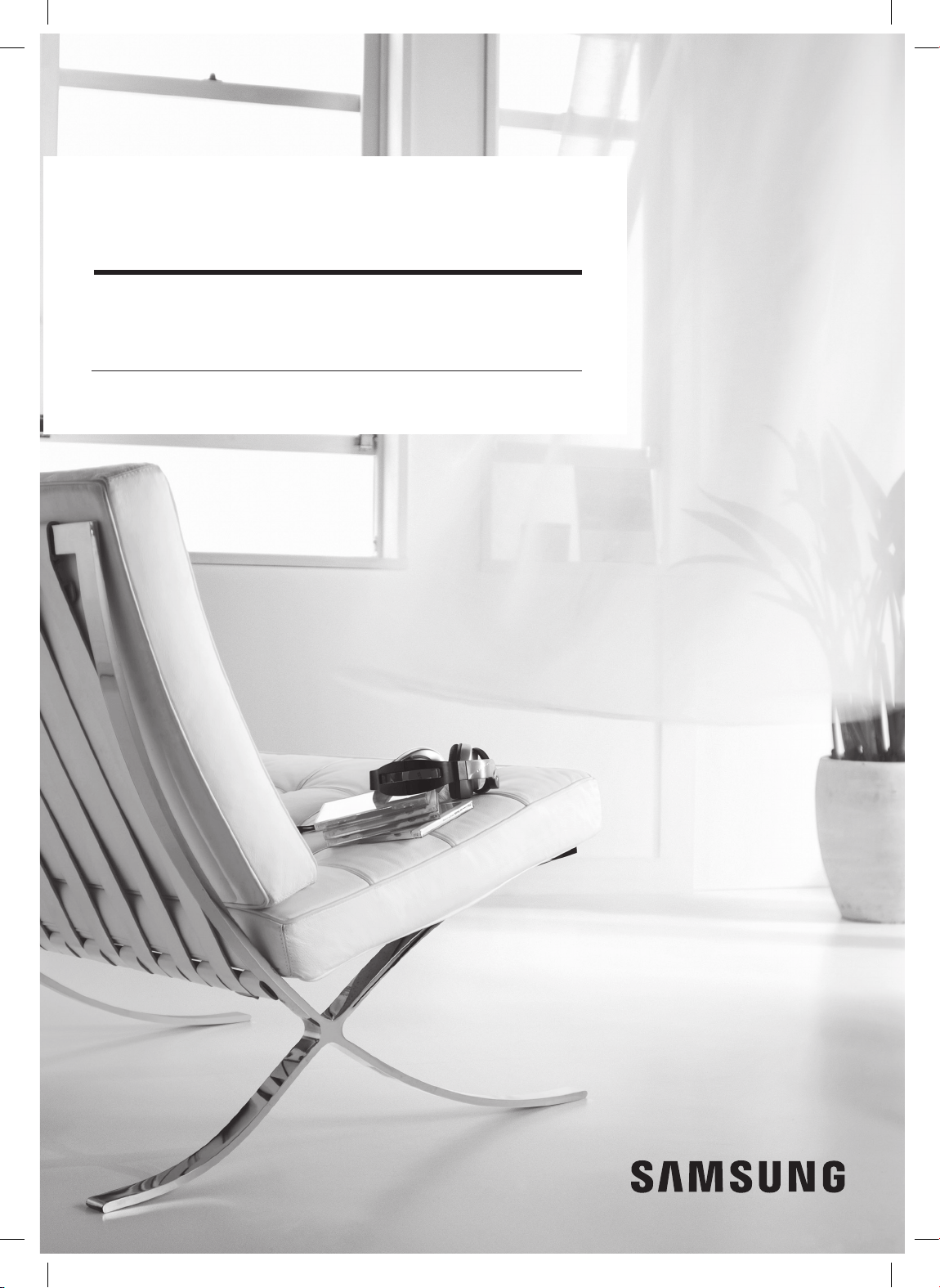
POWERbot
User manual
SR10M70****, SR20M70**** Series
• Before operating this unit, please read the instructions carefully.
• For indoor use only.
VR7000_EN_DJ68-00763D-09_SA.indd 1 2017-12-19 오후 4:17:27
Loading ...
Loading ...
Loading ...

For VR20M7070WS/SA. Series: SR10M70****Series, SR20M70**** Series
Also, The document are for others Samsung models: VR20M7070WS
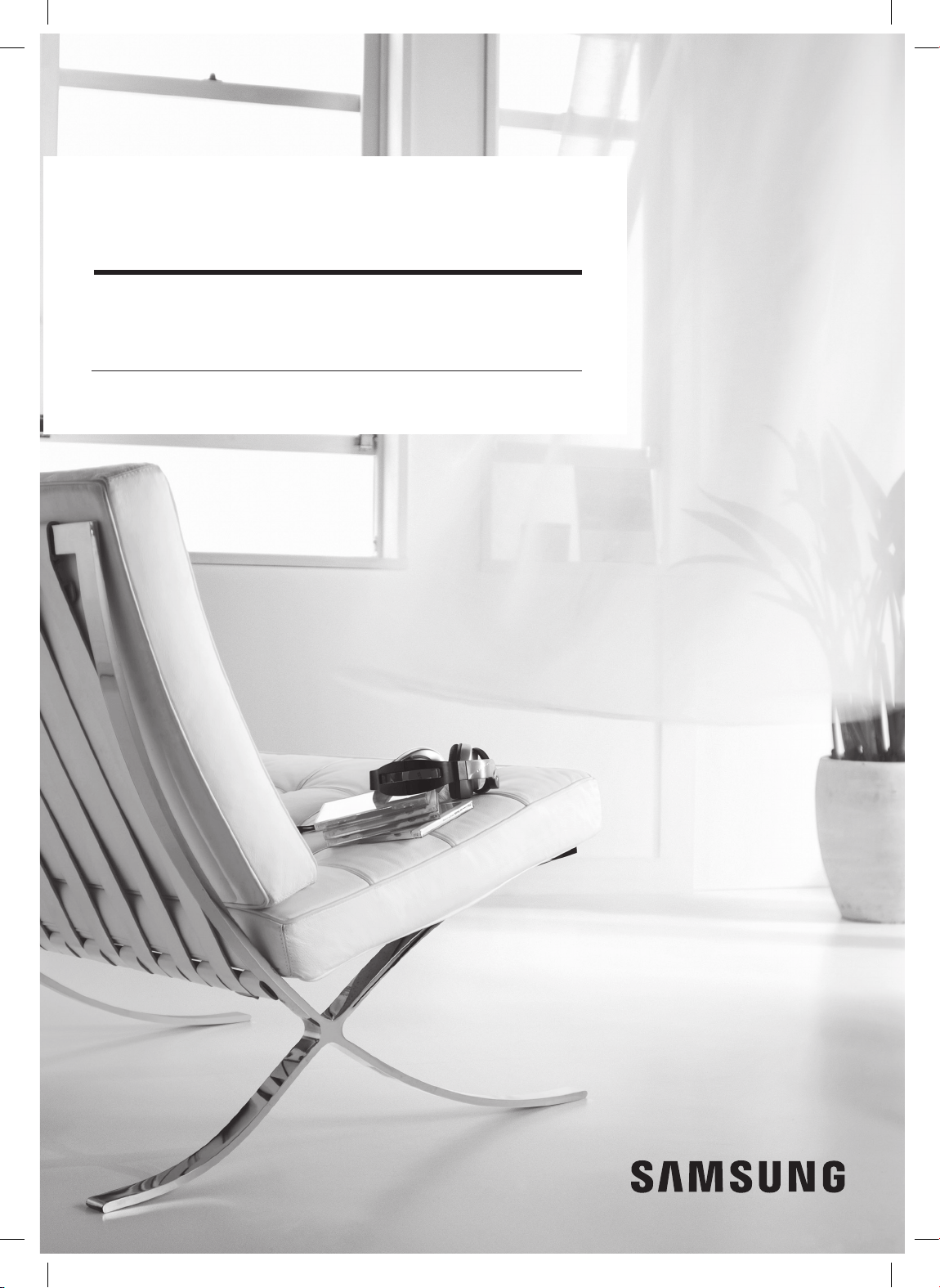
Samsung in United States
1-800-726-7864 Mon - Fri: 8AM - 12AM (EST) / Sat - Sun: 9AM - 11PM (EST) Sat - Sun: HOME APPLIANCE 9AM - 6PM (EST)
Related Products