Loading ...
Loading ...
Loading ...
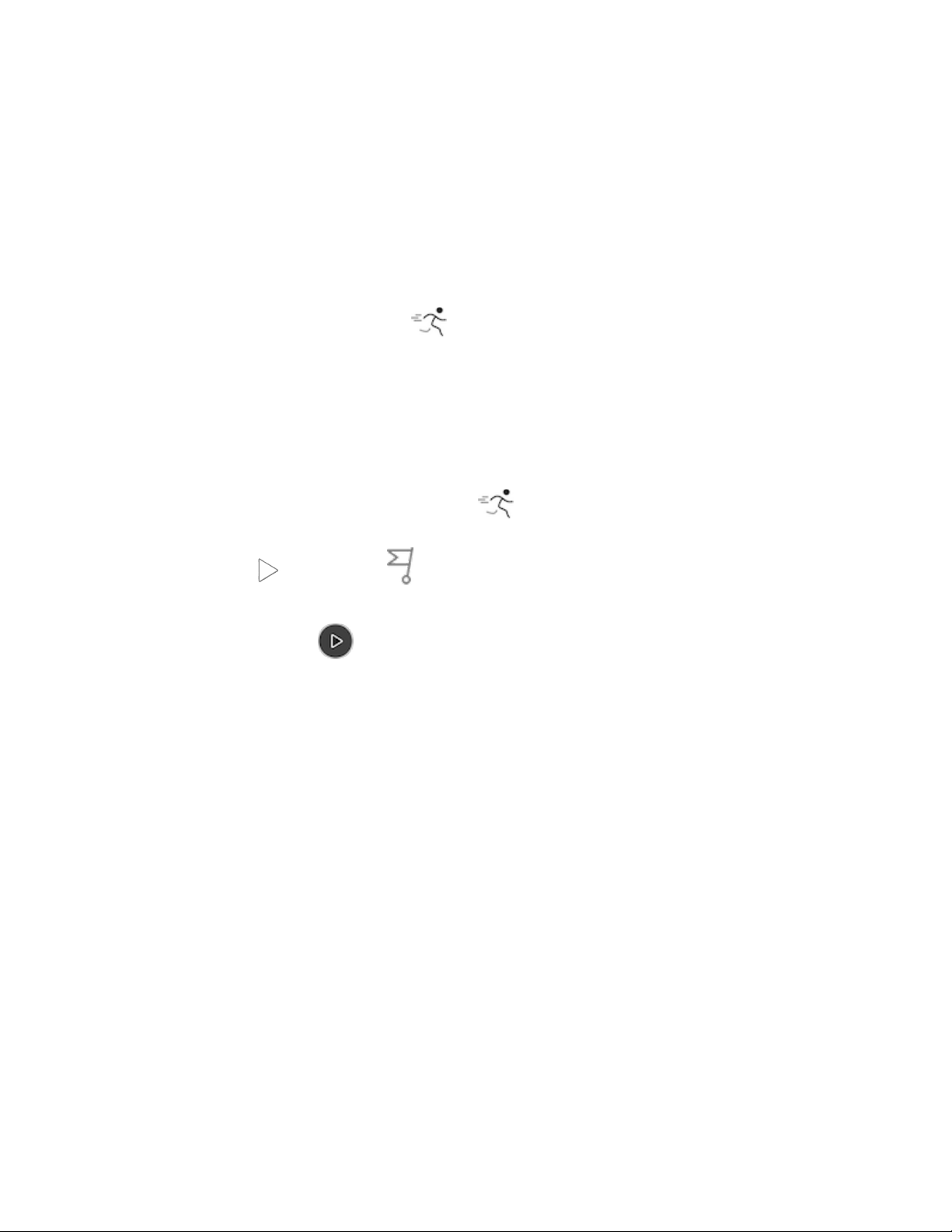
Phone GPSrequirements
Phone GPS is available for all supported phones with GPSsensors.
1. Turn on Bluetooth and GPS on your phone.
2. Make sure Charge 4 is paired to your phone.
3. Make sure the Fitbit app has permission to use GPS or location services.
4. Check that GPS is turned on for the exercise.
a. Open the Exercise app and swipe to find the exercise you want to
track.
b. Swipe up and make sure GPSis set to On.
5. Keep your phone with you while you exercise.
Track an exercise
1. On Charge 4, open the Exercise app and swipe to find an exercise.
2. Tap the exercise to choose it.
3. Tap Start or Set Goal . If you set an exercise goal, press the button to
go back and tap Start.
4. Tap the play icon to begin. If the exercise uses GPS, you can wait for the
signal to connect, or start the exercise and GPSwill connect when a signal is
available. Note that GPS can take a few minutes to connect.
5. Tap the middle of the screen to scroll through your real-time stats.
6. When you're done with your workout or want to pause, press the button.
7. To end the workout, press the button again and tap Finish. Swipe up to see
your workout summary. Tap the check mark to close the summary screen.
8. To see your GPSdata, sync your tracker and tap the Exercise tile in the Fitbit
app.
GPSNotes:
lIf the exercise uses GPS, an icon appears in the top left as your tracker
connects to a GPS signal. When the screen says “connected” and Charge 4
vibrates, GPS is connected.
36
Loading ...
Loading ...
Loading ...