Loading ...
Loading ...
Loading ...
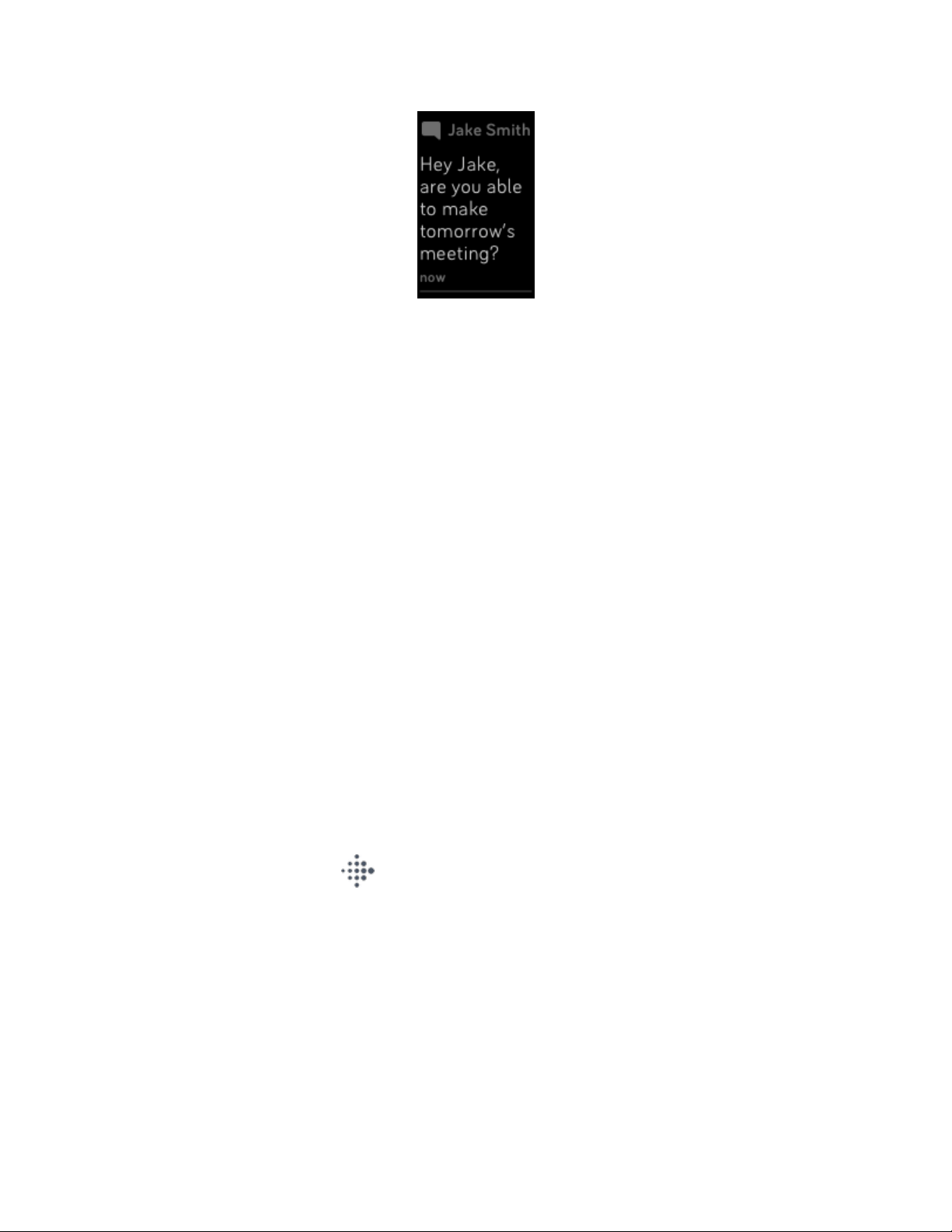
Manage notifications
Charge 4 stores up to 10 notifications, after which the oldest are replaced as you
receive new ones.
To manage notifications:
lSwipe down from the top of the screen to see your notifications and tap any
notification to expand it.
lTo delete a notification, tap to expand it, then swipe to the bottom and tap
Clear.
lTo delete all notifications at once, swipe to the top of your notifications and
tap Clear All.
Turn off notifications
Turn off certain notifications in the Fitbit app, or turn off all notifications in the quick
settings on Charge 4. When you turn off all notifications, your tracker won't vibrate
and the screen won't turn on when your phone receives a notification.
To turn off certain notifications:
1. From the Today tab in the Fitbit app on your phone, tap your profile
picture >Charge 4 tile >Notifications.
2. Turn off the notifications you no longer want to receive on your tracker.
3. Sync your tracker to save your changes.
To turn off all notifications:
26
Loading ...
Loading ...
Loading ...