Loading ...
Loading ...
Loading ...
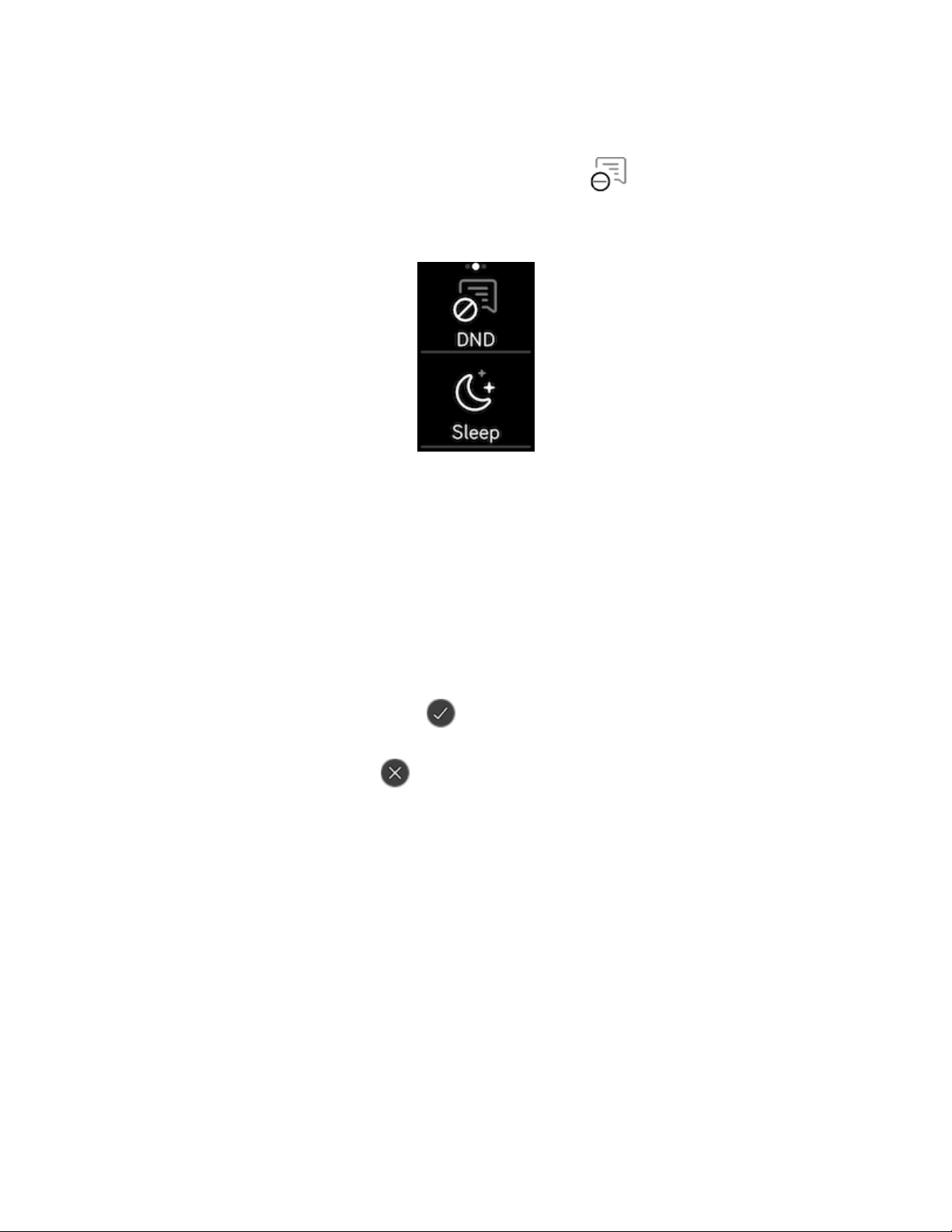
1. Press and hold the button on your tracker and swipe left to reach the quick
settings screen.
2. Tap DND to turn on do not disturb. The DNDicon dims to indicate that all
notifications, including goal celebrations and reminders to move, are turned
off.
Note that if you use the do not disturb setting on your phone, you don't receive
notifications on your tracker until you turn off this setting.
Answer or reject phone calls
If paired to an iPhone or Android (8.0+) phone, Charge 4 lets you accept or reject
incoming phone calls. If your phone is running an older version of the Android OS,
you can reject, but not accept, calls on your tracker.
To accept a call, tap the check mark on your tracker's screen. Note that you
can't speak into the tracker—accepting a phone call answers the call on your nearby
phone. To reject a call, tap the icon on your tracker's screen.
The caller's name appears if that person is in your contacts list; otherwise you see a
phone number.
27
Loading ...
Loading ...
Loading ...