Loading ...
Loading ...
Loading ...
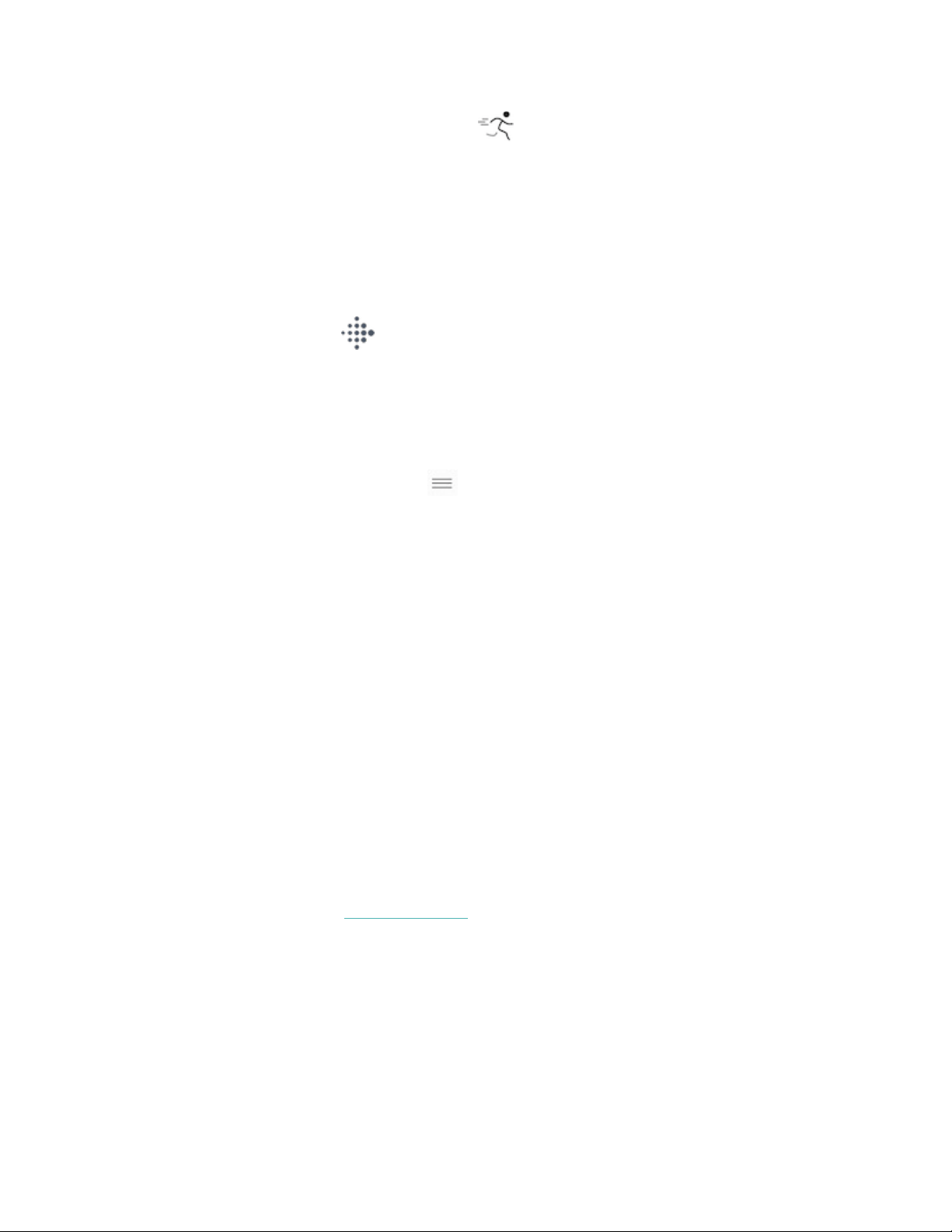
1. On Charge 4, open the Exercise app .
2. Swipe through the exercises until you find the one you want to customize.
3. Swipe up, then swipe up through the list of settings.
4. Tap a setting to adjust it.
5. When you're done, press the button to return to the exercise screen and start
your workout.
To change or reorder the exercise shortcuts in the Exercise app:
1. From the Today tab in the Fitbit app, tap your profile picture > Charge 4
tile.
2. Tap Exercise Shortcuts.
lTo add a new exercise shortcut, tap the +icon and select an exercise.
lTo remove an exercise shortcut, swipe left on a shortcut.
lTo reorder an exercise shortcut, tap Edit (iPhones only), and press and
hold the hamburger icon , then drag it up or down.
Check your workout summary
After you complete a workout, Charge 4 shows a summary of your stats.
Sync your tracker, and tap the Exercise tile in the Fitbit app to see additional stats
and a workout intensity map if you used GPS.
Check your heart rate
Charge 4 personalizes your heart-rate zones using your heart rate reserve, which is
the difference between your maximum heart rate and your resting heart rate. To
help you target the training intensity of your choice, check your heart rate and
heart-rate zone on your tracker during exercise. Charge 4 alerts you when you
enter a heart-rate zone.
For more information, see help.fitbit.com.
38
Loading ...
Loading ...
Loading ...