Loading ...
Loading ...
Loading ...
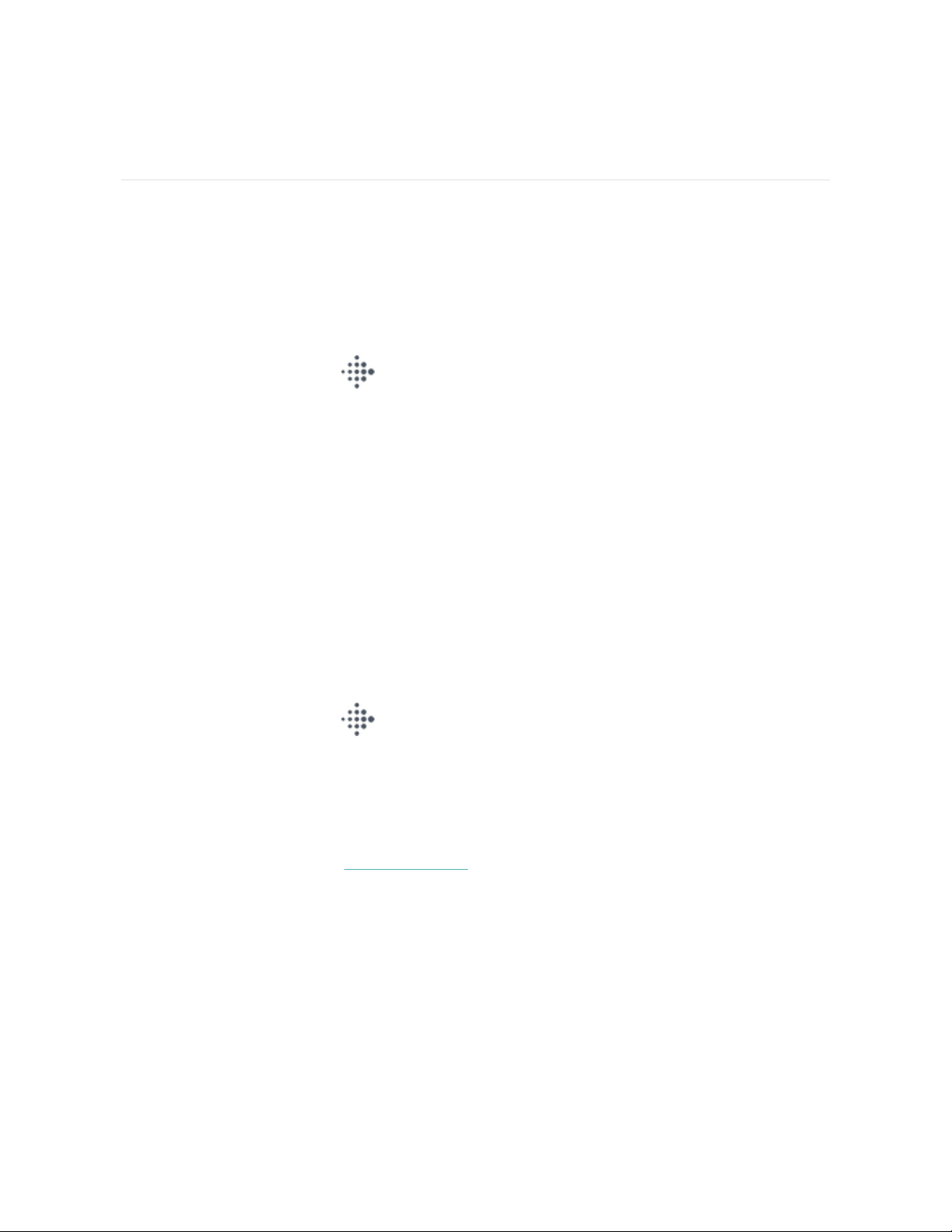
Apps and Clock Faces
The Fitbit App Gallery and Clock Gallery offer apps and clock faces to personalize
your tracker and meet a variety of health, fitness, timekeeping, and everyday
needs.
Change the clock face
1. From the Today tab in the Fitbit app, tap your profile picture > Charge 4
tile.
2. Tap Clock Faces >All Clocks.
3. Browse the available clock faces. Tap a clock face to see a detailed view.
4. Tap Select to add the clock face to Charge 4.
Open apps
From the clock face, swipe left to see the apps installed on your tracker. To open an
app, tap it.
Download additional apps
1. From the Today tab in the Fitbit app, tap your profile picture >Charge 4
tile.
2. Tap Apps >All Apps.
3. Browse the available apps. When you find one you want to install, tap it.
4. Tap Install to add the app to Charge 4.
For more information, see help.fitbit.com.
Remove apps
You can remove most apps installed on Charge 4:
21
Loading ...
Loading ...
Loading ...