Loading ...
Loading ...
Loading ...
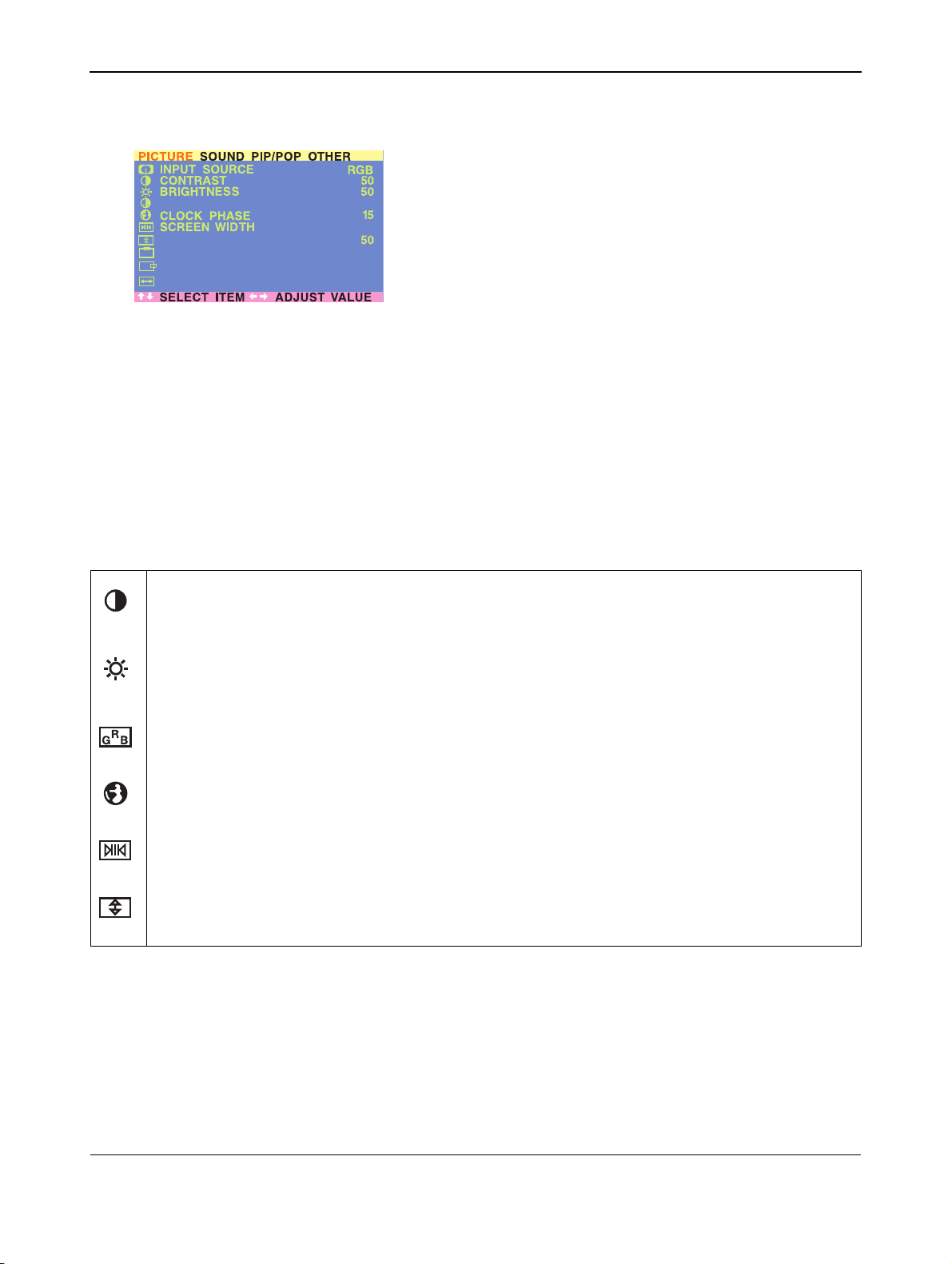
User Manual BDH4222V/4223V
45
8.8.3 FOR RGB / DVI
Accessing Picture Adjustment Mode
Various picture adjustments can be set using the Picture Adjustment
OSD menu. To access the OSD menu:
1 Press the MENU +/- keys on the remote or the front control panel.
2 The first menu displayed is the PICTURE menu. Make sure that the
“Picture” OSD menu is displayed.
3 Use the MENU +/- keys to move up and down to choose the option
you wish to adjust. An explanation of each adjustment is listed
below.
4 Use the ADJ +/- keys to change the setting.
Notes:
● These controls are available when input selection is set to: RGB or
DVI inputs.
● To restore picture settings to the factory defaults, simply press the
RECALL key on the remote control.
Table below shows an explanation of the picture adjustments available for RGB/DVI:
H-WIDTH
COLOR TEMPERATURE
V-SIZE
V-CENTER
H-POSITION
NORMAL
4:3
50
50
50
CONTRAST
Increases or decreases the level of white in the video picture. Increasing contrast will make white areas of the
video picture brighter. Contrast works in conjuction with Brightness.
BRIGHT
Enhances the level of dark areas in the video picture such as night scenes and shadow scenes. Increasing brightness
will make dark areas more visible.
COLOR TEMPERATURE
Adjusts the white balance. There are tree settings to choose: COOL; NORMAL,WARM.
CLOCK PHASE
Fine-tunes the monitor to perfectly synchronize the video’s signal source.
SCREEN WIDTH
Changes the screen width modes between 4:3, OR 16:9. See page 34 for more information.
V-SIZE
Changes the vertical size of the picture. Increase to enlarge the picture size in the vertical direction.
Decrease to reduce the picture size in the vertical direction.
Loading ...
Loading ...
Loading ...