Loading ...
Loading ...
Loading ...
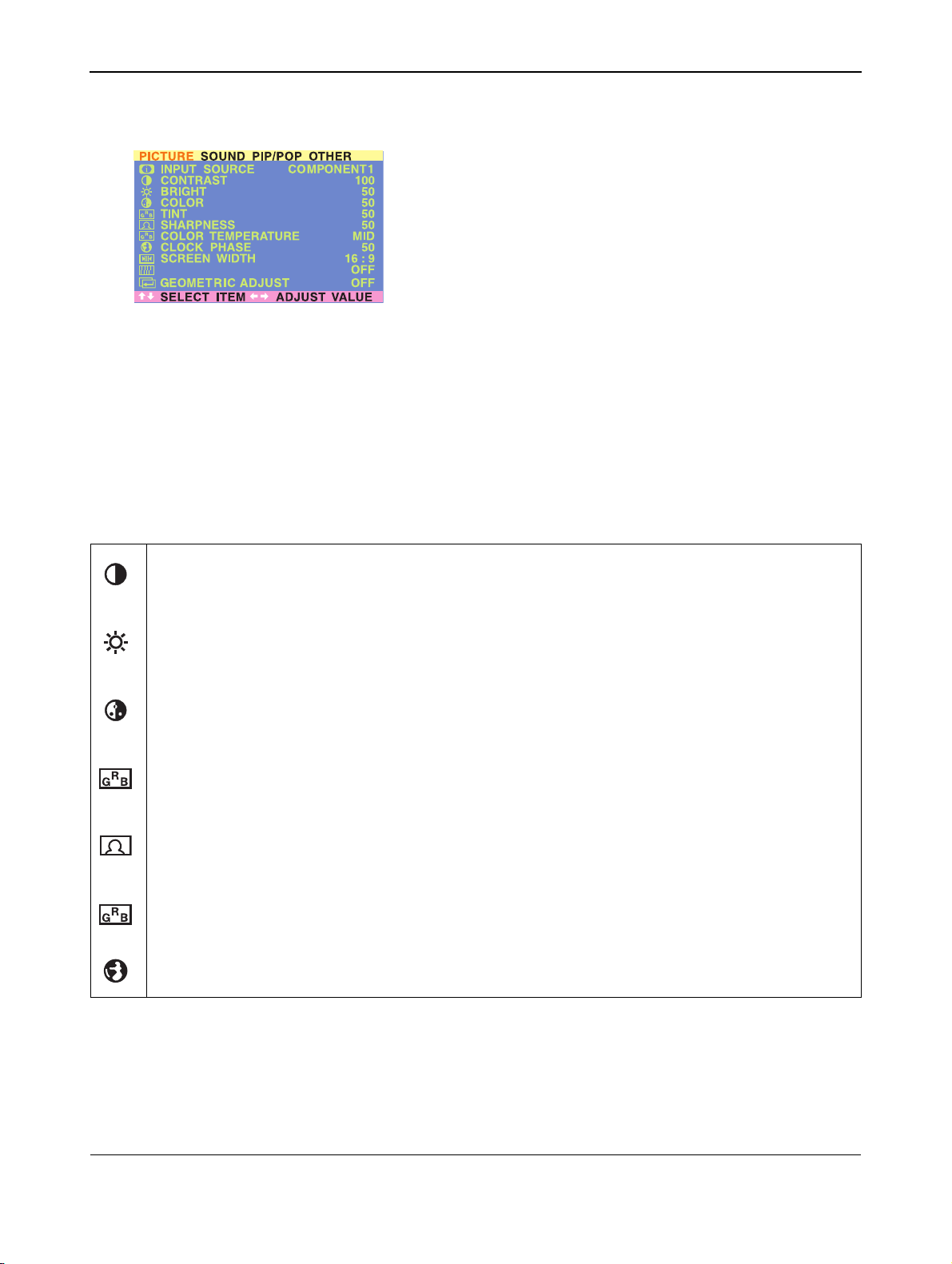
User Manual BDH4222V/4223V
43
8.8.2 FOR COMPONENT VIDEO
Accessing Picture Adjustment Mode
Various picture adjustments can be set using the Picture Adjustment
OSD menu. To access the OSD menu:
1 Press the MENU +/- keys on the remote or the front control panel.
2 The first menu displayed is the PICTURE menu. Make sure that the
“Picture” OSD menu is displayed.
3 Use the MENU +/- keys to move up and down to choose the option
you wish to adjust. An explanation of each adjustment is listed
below.
4 Use the ADJ +/- keys to change the setting.
Notes:
● These controls are available when input selection is set to
Component 1 and Component 2 inputs.
● To restore picture settings to the factory defaults, simply press the
RECALL key on the remote control.
Table below shows an explanation of the picture adjustments available for Component Video:
NOISE REDUCTION
CONTRAST
Increases or decreases the level of white in the video picture. Increasing contrast will make white areas of the
video picture brighter. Contrast works in conjuction with Brightness.
BRIGHT
Enhances the level of dark areas in the video picture such as night scenes and shadow scenes. Increasing brightness
will make dark areas more visible.
COLOR
Adjusts the color saturation of the video picture. Increasing color will make the color more intense. Reducing
color setting will make the color less intense.
TINT
Adjusts the color of fleshtones. Increase in the right direction will shift the picture with more green in appearance.
Decreasing setting in left direction will shift the picture with more red in appearance.
SHARPNESS
Adjusts the amount of detail enhancement to the video picture. Increasing the setting will enhance the edges of
objects in the video picture. Decreasing the setting will reduce enhancement.
COLOR TEMPERATURE
Adjusts the white balance. There are tree settings to choose: COOL; NORMAL,WARM.
CLOCK PHASE
Fine-tunes the monitor to perfectly synchronize the video’s signal source.
Loading ...
Loading ...
Loading ...