Loading ...
Loading ...
Loading ...
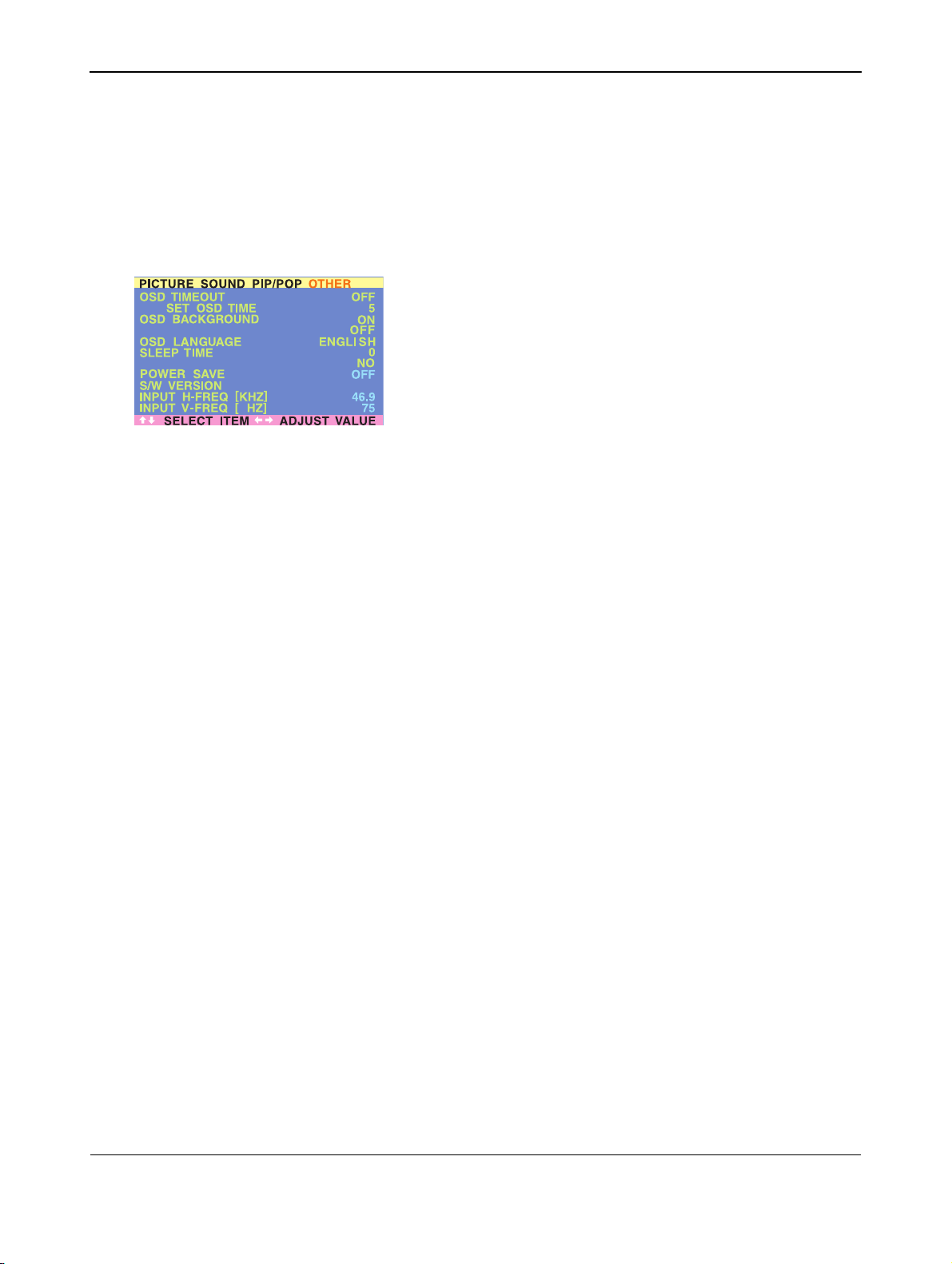
User Manual BDH4222V/4223V
36
8.3 ON-SCREEN DISPLAY (OSD) SETTINGS
Accessing OSD Settings Menu
You can set various OSD display settings from the OSD menu.
1 Press the MENU +/- keys on the remote or the front control panel.
2 Use the ADJ +/- keys to navigate to “OTHER” OSD sub-menu as
displayed below.
Settings menu options:
■ OSD Timeout
Turns on OSD timer when set to ON. When set to ON, the OSD
will automatically disappear from the display if no key action is
detected for the set number of seconds. If set to OFF, then OSD will
remain on the screen.
■ OSD Time Setting
Sets the number of seconds the OSD will remain active on the
display before turning itself off. OSD TIMEOUT must be set to ON
for this setting to function.
■ OSD Background
Set to OFF if you want a transparent setting. Set to ON if you want a
blue background.
■ Burn in Recovery
Set to ON, if you want a full white screen to recover burn-in effects
■ Pixel Shift
Set between 1 and 5 will give a picture shift
Note:
To prevent permanent after-image, we strongly suggest setting the
“OSD TIMEOUT” to ON.
6
BURN-IN RECOVERY
PIXEL SHIFT
H4222_0316
Loading ...
Loading ...
Loading ...