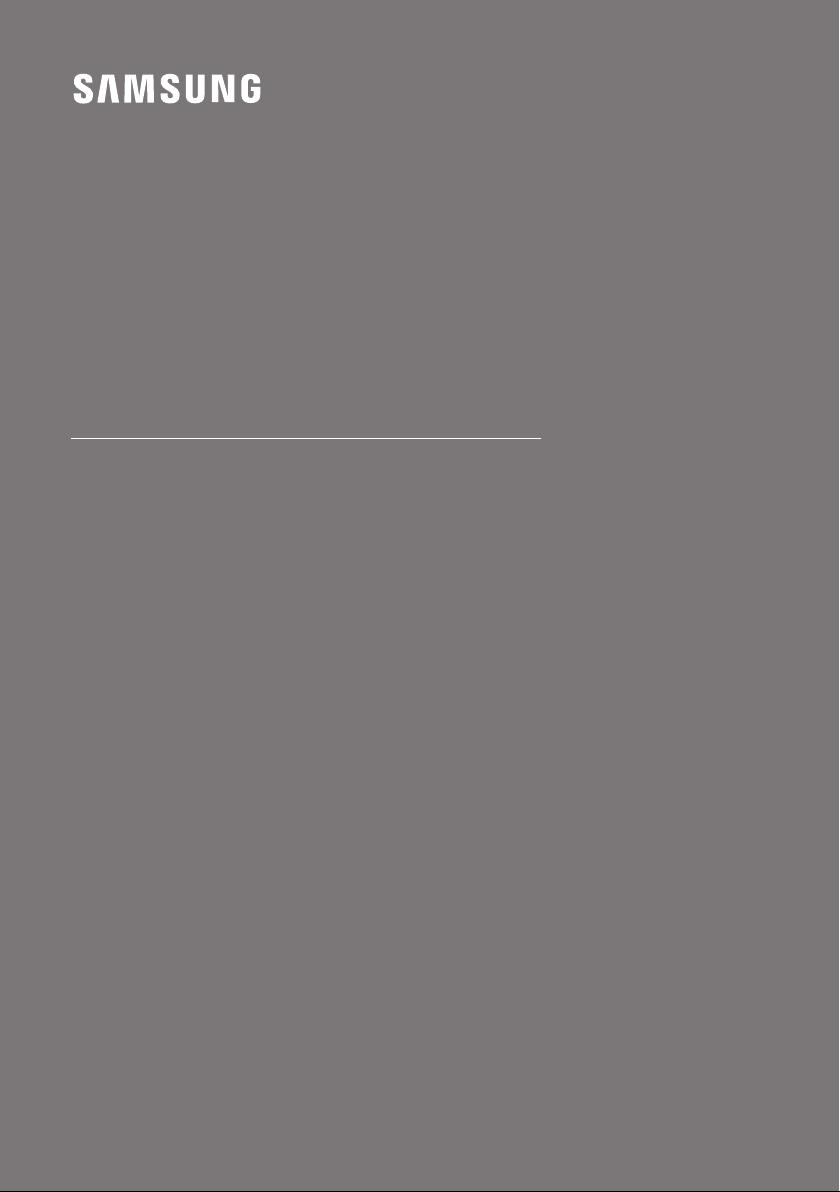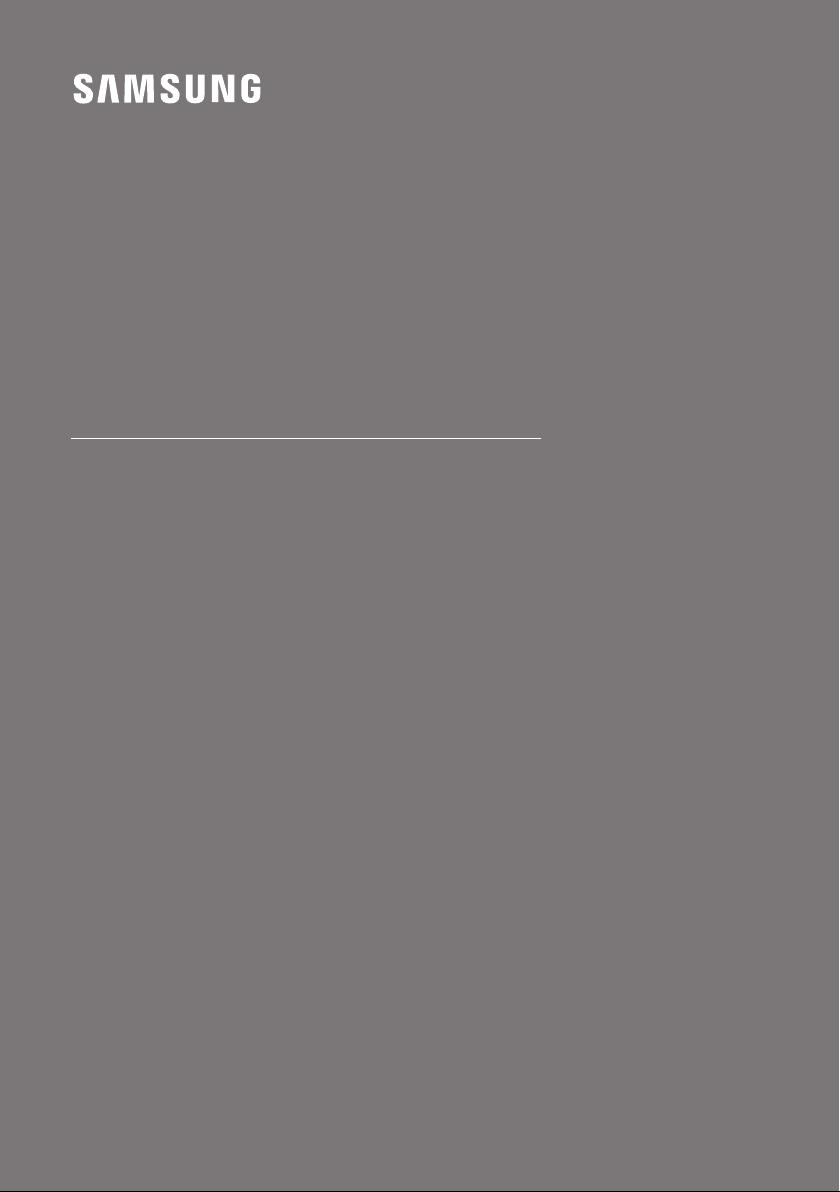
HW-R50C
FULL MANUAL
Imagine the possibilities
Thank you for purchasing this Samsung product.
To receive more complete service, please register
your product at www.samsung.com/register
Loading ...
Loading ...
Loading ...
For HW-R50C/ZC. Also, The document are for others Samsung models: HW-R50C, HW-R50C/ZA
PDF File Manual, 82 pages, Read Online | Download pdf file