Loading ...
Loading ...
Loading ...
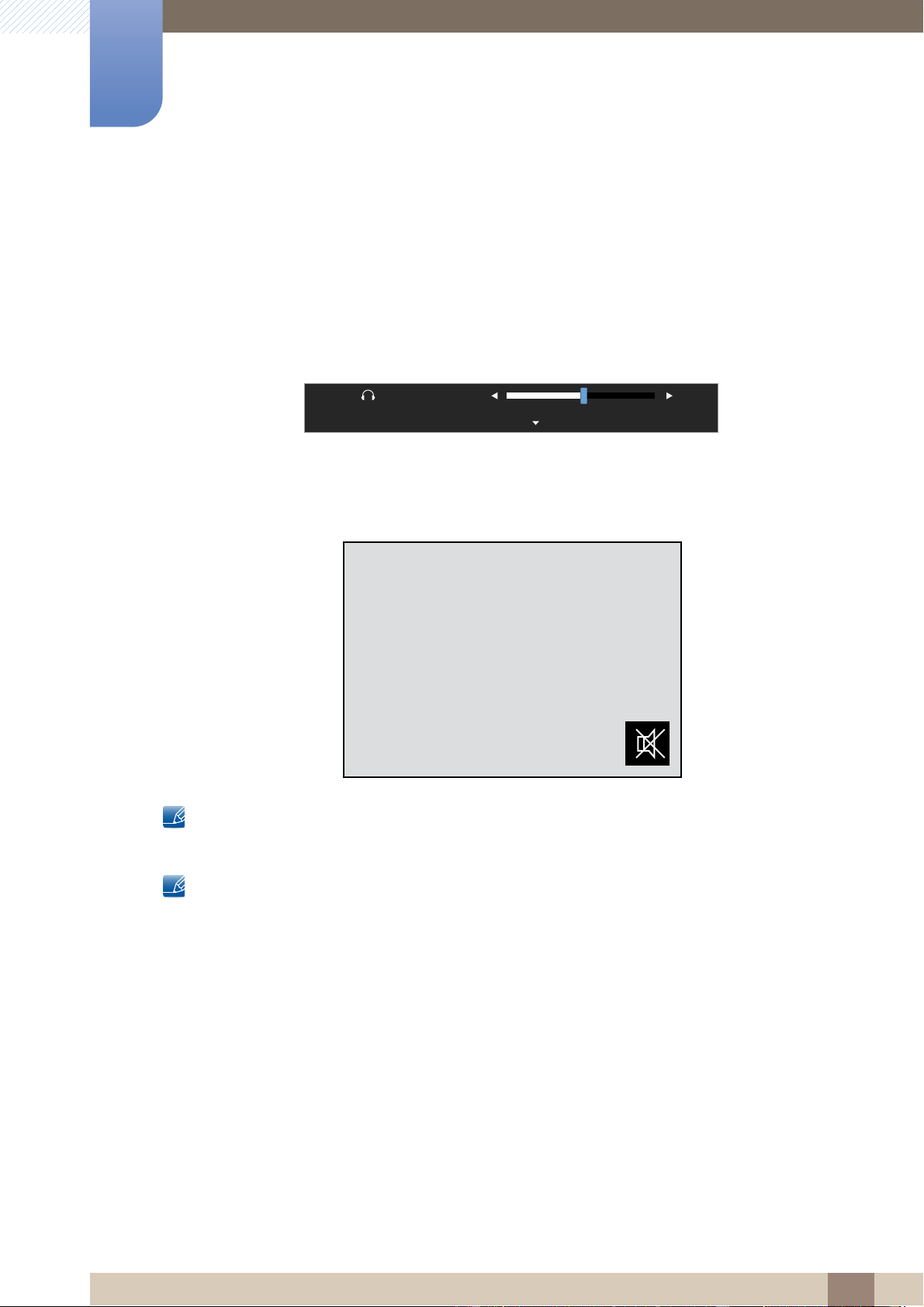
82
Information Menu and Others
7
7 Information Menu and Others
7.3 Configuring Volume in the Initial Screen
7.3.1 Volume
Adjust the Volume by moving the JOG button when the Direct Key Guide is displayed on the screen.
1 When you control the JOG button LEFT/RIGHT, the following screen will appear.
2 Adjust the Volume controlling the JOG button LEFT/RIGHT.
Move the JOG button down to enable Mute. The following screen will appear on the product.
Mute is disabled when you adjust the monitor volume by moving the JOG button left or right.
Mute can also be disabled when the monitor turns on or power-saving mode activates.
If the audio quality of a connected input device is poor, the Auto Mute function on the product may
mute the sound or cause choppy audio when applying the headphones or speakers.
Set the input volume for the input device to at least 20% and control the volume using the volume
control (JOG button LEFT/RIGHT) on the product.
What is Auto Mute?
The function mutes the audio to improve sound effect when there is sound noise or when the
input signal is weak, usually due to a problem with the volume of an input device.
To activate the Mute function, access the Volume control screen, then use the JOG button to
move the focus down.
To deactivate the Mute function, access the Volume control screen, then increase or decrease the
Volume.
Volume
Mute
50
Loading ...
Loading ...
Loading ...