Loading ...
Loading ...
Loading ...
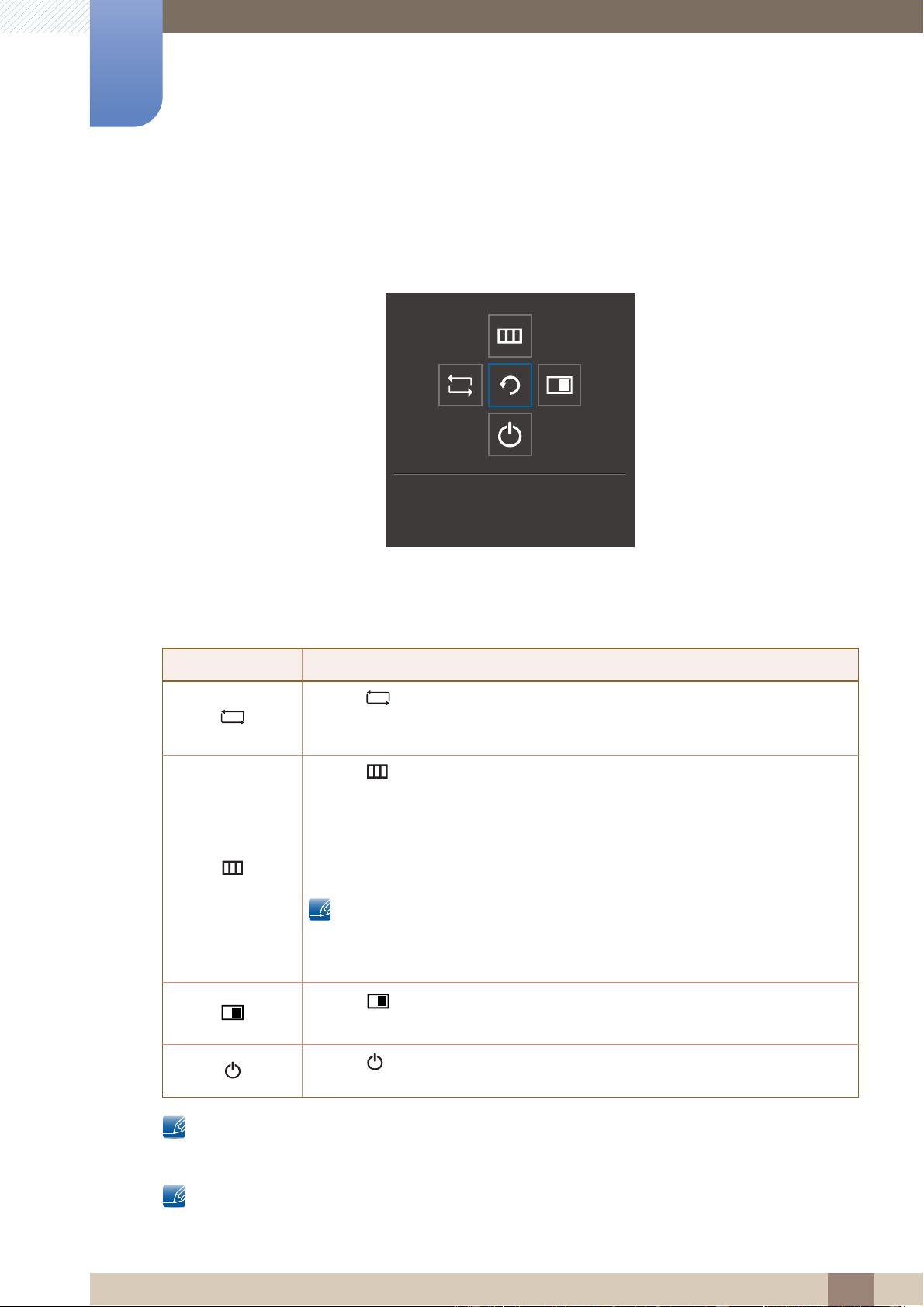
22
Preparations
1
1 Preparations
1.2.3 Function Key Guide
To enter the main menu or to use other items, press the JOG button to display the Function Key Guide.
You can exit by pressing the JOG button again.
UP/DOWN/LEFT/RIGHT: Move to the item you want. The description for each item will appear when
the focus changes.
PRESS(ENTER): The selected item will be applied.
Actual models because of functional variation, Function key guide options will be different.
Please run the corresponding function based on the actual icon and description.
When the monitor displays nothing (i.e. Power saving mode or Non-signal mode), 2 direct keys for
control source and power could be used as below.
Icons Description
Selects [ ] to change the input signal by moving the JOG button in the Function
Key Guide screen. A message will appear on the top left corner of the screen if the
input signal has been changed.
Selects [ ] by moving the JOG button in the function key guide screen.
The OSD (On Screen Display) of your Monitor’s feature appears.
OSD control lock: Maintain the current settings, or lock the OSD control to prevent
unintended changes to settings. Enable/Disable: To lock/unlock the OSD control,
press the LEFT button for 10 seconds when the main menu displayed.
If the OSD control is locked,
Brightness and Contrast can be adjusted. PIP/PBP is available.
Eye Saver Mode is available. Information can be viewed.
Selects [ ] by moving the JOG button in the function key guide screen.
Press the button when configuring settings for the PIP/PBP function is required.
Selects [ ] to turn the Monitor off by moving the JOG button in the function key
guide screen.
Return
Loading ...
Loading ...
Loading ...