Loading ...
Loading ...
Loading ...
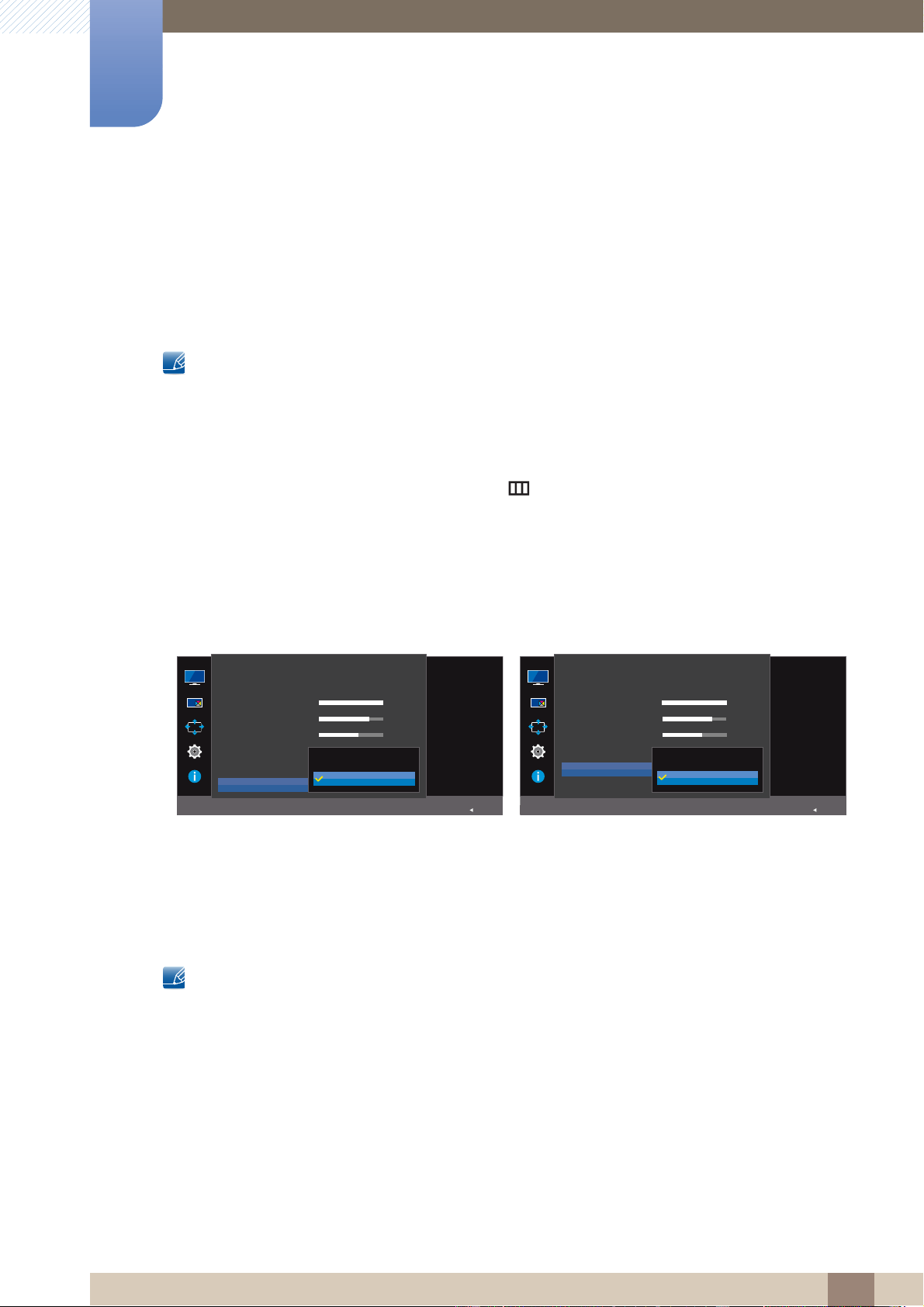
45
Screen Setup
3
3 Screen Setup
3.7 HDMI Black Level
If a DVD player or set-top box is connected to the product via HDMI, image quality degradation (contrast/
color degradation, black level, etc.) may occur, depending on the connected source device. In such
case, HDMI Black Level can be used to adjust the image quality. If this is the case, correct the degraded
picture quality using HDMI Black Level.
This function is only available in HDMI 1 or HDMI 2 mode.
Not available when PIP/PBP Mode is set to On.
3.7.1 Configuring the HDMI Black Level Settings
1 When the Function Key Guide appears, select [ ] by moving the JOG button UP.
Next, press the JOG button.
2 Move to Picture controlling the JOG button UP/DOWN and press the JOG button.
3 Move to HDMI Black Level controlling the JOG button UP/DOWN and press the JOG button.
The following screen will appear.
Normal: Select this mode when there is no contrast ratio degradation.
Low: Select this mode to reduce the black level and increase the white level when there is a
contrast ratio degradation.
4 Move to the desired option controlling the JOG button UP/DOWN and press the JOG button.
5 The selected option will be applied.
HDMI Black Level may not be compatible with some source devices.
U28E590D U24E590D
AUTO
SAMSUNG
MAGIC
Bright
SAMSUNG
MAGIC
Angle
Brightness
Contrast
Sharpness
Color
HDMI Black Level
Dynamic
100
75
60
Off
Return
Picture
Optimize HDMI picture
brightness and contrast
by adjusting the black
level of the video signal.
Normal
Low
AUTO
SAMSUNG
MAGIC
Bright
Brightness
Contrast
Sharpness
Color
HDMI Black Level
Eye Saver Mode
Dynamic
100
75
60
Off
Return
Picture
Optimize HDMI picture
brightness and contrast
by adjusting the black
level of the video signal.
Normal
Low
Loading ...
Loading ...
Loading ...