Loading ...
Loading ...
Loading ...
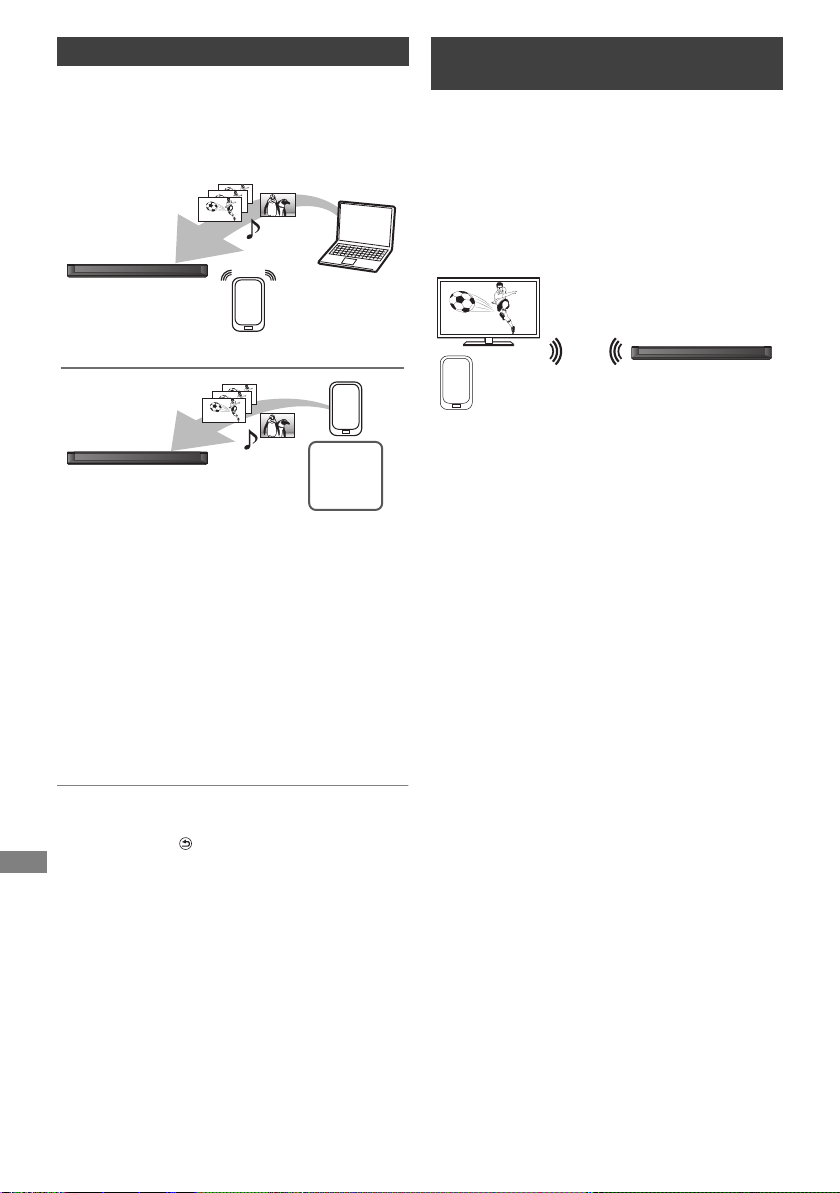
Network
SQT1112
54
This unit will work as Media Renderer, which
allows you to play back the contents on DLNA
Server by operating a Digital Media Controller (a
smartphone, etc.).
§
Digital Media Controller compatible software
should be installed.
Following steps are necessary to use this unit as
Media Renderer.
1 Press [FUNCTION MENU].
2 Select “Media Renderer” in “Home Network”,
then press [OK].
3 Operate the Digital Media Controller
compatible equipment.
To exit from Home Network ( Media Renderer )
screen
Press [RETURN ].
Wi-Fi Direct is a standard that enables wireless
LAN devices to communicate each other directly
without a wireless broadband router.
This unit can be connected wirelessly and directly
to other DLNA compatible equipment on a
temporary basis, regardless of the network
connection and settings of this unit.
1 Press [FUNCTION MENU].
2 Select “Wi-Fi Direct” in “Home Network”,
then press [OK].
3 Select the item, then press [OK].
• Set up the device to be connected so that a
Wi-Fi Direct connection can be made. For
details, refer to the operating instructions
for the device to be connected.
4 Select the device to be connected, then
press [OK].
• If the device you want to connect to is not
displayed, switch the connection method
by pressing the yellow button.
Using this unit as Media Renderer
This unit
(Media Renderer)
Server
+
Controller
Controller
§
Server
This unit
(Media Renderer)
§
Using Smart Home Networking
(DLNA) with Wi-Fi Direct
®
5 When selected “DLNA Client”:
Go to step 4 on page 53.
When selected “DLNA Server”:
Operate the playback equipment (Client).
When selected “Media Renderer”:
Operate the Digital Media Controller.
Wi-Fi Direct compatible
equipment
This unit
Connecting temporarily
DMRPWT560GN_eng.book 54 ページ 2016年4月14日 木曜日 午後1時9分
Loading ...
Loading ...
Loading ...