Loading ...
Loading ...
Loading ...
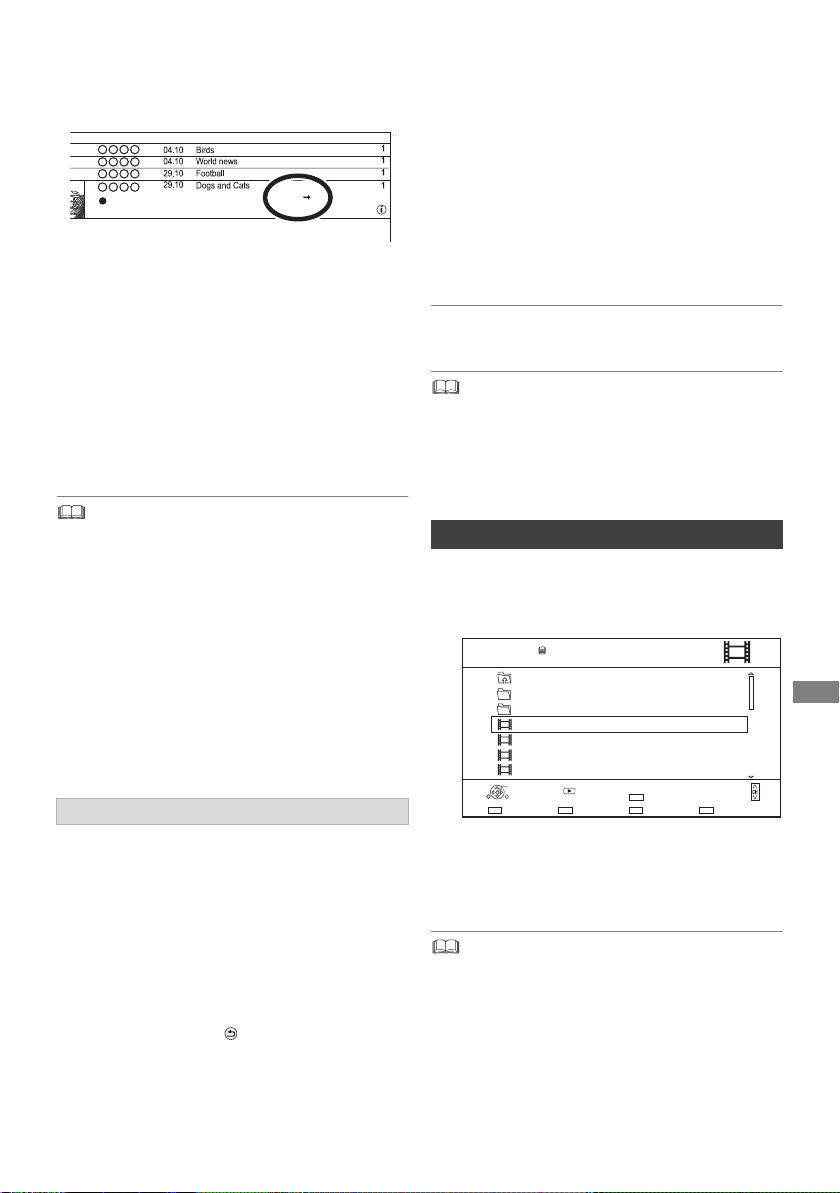
Editing video
SQT1112
43
To confirm whether the conversion is
completed
Press [VIDEO MENU].
When “±± > ±± (Recording mode for
conversion)” is displayed, the conversion has not
finished.
To cancel a “During standby” conversion
After performing steps 1–2 (> 41, Editing
recorded titles)
1 Select “File Conversion” in “Edit”, then press
[OK].
2 Select “Yes”, then press [OK].
1 Select “Chapter View”, then press [OK].
2 Perform the editing operations.
Edit Chapter Mark:
Select the point where you want to start a new
chapter while viewing the title.
1 Press the green button.
2 Press [OK] at the point you want to divide.
• Repeat this step.
3 Press [RETURN ] to go to Chapter View
screen.
To delete the chapter:
1 Select the chapter, then press [DELETE].
• Multiple selection (> 41)
2 Select “Delete”, then press [OK].
To combine chapters (Delete chapter
mark):
1 Select the chapter, then press [OPTION].
2 Select “Combine Chapters”, then press
[OK].
3 Select “Combine”, then press [OK].
The selected chapter is combined to the
next chapter.
Playback from Chapter View
Refer to “Playback from Chapter View”. (> 33)
• The maximum number of chapters:
(Depends on the state of recording.)
Approx. 1000 per title
• When the title has the maximum number of chapters, you
cannot perform the Resume play function (> 36).
• Multiple selection (> 41)
2 Press [DELETE].
3 Select “Yes”, then press [OK].
• All files in the folder will be deleted.
e.g.,
• To use “File Conversion”, the HDD needs enough storage
capacity.
• File Conversion is stopped when this unit is turned on
during performing “During standby” conversion. Conversion
will start from the beginning again once the unit is switched
to standby mode.
• When converted, 3D information may not be retained.
• When converted, the audio content will be selected
according to the following settings:
- “Audio Type for Digital Broadcast” (> 66)
- [For_New_Zealand]
“Multi Audio” and “Subtitles” of “Preferred Language”
(> 63)
Editing chapters
Start Time
Prog.Type:
Rec time
Channel Date Title Name Titles
Xxxxx
XXXXX
1:00(DR HL)
Deleting video files on the HDD
1 On the video list screen:
Select the file or folder.
e.g.,
Parent Folder
Video Menu
\ Video \
Folder 01
Folder 02
video01.mpeg
video02.mpeg
video03.mpeg
video04.mpeg
HDD
Page 0001/0003
Select CopyParent Folder
Play
RETURN
Delete
Page Up
Page Down
DELETE
Play
08/02/2013 13:45
08/02/2012 12:45
08/02/2011 11:45
08/02/2010 10:45
DMRPWT560GN_eng.book 43 ページ 2016年4月14日 木曜日 午後1時9分
Loading ...
Loading ...
Loading ...