Loading ...
Loading ...
Loading ...
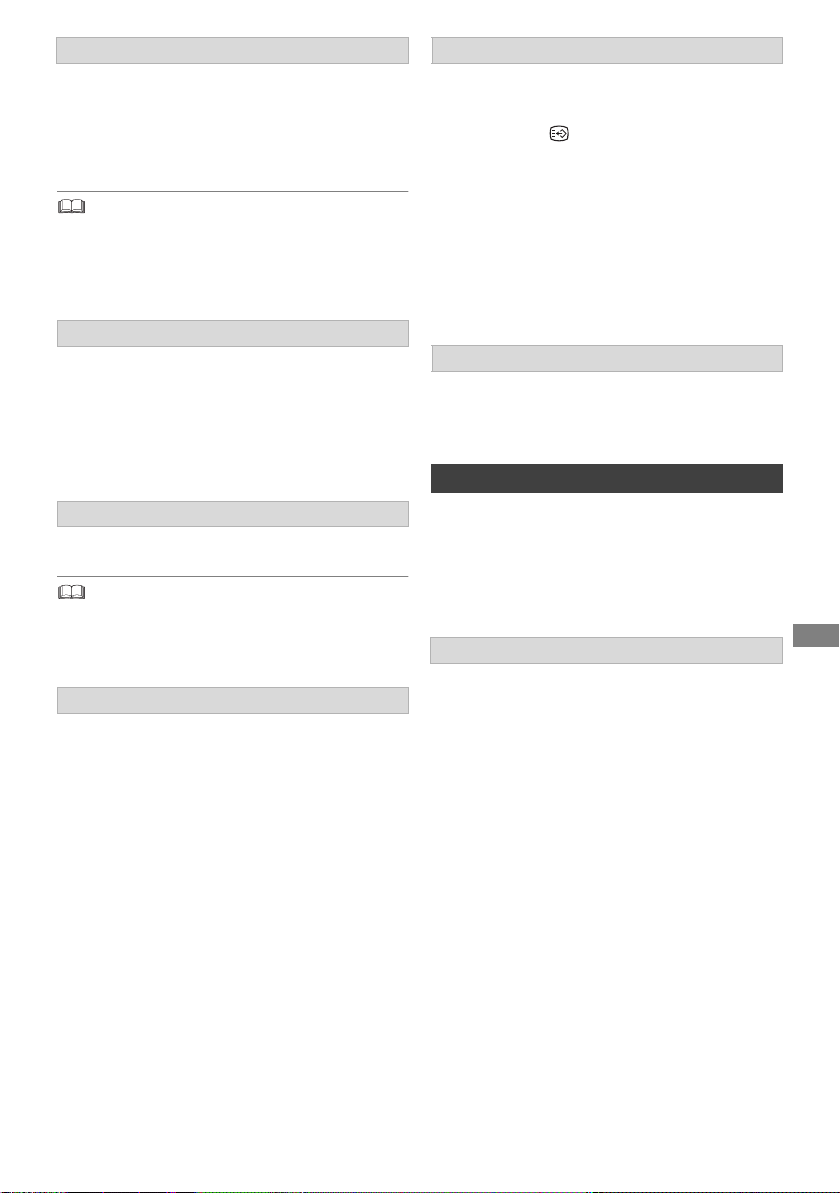
Playing back video
SQT1112
37
Skip forward 1 minute:
Press [+60s].
Skip backward 10 seconds:
Press [-10s].
• Depending on the content that you play back, this function
is not available.
• [For_New_Zealand] This function does not work for titles
containing recorded broadcasts.
[BD-V] [DVD-V]
1 Press [OPTION].
2 Select “Playback Menu”, then press [OK].
3 Select “Top Menu”, “Pop-up Menu” or “Menu”,
then press [OK].
Press [:] or [9].
• [HDD] [USB_HDD] (For recorded titles, > 17): It will not skip
the title. But the title in the grouped titles will be skipped.
(> 32)
Press [AUDIO].
• It will switch depending on the contents
recorded every time it is pressed.
• [For _New_Zealand] If “Audio Description” is set to
“Automatic”, Audio Description will be given
priority when playing, if available. (> 63)
1 Press [STTL ].
2 Press [OK].
3 Select “On” or “Off”, then press [OK].
• If you want to switch the subtitle language,
select it in the Basic Operation menu (> 39).
[BD-V] [DVD-V], MKV:
Display with “Subtitle Settings” in the Basic
Operation menu (> 39).
You can switch the aspect ratio of the screen.
(> 61)
Preparation
Connect 3D compatible TV to this unit. (> 9)
• Perform the necessary preparations for the TV.
Play back following the instructions displayed
on the screen.
3D BD-Video Playback
It is also possible to play back 3D discs in 2D
(conventional video). (> 63)
3D Type
If 3D video cannot be played back in 3D, you may
be able to play it in 3D by changing the setting.
(> 66)
3D AVCHD Output
If 2D AVCHD video is recognised as 3D video and
cannot be played back correctly, you may be able
to play it by changing the setting. (> 66)
3D Playback Message
Hide the 3D viewing warning screen. (> 66)
Manual Skip
To display menu
Skipping the title or chapter
Changing audio
Switching subtitles
[HDD] [USB_ HDD] (For recorded titles, > 17)
[BD-RE] [BD-R]
Aspect
3D video playback
Preparatory 3D settings
DMRPWT560GN_eng.book 37 ページ 2016年4月14日 木曜日 午後1時9分
Loading ...
Loading ...
Loading ...