Loading ...
Loading ...
Loading ...
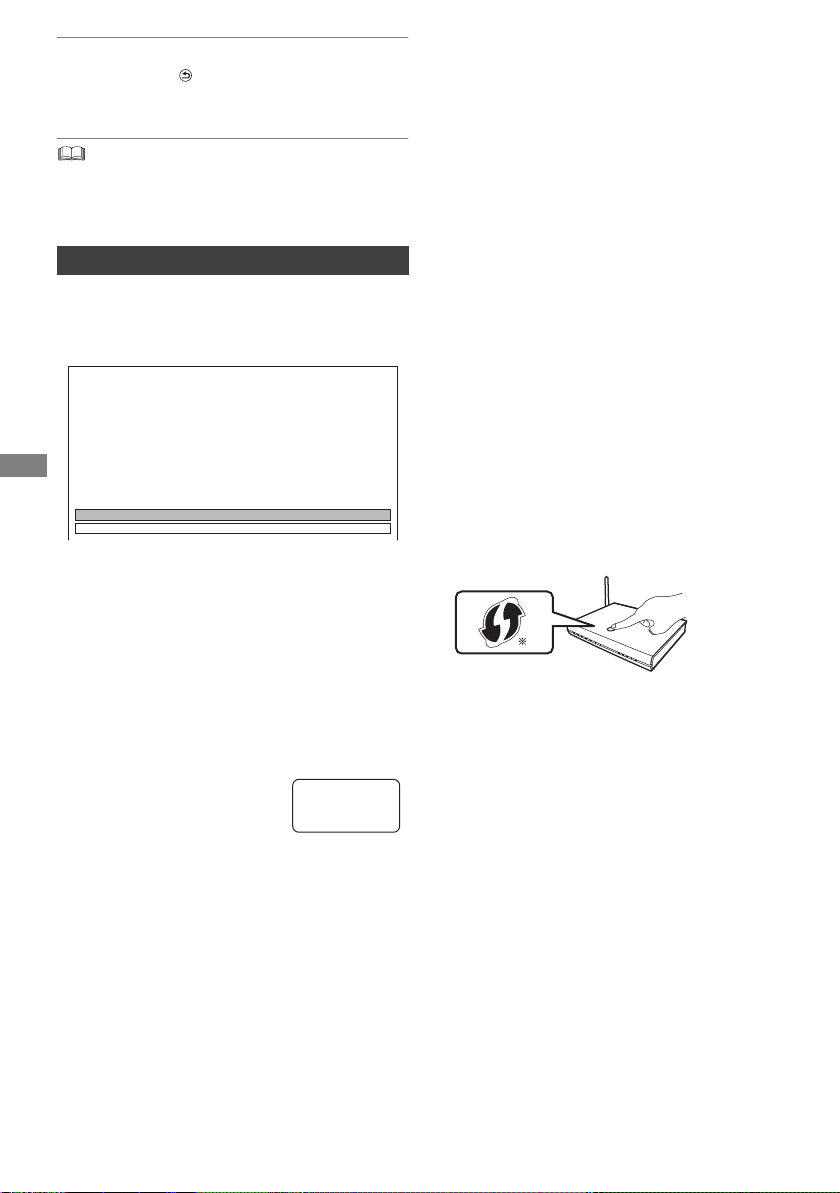
Getting started
SQT1112
12
To stop partway
Press [RETURN ].
To restart setup (> 62, Auto Setup)
• If tuning is cancelled partway through, it may not be
possible to receive the channels. Restart setup again.
Easy Network Setting
After completing “Easy Setting”, you can continue
with “Easy Network Setting”.
Select “Wired” or “Wireless”, then press [OK].
LAN cable connection (“Wired”)
Follow the on-screen instructions to apply your
connection settings.
Wireless LAN connection (“Wireless”)
Before beginning wireless connection setup
• Obtain your network name (SSID
§1
).
• If your wireless connection is encrypted, please
be sure that you know your encryption key.
• The default SSID,
Password (Key) etc., may
be printed on the router.
Select “Search for wireless network” or “WPS
(PUSH button)” and press [OK], then follow the
on-screen instructions and apply the settings.
Search for wireless network:
The available wireless networks will be displayed.
Select your network name and press [OK].
- If your Network name is not displayed, search
again by pressing the red button on the remote
control.
- Stealth SSID
§2
will not be displayed. Enter
manually by using “Wireless Settings”. (> 67)
• If your wireless network is encrypted, Encryption
Key Input Screen will be displayed.
Input the encryption key of your network.
WPS (PUSH button):
If your Wireless router supports WPS (PUSH
button), you can easily perform the settings by
pressing WPS button on it.
WPS (Wi-Fi Protected Setup™) is a standard that
facilitates settings relating to the connection and
security of wireless LAN devices.
1 Press WPS button or corresponding button of
Wireless router until the lamp starts flashing.
• For details, refer to the operating instructions
of Wireless router.
2 Press [OK].
§1
SSID:
An SSID (Service Set IDentification) is a name used by
wireless LAN to identify a particular network.
Transmission is possible if the SSID matches for both
devices.
§2
Depending on the settings of the wireless router, its SSID
may not be found. For details, refer to the operating
instructions for the wireless router.
§3
The wireless router compatible with Wi-Fi Protected
Setup
TM
may have the mark.
Easy Network Setting
Easy Network Setting
Settings and tests for connection required
for home network and the Internet will be
conducted.
First, please select a connection mode.
LAN cable connection:
Connect a LAN cable to the unit and select “Wired”.
Wireless LAN connection:
Select “Wireless”.
Current setting : Wired
Wired
Wireless
SSID XXXXXXXXXXXX
KEY XXXXXXXXXXXX
PIN XXXXXXXXX
e.g.,
3
e.g.,
Wireless
router
DMRPWT560GN_eng.book 12 ページ 2016年4月14日 木曜日 午後1時9分
Loading ...
Loading ...
Loading ...