Loading ...
Loading ...
Loading ...
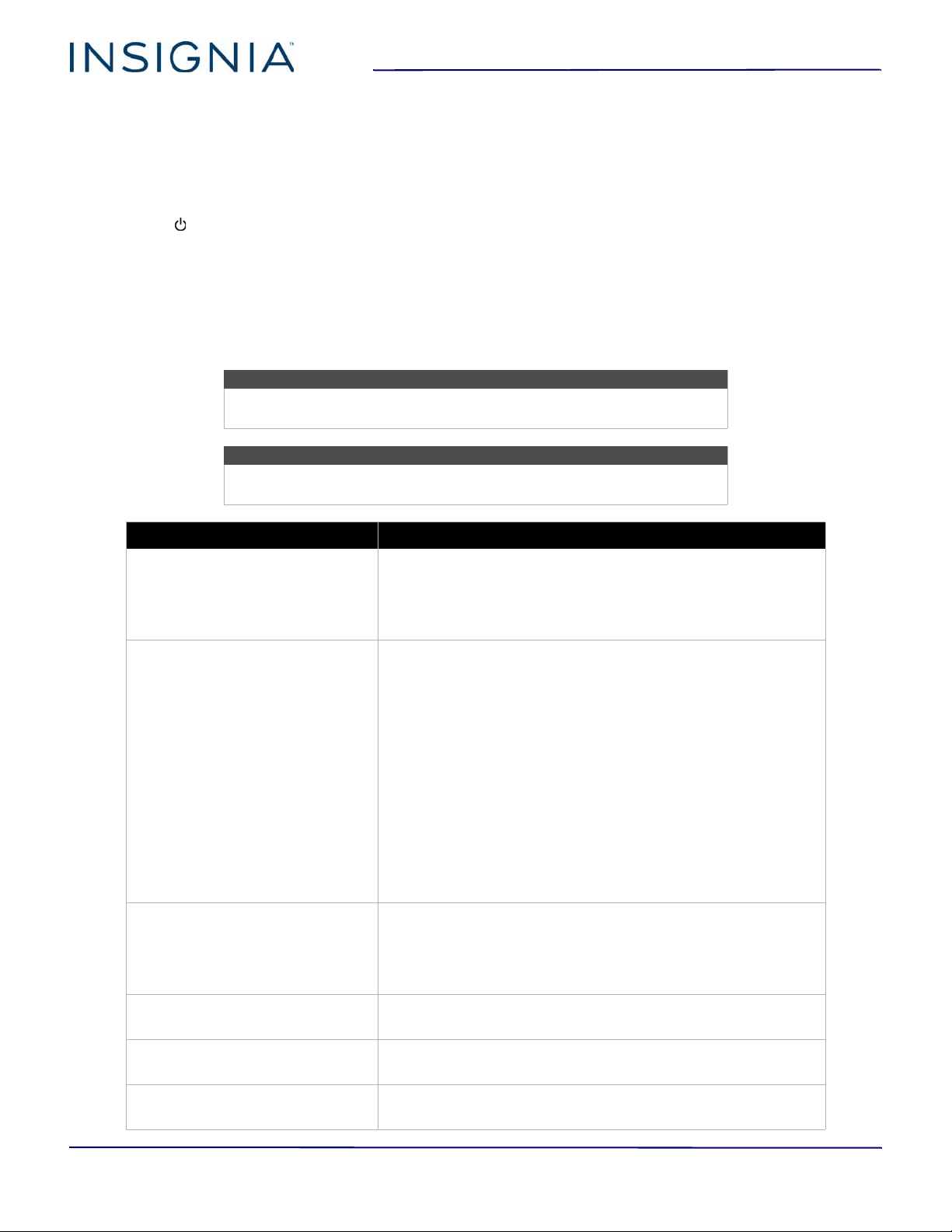
18
NS-PMG278
www.insigniaproducts.com
Locking or unlocking the menu
You can lock your monitor’s menu so that options
cannot be accidentally changed. You can set the lock
when your monitor is on or off.
1 Make sure that your monitor is turned off.
2 Press and hold MENU.
3 Press to turn on your monitor.
4 To unlock the menu, repeat Steps 1 through 3.
Maintaining
Cleaning your monitor cabinet
Clean the cabinet with a soft, lint-free cloth. If the
cabinet is especially dirty, moisten a soft, lint-free
cloth in a weak detergent solution, squeeze the
excess moisture from the cloth, then wipe the cabinet
with the cloth. Use a clean cloth to dry the cabinet.
Cleaning your monitor screen
Clean the screen with a soft, lint-free cloth.
Troubleshooting
Warning
Do not try to repair your monitor yourself. Contact authorized service
personnel.
Note
If the problem is not solved by using these troubleshooting instructions,
turn off your monitor, then turn it on again.
Symptom Solution
The power indicator is not on.
• Make sure that the power cord is connected to your monitor
and to a working power outlet. See Connecting the power
cable on page 14.
• Make sure that your monitor is turned on. See Turning your
monitor on and off on page 15.
The power indicator is orange but
there is no picture.
• Your monitor may be in standby mode. Press any keyboard key
or move the mouse on the connected computer or move a
control on the connected game controller.
• Make sure that you have selected the correct video input
source.
• Make sure that your computer or game console is turned on.
• Make sure that your computer is working correctly. Press the
Caps Lock key. The Caps Lock indicator on the keyboard
should turn on or off.
• Make sure that the video cable is correctly connected to your
monitor and computer. See Connecting a device using an
HDMI port or page 12 or Connecting your computer using the
Displayport on page 12.
• Make sure that no pins on the video cable are bent.
• Make sure that the graphics card in your computer is correctly
installed.
The Plug & Play feature is not working.
• Make sure that your computer operating system supports
Plug & Play.
• Make sure that your computer’s graphics card supports
Plug & Play.
• Make sure that no pins on the video cable are bent.
The picture is fuzzy.
•Adjust the Brightness and Contrast options on the Luminance
menu. See Adjusting menu options on page 16.
The picture bounces or has wave
patterns.
• Move electrical devices that may cause electrical interference
away from your monitor.
One of the primary colors (red, green,
or blue) are missing.
• Make sure that no pins on the video cable are bent.
Loading ...
Loading ...
Loading ...