Loading ...
Loading ...
Loading ...
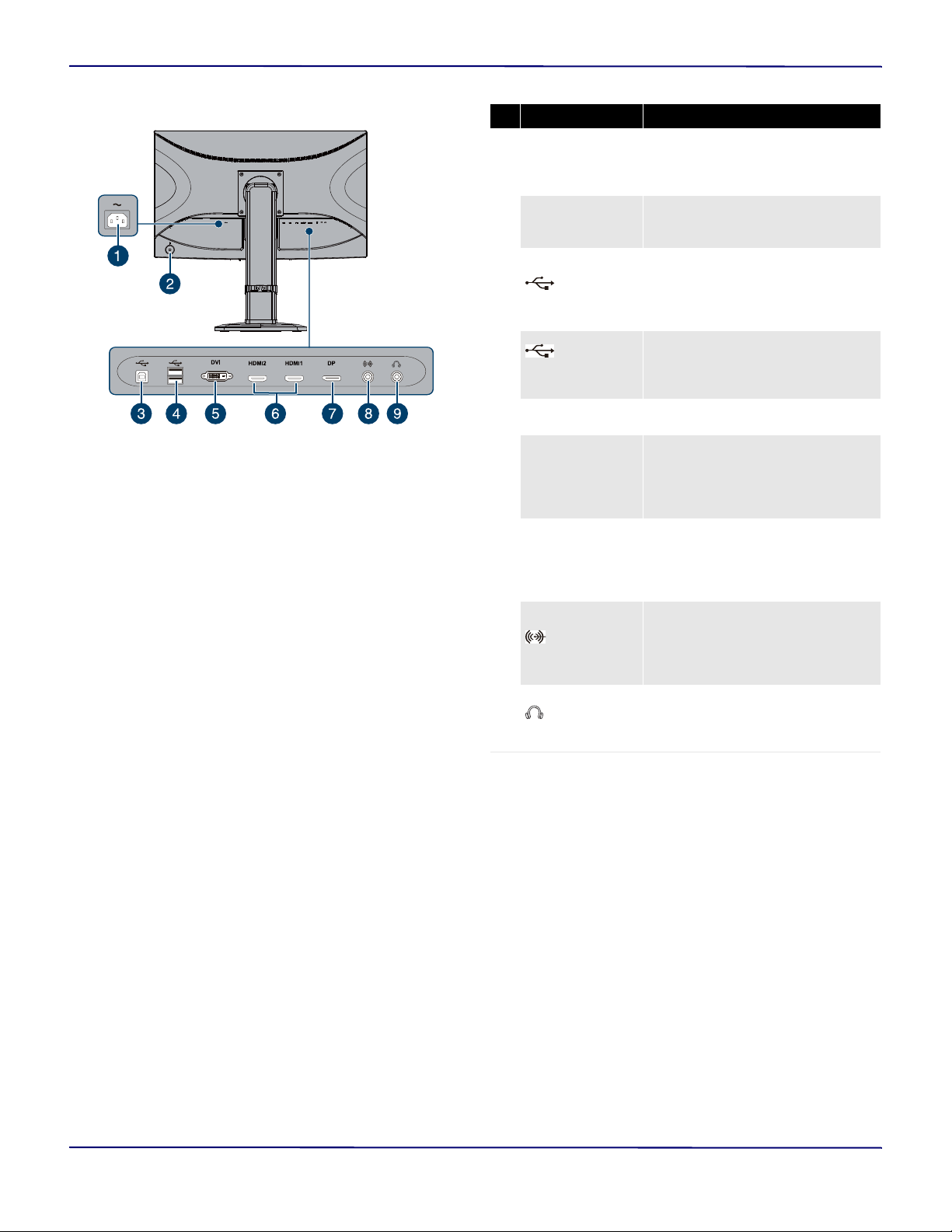
11
27" WQHD LED Gaming Monitor
www.insigniaproducts.com
Back ports
# Item Description
1 Power
Plug the power cord into this
connector and into a power outlet.
See Connecting the power cable on
page 14.
2
Cable lock slot
Slide a lock cable through this slot
to secure your monitor to another
object.
3
(USB
upstream) port
Connect one end of the USB
upstream cable to this port, then
connect the other end to a USB port
on your computer. See Connecting
the USB ports on page 13.
4
(USB
downstream)
ports
Connect USB devices such as a
mouse and keyboard to these ports.
See Connecting the USB ports on
page 13.
5 DVI jack
Connect a computer with a DVI jack
to this jack.
6
HDMI1 and
HDMI2 jacks
Connect a computer or a video
game console with an HDMI jack to
one of these jacks. See Connecting
a device using an HDMI port on
page 12.
7 Displayport
Connect a computer with a
Displayport to this port. For more
information, see Connecting your
computer using the Displayport on
page 12.
8
(Audio IN)
jack
Connect a computer’s audio out
jack to this jack when you connect
your computer using a DVI jack. See
Connecting your computer using
dual link DVI on page 13.
9
(headphone)
jack
Connect headphones to this jack.
For more information, see
Connecting headphones on
page 14.
Loading ...
Loading ...
Loading ...