Loading ...
Loading ...
Loading ...
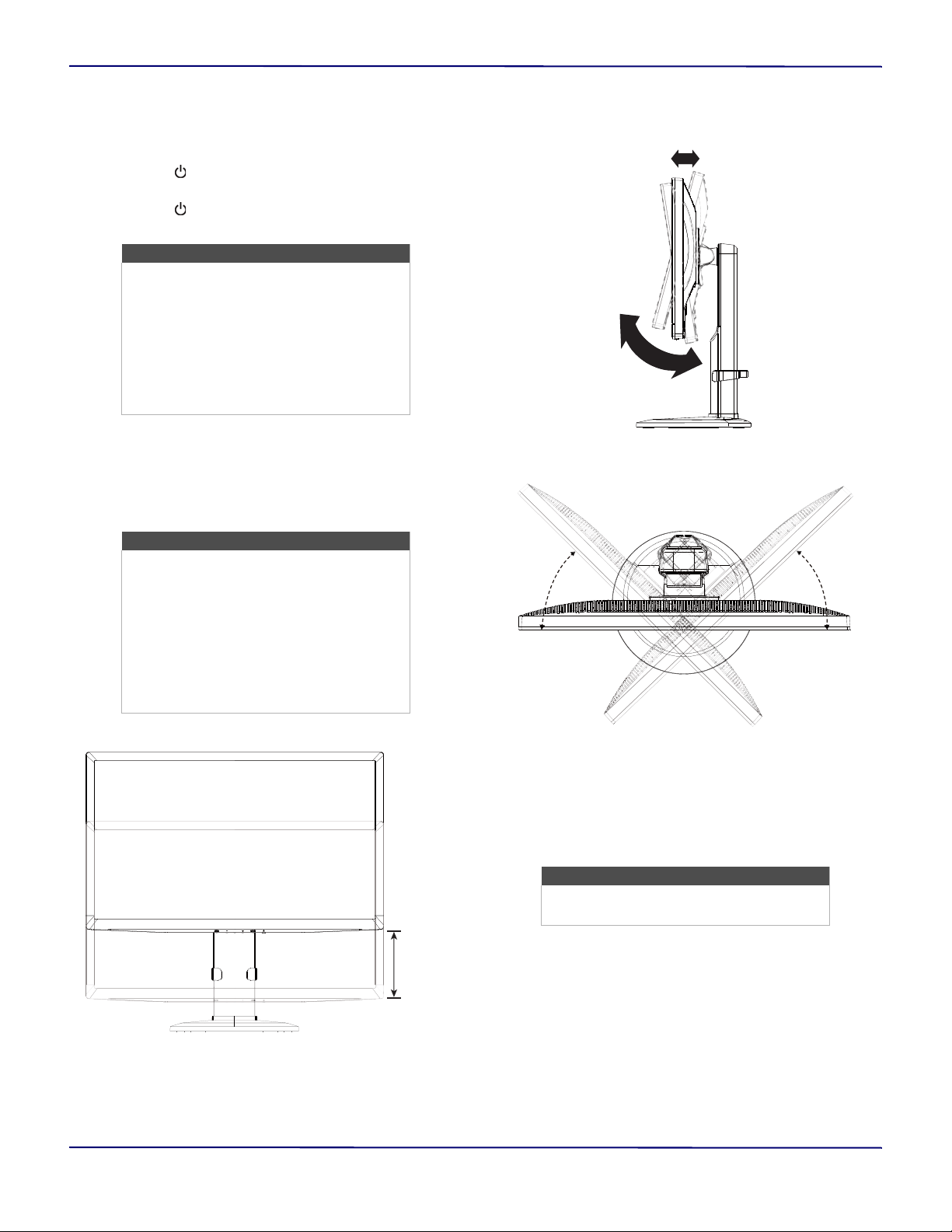
15
27" WQHD LED Gaming Monitor
www.insigniaproducts.com
Using your monitor
Turning your monitor on and off
1 Press (power). Your monitor turns on and the
power indicator lights blue.
2 Press (power) again. Your monitor turns off and
the power indicator turns off.
Adjusting the viewing angle
You can:
• Raise or lower the screen
• Tilt the screen forward or backward
• Rotate the screen left or right.
Raise or lower
Tilt forward or backward
Rotate left or right
Adjusting the volume
1 Press + to open the volume controls.
2 Press + or – to increase or decrease the volume.
3 Wait 10 seconds or press AUTO to close the
volume controls.
Adjusting the resolution and refresh rate
You can adjust the monitor’s resolution and refresh
rate to improve the quality of the screen display.
See the documentation that came with the computer
or the computer’s operating system.
The available resolutions and refresh rates are list in
Factory preset timing table on page 21.
Note
If your monitor does not receive a video
signal within seven seconds, your monitor
goes into standby mode. In standby mode,
the screen turns off to save power and the
power indicator lights orange.
To “wake” your monitor, press any key on
the connected computer keyboard or
move the mouse or move a control on the
connected game controller.
Note
When adjusting the viewing angle:
• Look at the full face of the screen.
• Hold the stand base to avoid tipping
over your monitor.
• Do not touch the screen glass while
making adjustments. You may damage
or break the glass.
• Make sure that you do not pinch your
fingers.
5.1 in ± .2 in.
(130 mm ± 5 mm)
Note
To mute the monitor speakers, press and
hold – until the volume is set to 0.
-5° to 23°
70° 70°
Loading ...
Loading ...
Loading ...