Loading ...
Loading ...
Loading ...
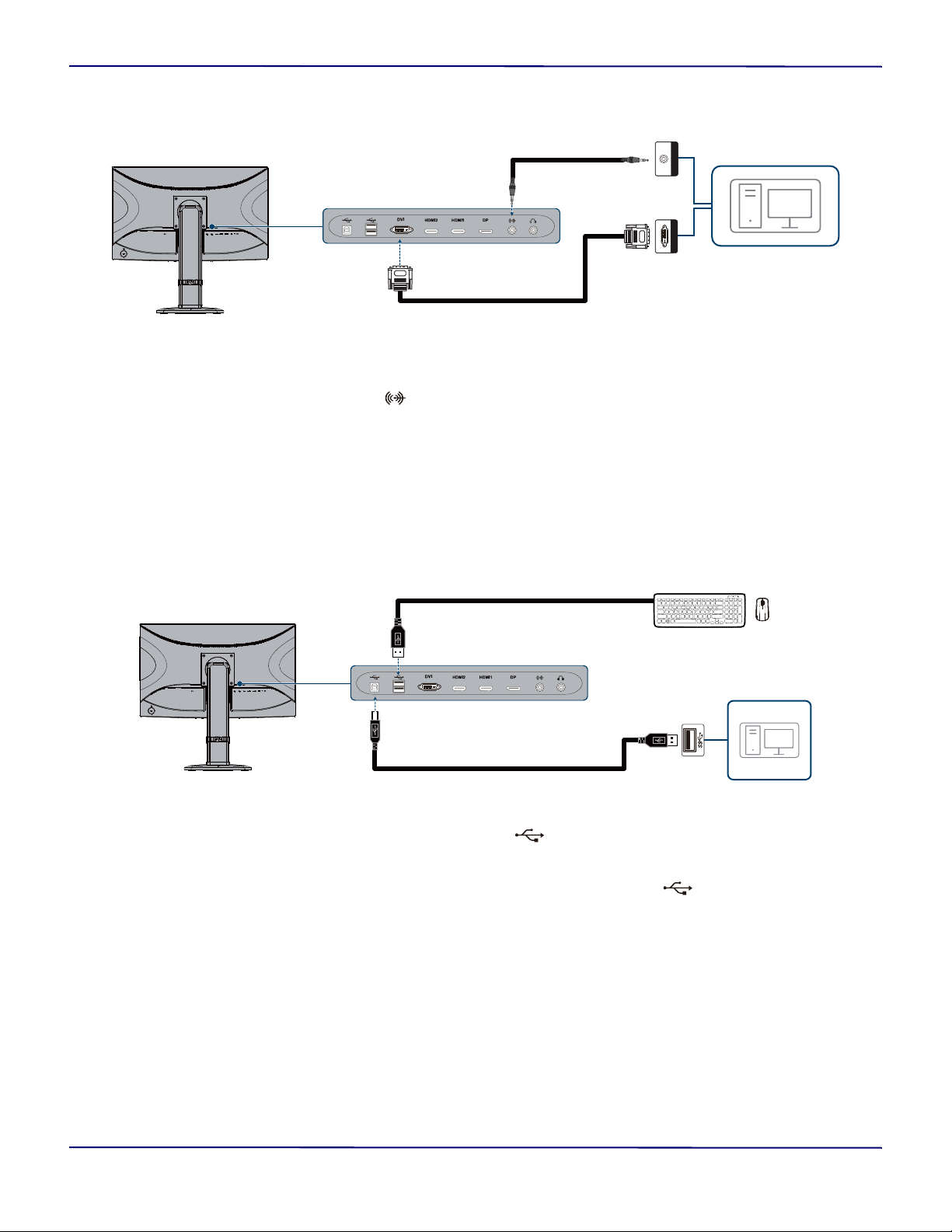
13
27" WQHD LED Gaming Monitor
www.insigniaproducts.com
Connecting your computer using dual link DVI
1 Plug the included DVI cable into the DVI jack on the back of your monitor and into a dual link DVI jack on your
computer.
2 Plug the included audio cable into the (Audio IN) jack on the back of your monitor and into the audio out jack on
your computer.
3 Turn on your computer, then press AUTO. The video input menu opens.
4 Press + or – to highlight Dual DVI, then press MENU. If the connected device is on and sending a video signal, the
picture appears on your monitor’s screen.
Connecting the USB ports
You can connect your computer or a video game console to the USB upstream port using a USB cable with a Type B
connector on one end and a Type A connector on the other end.
You can connect USB devices, such as a keyboard and mouse, to the USB downstream ports using a USB cable with
Type A connectors on both ends.
1 To connect your computer or a video game console to the (USB upstream) port, plug the Type B connector on
a USB cable (not included) into the USB upstream port on the back of your monitor, then connect the Type A cable
connector to the downstream port on your computer or video game console.
2 To connect a USB device, connect a Type A USB cable (not included) to one of the (USB downstream) ports on
the back of your monitor and to a USB port on the device.
Dual link DVI
Audio Line Out
DVI cable
Audio cable
Type A USB cable
Type A/B USB cable
Loading ...
Loading ...
Loading ...