Loading ...
Loading ...
Loading ...
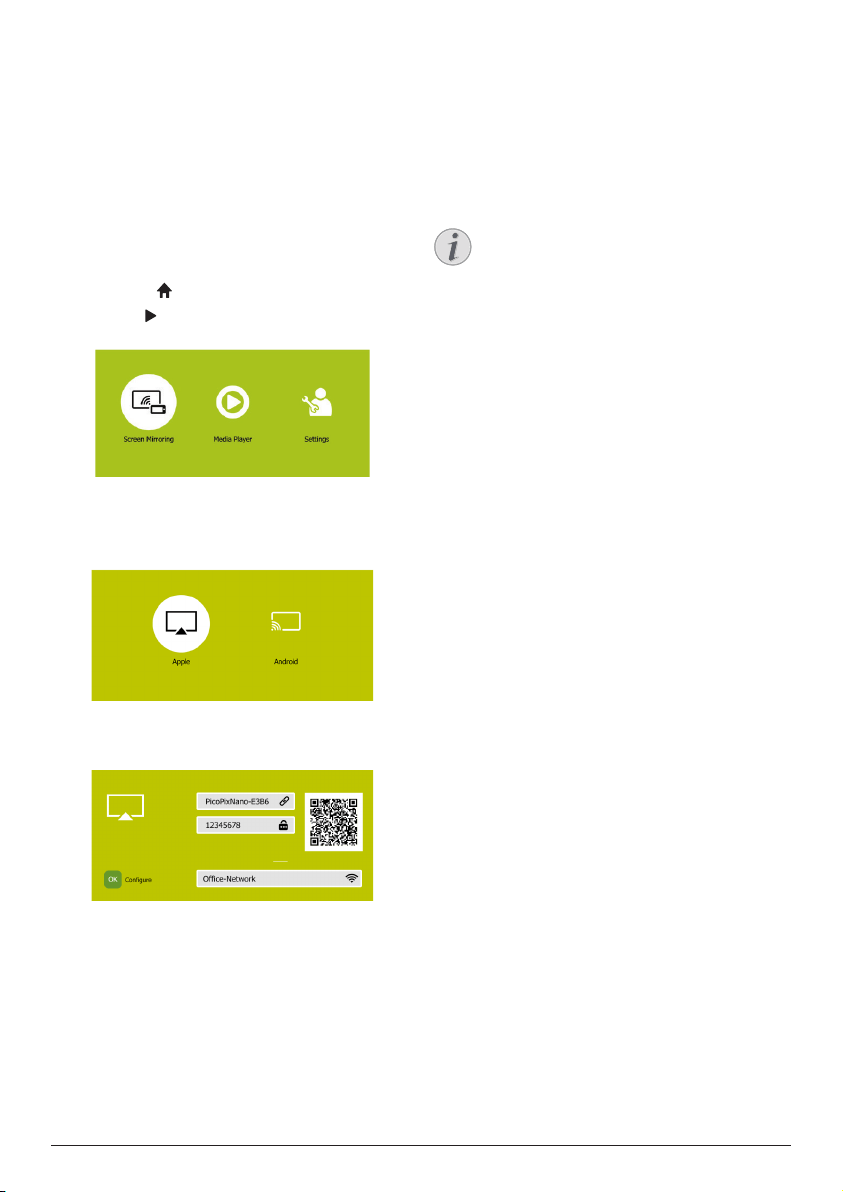
Wireless projection with iOS devices 9
6 Wireless
projection with
iOS devices
What you need
• Turn on WiFi on your iPhone.
1 Turn on the projector. The home menu is
displayed.
• Or when the projector is in operation,
press to display the home menu.
2 Use the button to select Screen Mirroring,
and then press OK.
3 The window for selecting a screen mirroring
method is displayed: Apple and Android.
Select Apple to enter the screen mirroring
interface.
4 In the screen mirroring interface, the
projector name and password and an QR
code are given.
5 On your iPhone, access the WiFi settings
and select the WiFi network of the projector,
then connect your iPhone to the projector’s
WiFi.
• Or you may scan the QR code using a
camera app on your smartphone to connect
your iPhone to the projector’s WiFi.
6 On your iPhone, access ‘Control Center’ by
sliding the screen up, and select the ‘Screen
Mirroring’ option. Then select the projector
name under ‘Screen Mirroring’ to connect
your iPhone to the projector.
7 After successful connection, the screen
content of your iPhone is casted to the
projection surface.
Notice
To enable your iPhone to access the
Internet when your iPhone is wirelessly
projected, connect the projector to the
Internet (see Connect to WiFi network,
page 10).
Trademark notice
Apple, AirPlay and the AirPlay logo are
trademarks or registered trademarks of Apple,
Inc. in the US and other countries.
Google, Android and the Android logo are
trademarks or registered trademarks of Google,
Inc. in the US and other countries.
Loading ...
Loading ...
Loading ...