Loading ...
Loading ...
Loading ...
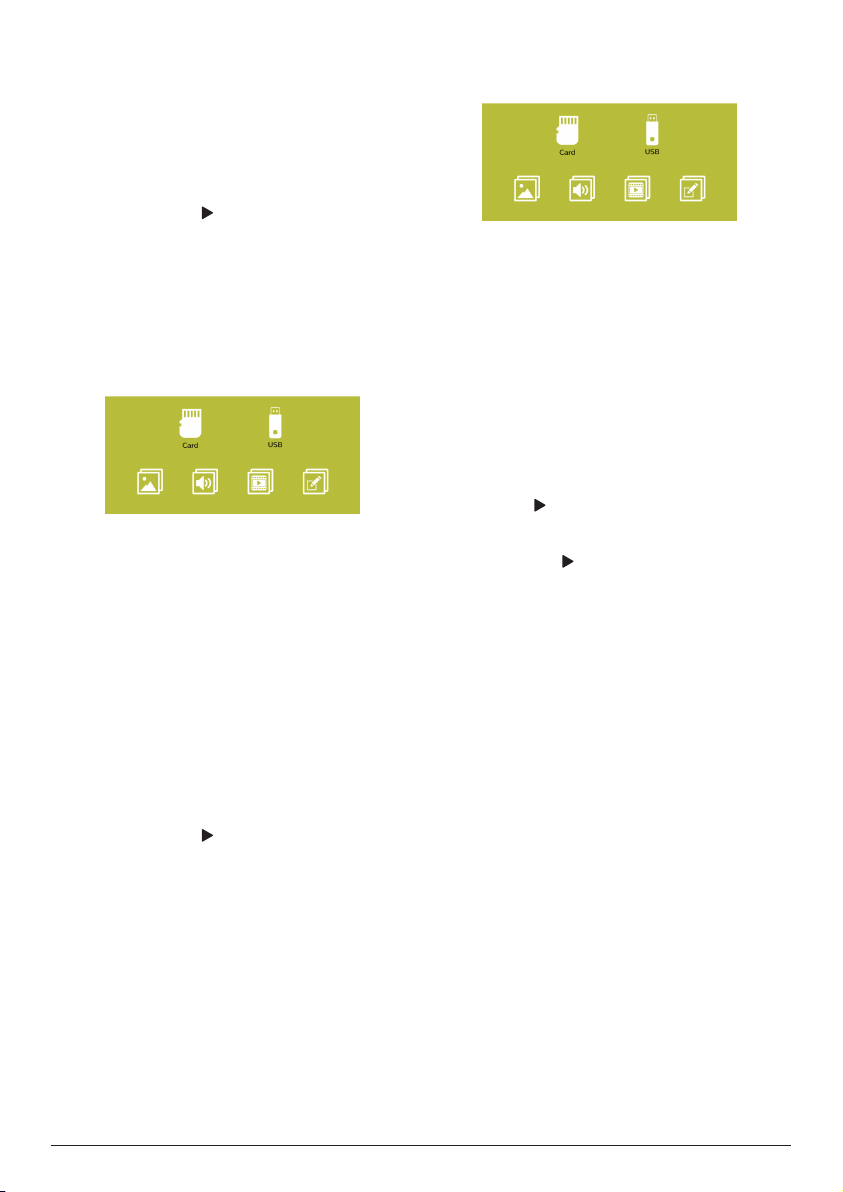
12 Philips · PicoPix Nano
media player and access video files.
• If video media player is selected,
only the playable video files can be
displayed.
5 Select a video file and press OK to play
video.
6 During playback, the playback control bar is
displayed on the bottom of the projection
screen. Use the and OK buttons to select
a playback function, such as , volume,
pause/resume, repeat play, fast forward/
backward, etc.
Music playback
1 Repeat step 1 to 3 in “Movie playback”,
and the icons for music, video and photo
players are displayed.
• Music icon: access and play audio files
only.
• Video icon: access and play video files
only.
• Photo icon: access and play photo files
only.
2 Select the music icon to activate music
media player and access music files.
• If music media player is selected,
only the playable music files can be
displayed.
3 Select a music file and press OK to play
music.
4 During playback, the playback control bar is
displayed on the bottom of the projection
screen. Use the and OK buttons to select
a playback function, such as , volume,
pause/resume, repeat play, fast forward/
backward, etc.
Photo playback
1 Repeat step 1 to 3 in “Movie playback”,
and the icons for music, video and photo
players are displayed.
• Music icon: access and play audio files
only.
• Video icon: access and play video files
only.
• Photo icon: access and play photo files
only.
2 Select the photo icon to activate photo
media player and access photo files.
• If photo media player is selected,
only the playable photo files can be
displayed.
3 Select a photo file and press OK to display
the photo.
4 Press the button to display next photos.
Or press OK to display the playback control
bar on the bottom of the projection screen.
Then use the and OK buttons to select a
playback function, such as rotate pictures,
zoom pictures, slide show, file information
and photo display settings.
Loading ...
Loading ...
Loading ...