Loading ...
Loading ...
Loading ...
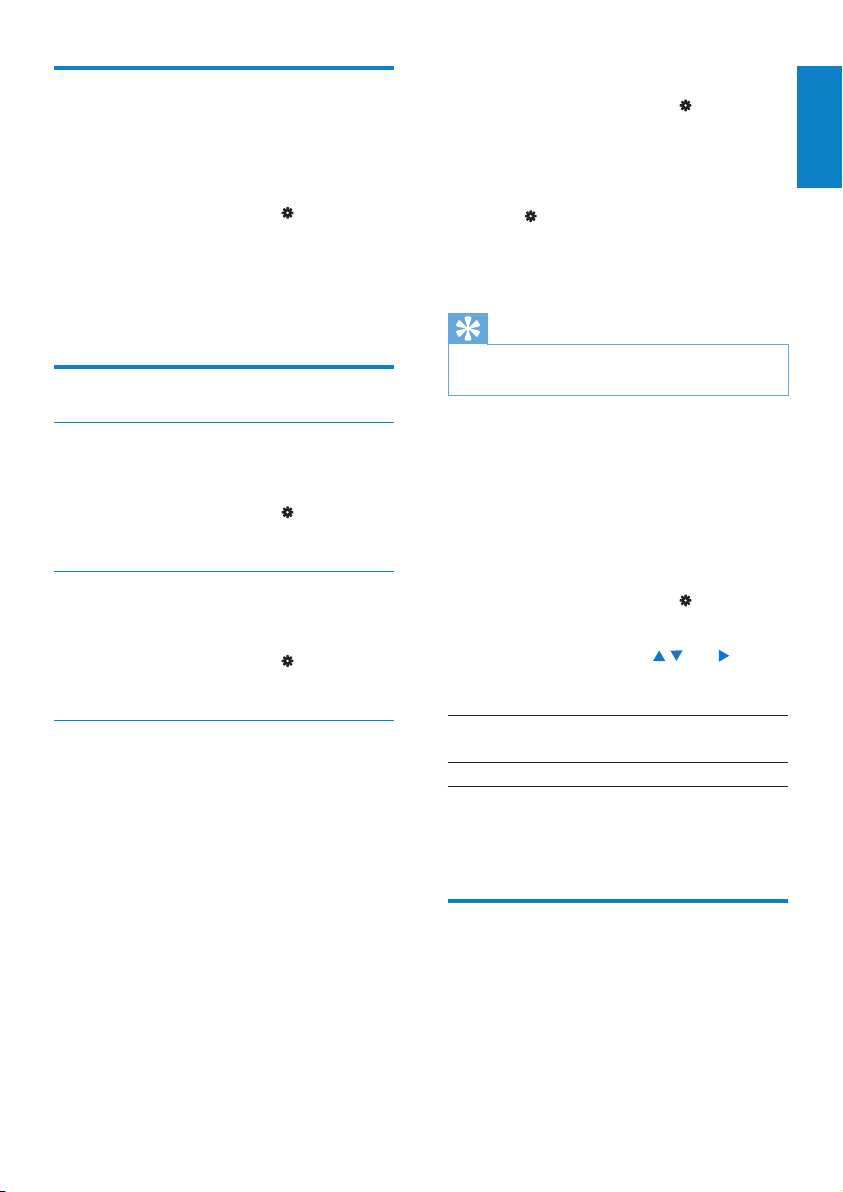
39
To select the power-saving mode
1 From Home screen, select > [Device]
> [Display settings] > [Screensaver].
2 In [Screensaver], select [Off].
3 To select the desired time duration,
go to
> [Device] > [Display settings]
> [Backlight timer].
After the selected time duration, the »
idle screen is turned off automatically.
Tip
For power-saving purpose, always select a low •
value.
To exit the power-saving mode
Press any key. •
If you have selected a screensaver, the
screensaver appears on the idle screen
after the pre-dened time duration.
To select a screensaver
1 From Home screen, select > [Device]
> [Display settings] > [Screensaver].
2 In [Screensaver], press / and to
select an option:
[Album art] shows the CD cover of
current album, if available.
[Digital clock] shows time in digits.
To exit the screensaver
Press any key. •
Date and time
By setting the clock, you can have Activa
correctly record your workout date and time.
You can also set the digital clock as screensaver.
Sleep timer
With the sleep timer, you can have Activa
turned off automatically after a certain time
duration.
1 From Home screen, go to >
[Device] > [Sleep timer].
2 Select the desired time duration.
After the selected time duration, »
the device is turned off automatically.
Display settings
Theme
To select a theme
From Home screen, go to •
>[Device] >
[Display settings] > [Theme].
Brightness
To adjust the brightness
From Home screen, go to •
> [Device]
> [Display settings] > [Brightness].
Screensaver
The screen enters the idle mode, if no new
action is taken on Activa. To personalize the
idle screen, do one of the following:
For power saving purpose, have the idle •
screen turned off automatically after the
pre-dened time duration.
Or, you can show the selected •
screensaver on the screen.
If you have selected the power-saving mode,
the idle screen is turned off automatically after
the pre-dened time duration.
English
EN
Loading ...
Loading ...
Loading ...