Loading ...
Loading ...
Loading ...
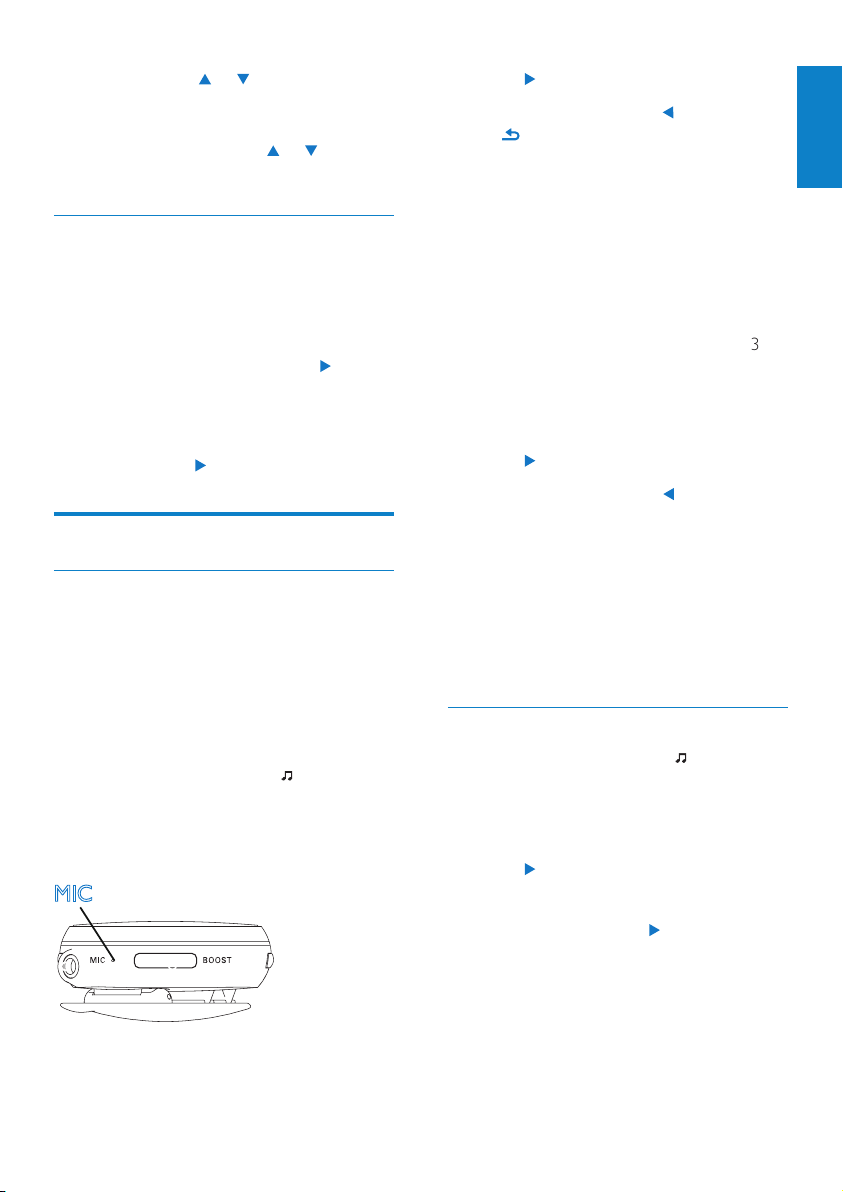
37
3 Press to start/pause/resume recording.
4 To stop recording, press (corresponding
to
).
The recording is saved in mono . »
WAV format to [Recordings] >
[Recordings library] > [Voice].
A le name is assigned automatically »
and sequentially.
Radio recording
1 Tune to a desired radio station
(see ‘Tune to radio stations’ on page 36).
2 On the radio play screen, press BOOST
> [Start FM radio recording].
Radio recording starts. »
3 Press to pause/resume recording.
4 To stop recording, press .
5 To save the recording, select [Yes] as
prompted.
The recording is saved in mono . »
WAV format to [Recordings] >
[Recordings library] > [FM radio].
A le name is assigned automatically »
and sequentially.
Play recordings
1 From Home screen, go to >
[Recordings]> [Recordings library].
2 Go to [Voice] or [FM radio] to select the
desired voice or radio recording.
3 Press to start/pause/resume play.
To delete all recordings
During play, press •
and select
[Delete all].
To delete current recording
During play, press • BOOST and select
[Delete].
3 Press and hold or .
You tune to the next available station »
from current frequency.
For ne tuning, press »
or
repeatedly.
Store preset stations
On Activa , you can store up to 20 preset
stations.
1 Tune to a desired radio station.
2 On the radio play screen, press to store
the station as a preset.
3 To save the station to a desired location,
select the location in the list of preset
stations. Press
.
Sound recording
Make recordings
With Activa, you can record:
Voice through the built-in microphone;•
Or, radio programs when playing the •
radio on Activa.
Voice recording
1 From Home screen, go to >
[Recordings] > [Start voice recording].
2 Ensure that the microphone is close to
the sound source to be recorded.
MIC
English
EN
Loading ...
Loading ...
Loading ...