Loading ...
Loading ...
Loading ...
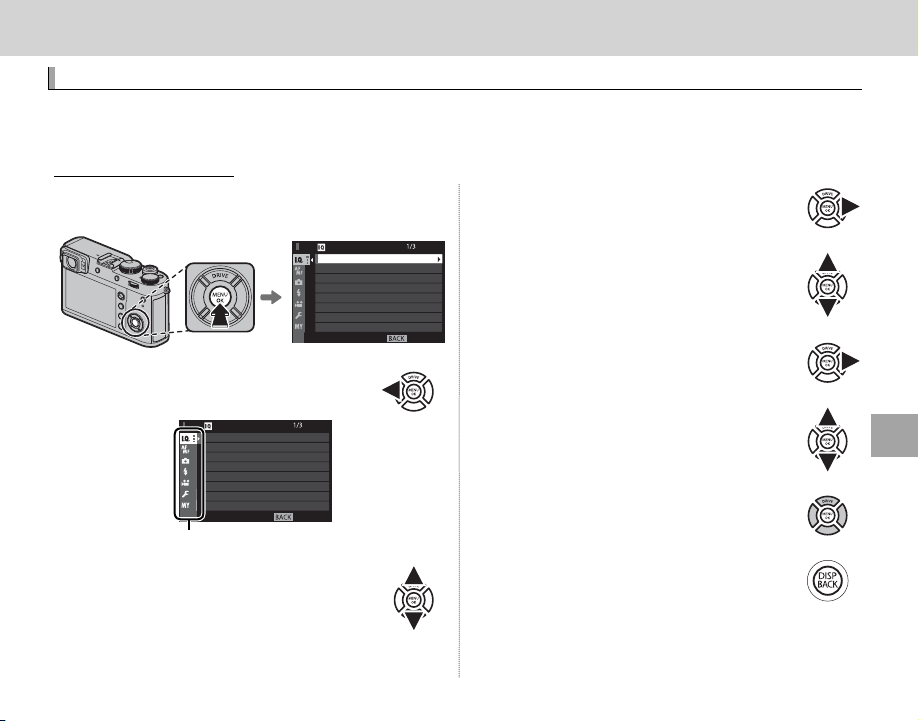
89
Menus
Menus
Menus
Using the Menus: Shooting Mode
Using the Menus: Shooting Mode
The shooting menu is used to adjust settings for a wide range of shooting conditions. Frequently-used
options can be saved to a personalized custom menu (“my menu”).
Using the Shooting Menu
Using the Shooting Menu
1
Press MENU/OK in shooting mode to display the
menus.
EXIT
IMAGE QUALITY SETTING
IMAGE QUALITY
RAW RECORDING
FILM SIMULATION
GRAIN EFFECT
DYNAMIC RANGE
WHITE BALANCE
HIGHLIGHT TONE
IMAGE SIZE
2
Press the selector left to highlight
the tab for the current menu.
Tab
EXIT
IMAGE QUALITY SETTING
IMAGE QUALITY
RAW RECORDING
FILM SIMULATION
GRAIN EFFECT
DYNAMIC RANGE
WHITE BALANCE
HIGHLIGHT TONE
IMAGE SIZE
3
Press the selector down to highlight
the tab (H, G, A, F, B, or E) con-
taining the desired item.
4
Press the selector right to place the
cursor in the menu.
5
Press the selector up or down to
highlight the desired item.
6
Press the selector right to view op-
tions for the highlighted item.
7
Press the selector up or down to
highlight the desired option.
8
Press MENU/OK to select the high-
lighted option.
9
Press DISP/BACK to return to the
shooting display.
R Use the front command dial to select menu tabs or
page through menus and the rear command dial to
highlight menu items.
Loading ...
Loading ...
Loading ...