Loading ...
Loading ...
Loading ...
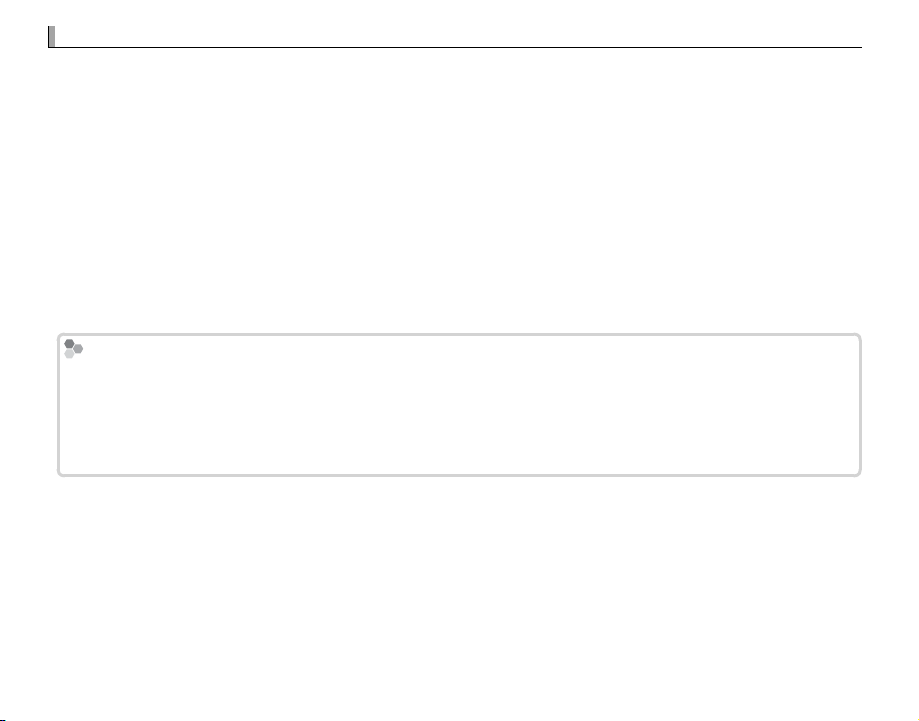
84
Recording Pictures in RAW Format
Recording Pictures in RAW Format
To record raw, unprocessed data from the camera image sensor, select a RAW option for image quality
in the shooting menu as described below. JPEG copies of RAW images can be created using C PLAY
BACK MENU> RAW CONVERSION, or RAW images can be viewed on a computer using the RAW FILE
CONVERTER EX2.0 application (P 85, 132).
1
Press MENU/OK in shooting mode to display the shooting menu. Select the H IMAGE QUALITY
SETTING tab (P 89), then highlight IMAGE QUALITY (P 90) and press MENU/OK.
2
Highlight an option and press MENU/OK. Select RAW to record only RAW images, or FINE+RAW or
NORMAL+RAW to record both JPEG copy together with the RAW images. FINE+RAW uses lower
JPEG compression ratios for higher-quality JPEG images, while NORMAL+RAW uses higher JPEG
compression ratios to increase the number of images that can be stored.
The Function Buttons
The Function Buttons
To toggle RAW image quality on or o for a single shot, assign RAW to a function button (P 47). If a JPEG option
is currently selected for image quality, pressing the button temporarily selects the equivalent JPEG+RAW option.
If a JPEG+RAW option is currently selected, pressing the button temporarily selects the equivalent JPEG option,
while if RAW is selected, pressing the button temporarily selects FINE. Taking a picture or pressing the button
again restores the previous setting.
Loading ...
Loading ...
Loading ...