Loading ...
Loading ...
Loading ...
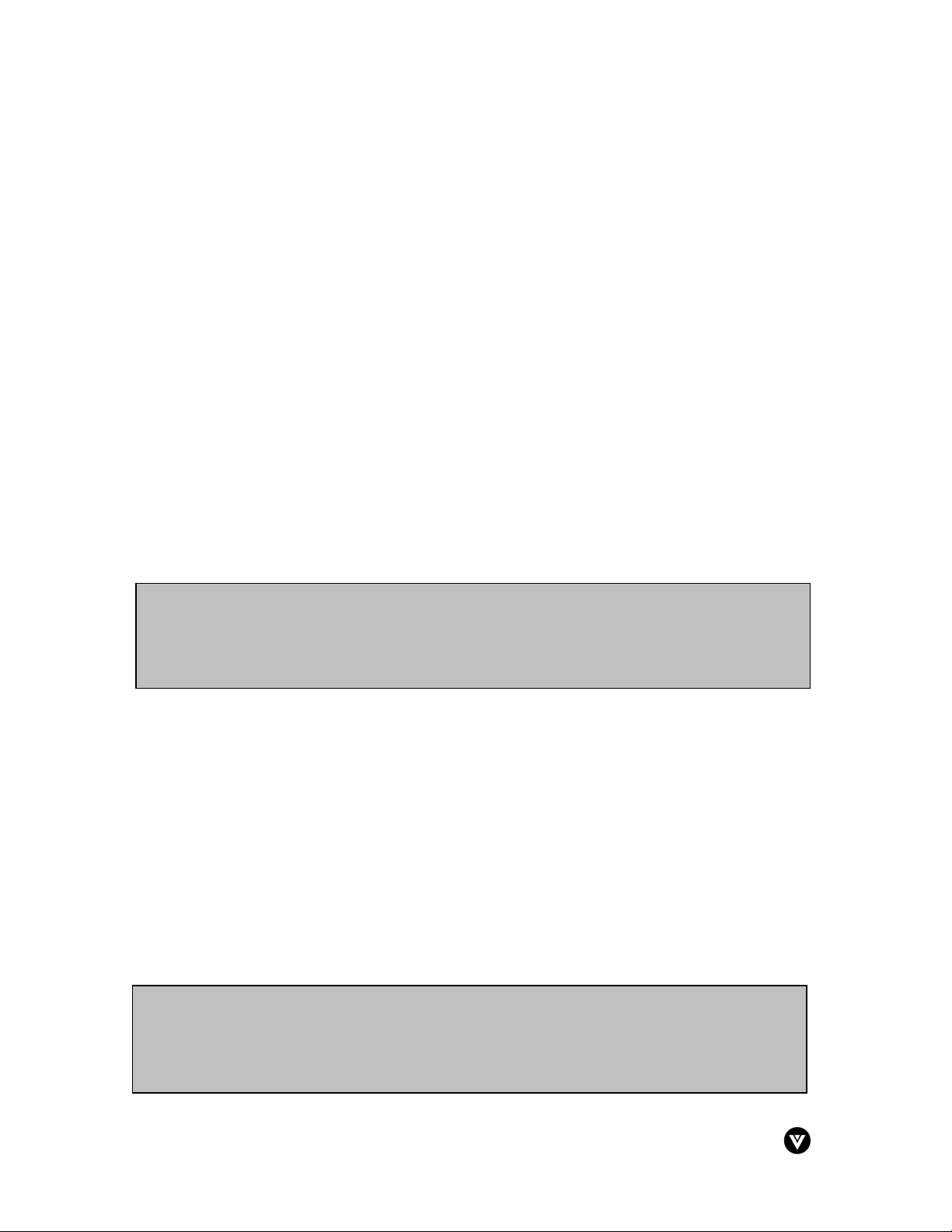
VIZIO L20 User Guide
Version - 2/21/2005 29
www.vizioce.com
3.5 - Remote Control Operation
3.5.1 - Programming the VIZIO Universal Remote Control
You can program the remote control to work with up to four different components. Listed below
are the steps for programming your TV, VCR, Cable Box and DVD Player.
3.5.1.1 - Programming for TV
For your convenience, the TV button on the remote has already been preprogrammed for the
L20. If you would like to program a second TV as the primary TV, please follow the instructions
below.
1. Manually turn on the TV.
2. Press the TV button on the remote control.
3. Press and hold the SETUP button until the LED LIGHT flashes twice.
4. Find the programming code for your TV in the code list in the back of this book and enter it
using the Number Buttons. If the code is accepted, the LED flashes twice after the last digit
is entered.
If the LED does not flash twice, repeat Steps 2 through 4 with the next code listed for the
component and manufacturer.
5. Point the remote control at the TV and press the POWER button. The TV will turn off.
3.5.1.2 - Programming for VCR
1. Manually turn on the VCR.
2. Press the VCR button on the remote control.
3. Press and hold the SETUP button until the LED LIGHT flashes twice.
4. Find the programming code for your VCR in the code list in the back of this book and enter it
using the Number Buttons. If the code is accepted, the LED flashes twice after the last digit
is entered.
If the LED does not flash twice, repeat Steps 2 through 4 with the next code listed for the
component and manufacturer.
5. Point the remote control at the VCR and press the POWER button. The VCR will turn off.
Note:
a) If your VCR does not respond, try all the codes for your brand. If the codes do not
work, or your brand is not listed, see “Searching for Component Codes”, page 36.
b) Sometimes a code listed will only include limited functions. Try other codes that may
include more functionality.
Note:
a) If your TV does not respond, try all the codes for your brand. If the codes do not work,
or your brand is not listed, see “Searching for Component Codes”, page 36.
b) Sometimes a code listed will only include limited functions. Try other codes that may
include more functionality.
Loading ...
Loading ...
Loading ...