Loading ...
Loading ...
Loading ...
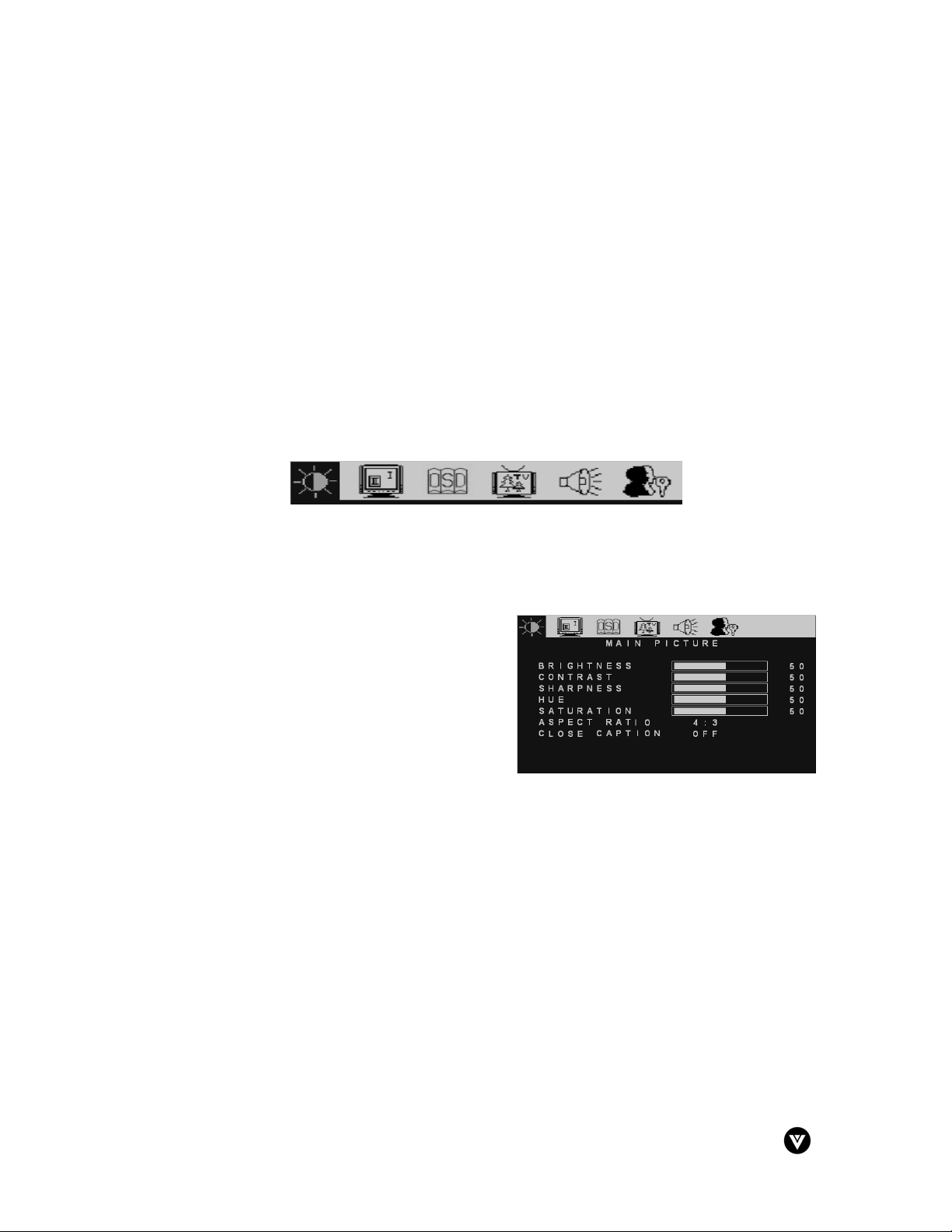
VIZIO L20 User Guide
Version - 2/21/2005 23
www.vizioce.com
3.4 - Using the On-Screen Display (OSD)
The remote control or the control keys on the top panel of the LCD TV can control all the function
settings. The on-screen display (OSD) allows you to adjust and save contrast, brightness and
other settings. The LCD TV will save changes made to the settings even if the LCD TV is turned
off.
3.4.1 - Menu Operations
The OSD consists of a Main Menu of items and each of these items has a Sub Menu associated
with it that the OSD will switch to when the item is selected.
1. Press the MENU button on the remote control and the Main Menu will be displayed on
the screen, as shown opposite.
2. Use the e/f buttons on the remote control to highlight the feature you wish to select
within the OSD menu (Main Picture D Multi Screen D OSD D TV D Audio DParental
Controls).
Note: The TV and Parental Controls menus will not be available when Component is
selected as the input source.
3. Press the SELECT button on the remote
control to select the feature. The Main Menu
will now change to the Sub Menu of the
feature selected, as shown opposite.
4. Use the c /d buttons on the remote control
to highlight the option you wish to adjust.
5. Adjust the level or change the setting of the
selected option by pressing e/f buttons on the remote control.
6. Press the SELECT button to confirm the desired selection.
7. Repeat steps 4 and 5 to adjust additional options.
8. Once the adjustment is completed, press the Menu button on the remote control
repeatedly to return to the Main Menu or to exit the OSD.
NOTE: The OSD menu display will disappear automatically after 30 seconds if no action is taken.
Loading ...
Loading ...
Loading ...