Loading ...
Loading ...
Loading ...
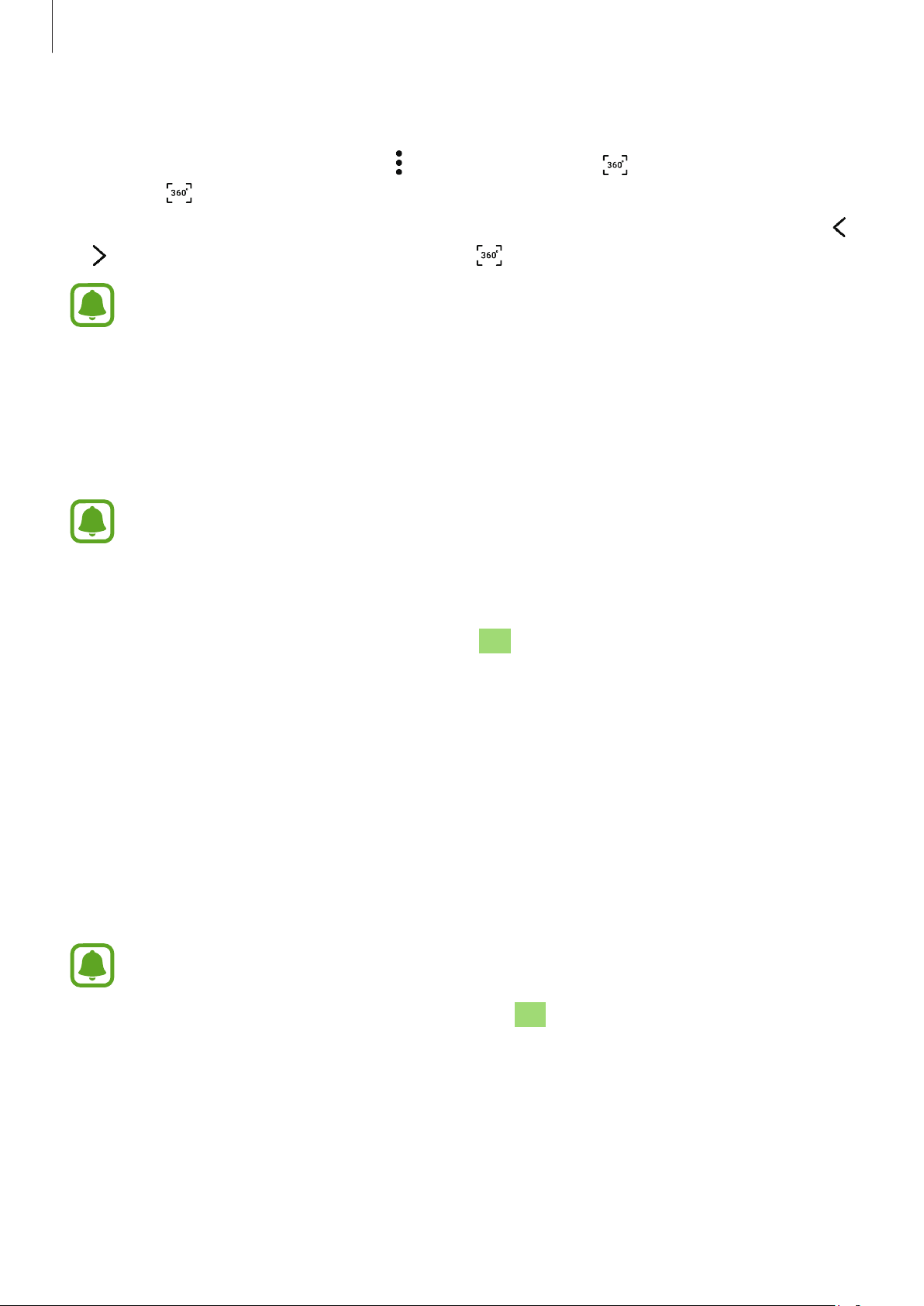
Using the Gear 360
44
Capturing images from 360-degree videos
While viewing a 360-degree video, tap
→
Capture frame
. The icon will appear on the
screen. Tap
to capture the current screen.
Alternatively, you can capture the screen after selecting the frame you want to capture. Tap
or
to select the frame to capture, and then tap .
•
You can view captured images in
PHONE
.
•
You can only capture videos saved in
PHONE
.
Viewing videos and images using the Gear VR
You can enjoy a more lively 360-degree screen when viewing 360-degree videos and images
using the Gear VR.
This feature may not be supported depending on the mobile device or software
version.
Installing and signing in to the Oculus app
To view videos and images captured by the Gear 360 on the Gear VR, install the Oculus app
on the connected mobile device, and then sign in to your Oculus account.
1
Connect your mobile device to the Gear VR.
2
When a voice prompt requests you to separate the mobile device from the Gear VR,
remove the mobile device.
3
Follow the on-screen instructions on the mobile device to complete the installation.
4
When the sign-in screen appears, sign in to your Oculus account.
•
Refer to the Gear VR’s manual for more information about connecting the mobile
device to the Gear VR and the installation process.
•
This content is based on the Gear VR (SM-R324) but some content may differ from
the Gear VR’s manual.
Loading ...
Loading ...
Loading ...