Loading ...
Loading ...
Loading ...
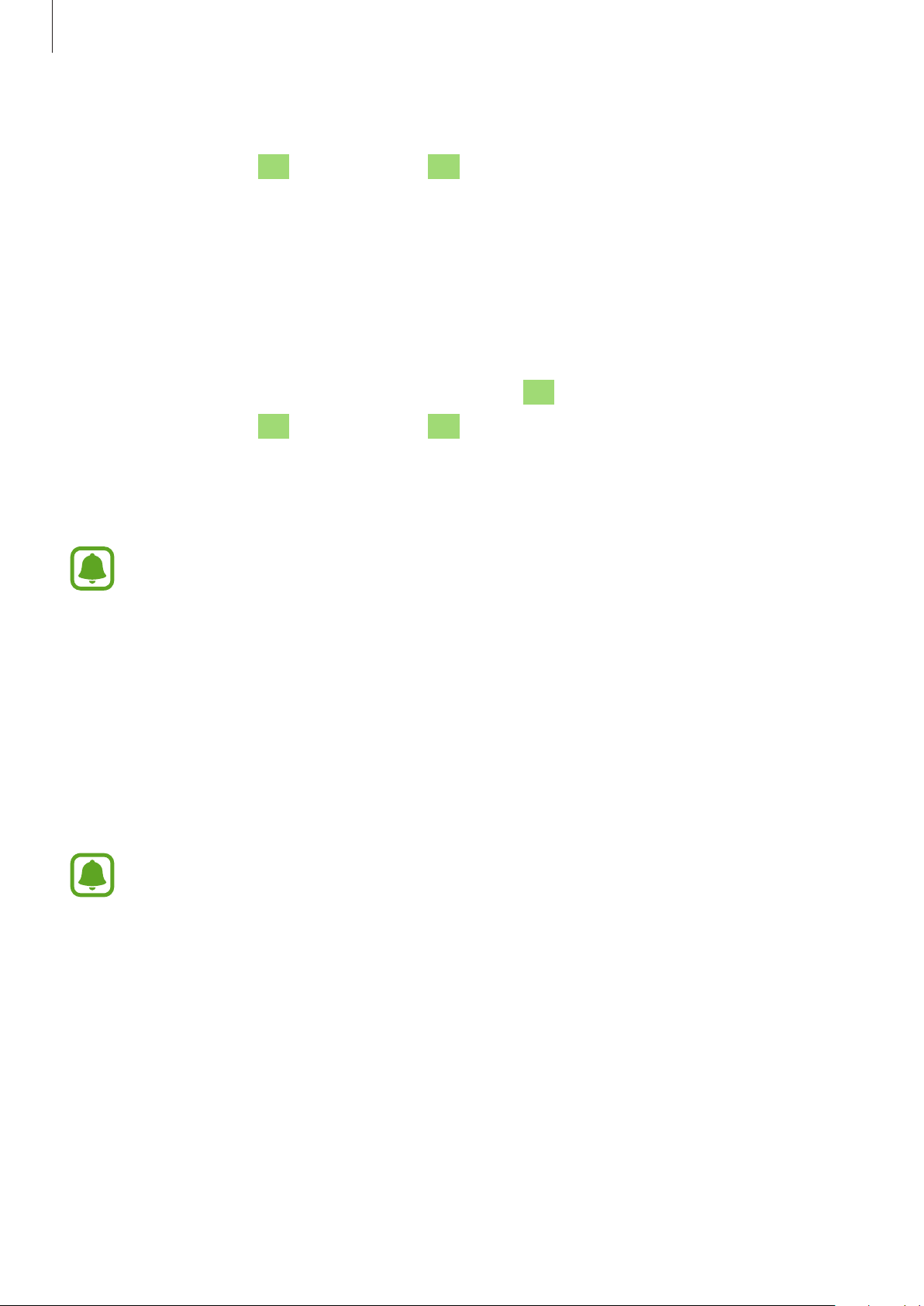
Using the Gear 360
42
Deleting videos or images
On the Samsung Gear 360 app or the Gear 360 app screen, tap
Gallery
, select the videos or
photos you want to delete, and then tap
Delete
.
To delete multiple videos or images, tap and hold a video or an image to delete, select
multiple videos or images, and then tap
DELETE
. For iOS devices, tap
Select
and select the
files to delete and then tap
Delete
.
Saving videos and images to the mobile device
You can save videos and images captured by the Gear 360 to your mobile device.
On the Samsung Gear 360 app or the Gear 360 app screen, tap
Gallery
→
GEAR 360
, select
videos and images to save, and then tap
Save
. The videos and images will be saved in the
mobile device.
You can view the saved files in
PHONE
.
•
The resolution of videos and images may be reduced depending on whether your
mobile device supports high resolutions.
•
When you save 360-degree videos to your mobile device, the file size will be larger
due to the use of a different video compression method.
•
You can change the storage location to the mobile device or the mobile device’s
memory card from
Gallery settings
.
Sharing videos or images
Select the videos or photos you want to share, tap
Share
, and then select a sharing method.
You can only share videos and images saved in
PHONE
.
Loading ...
Loading ...
Loading ...