Loading ...
Loading ...
Loading ...
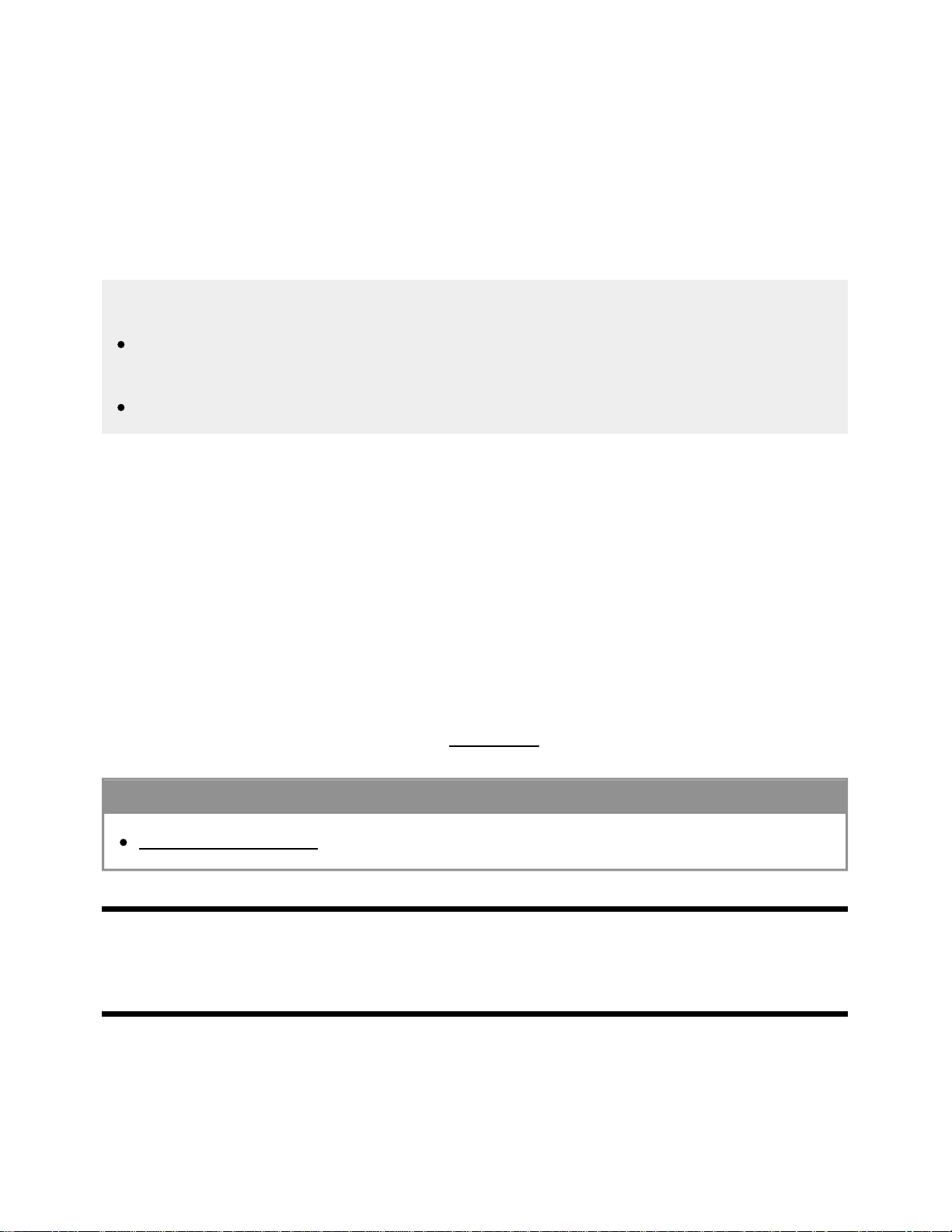
Sony will provide software updates from time to time in order to enhance functionality and provide
users with the latest TV experience. The easiest way to receive software updates is via an internet
connection to the TV.
To turn on automatic software download
To enable [Automatic software download], press the HOME button, then select [Help] — [System
software update] — [Automatic software download].
Hint
To update the software manually, select [Check for a system software update] in the [System
software update] screen.
If you do not wish to update the software automatically, disable [Automatic software download].
Updating software via USB storage device
If you do not have a network connection, you can also update the software by using a USB storage
device. Use your computer to download the latest software from the Sony support website onto a USB
storage device. Insert the USB storage device to a USB port on the TV and the software update will
start automatically.
If you will update the TV software by using a USB storage device, you should read the cautions for
update by USB storage device on the website.
For more about the support site, please see the Support Site
page.
Related topics
Connecting to a Network
[102] Troubleshooting | Start here
If a full reset (restart) of the TV is required
If you have trouble such as the picture not displaying on the screen or the remote control not working,
reset the TV with the following procedure. If the problem persists, try the factory reset procedure below.
If an external USB device is connected to the TV, disconnect the USB device from the TV before
resetting.
109
Search
Loading ...
Loading ...
Loading ...