Loading ...
Loading ...
Loading ...
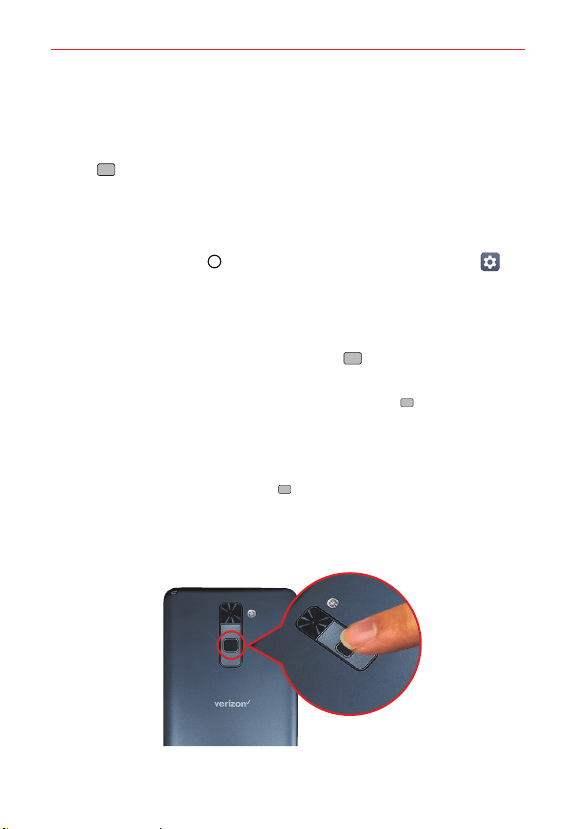
The Basics
45
Fingerprints and Security
The Fingerprints & security setting allows another secure way to unlock
your phone. Set it up to allow you to place a finger on the Power/Lock
button
to unlock the screen, access Gallery and QuickMemo+ content,
and pay using your phone. Once you've set a secure screen lock, you can
record a fingerprint (or multiple fingerprints).
Registering a fingerprint
1. Tap the Home button > swipe left, if necessary > tap Settings >
Fingerprints & security > Fingerprints.
2. Read the fingerprint information, then tap NEXT.
3. Enter your unlock sequence or set a screen lock (whichever is needed).
4. Place your finger on the Power/Lock button and follow the screen
prompts until the fingerprint is registered.
NOTES • Make sure that your fingers and the Power/Lock button are clean and dry.
• Moisture, lotions, sweat, oils, cut or dry skin might affect the fingerprint
recognition. Certain activities can also temporarily affect fingerprint recognition,
including exercising, showering, swimming, cooking, or other conditions that
change the characteristics of your fingerprint.
• Cover the Power/Lock button completely. Don't press too hard or too quickly
(hardly move your finger while scanning is in progress).
• As you use the Fingerprint feature, it will continue to learn and improve recognition
of your fingerprint.
Repeat scanning the fingerprint by moving your finger little by little
until the fingerprint registers.
Loading ...
Loading ...
Loading ...