Loading ...
Loading ...
Loading ...
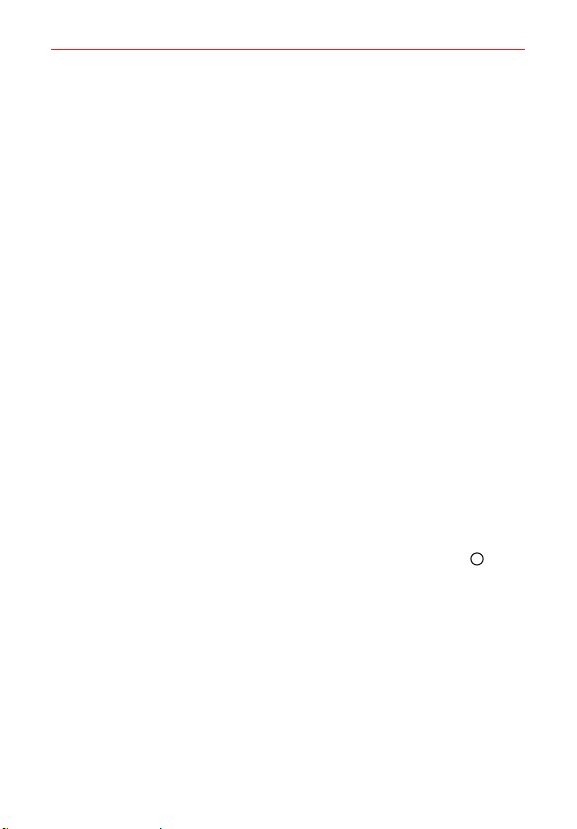
Settings
127
Key repeat Enable this option to set how the device reacts when a
key is held. Tap Key repeat to set the delay before the key entry will
be repeated and the key repeat interval.
Sticky keys Enable this option to allow you to press modifier keys
without having to press and hold.
Sticky keys shortcut Enable this option to enable the Shift button as
a shortcut to Sticky keys.
Slow keys Enable this option to set a delay time before input is
displayed.
Auto mouse click Enable this option to automatically activate the cursor
where the pointer stops. Tap Auto mouse click to set its delay time.
Touch and hold for calls Enable this option to allow you to touch and
hold the Answer or Ignore icon on the Incoming call screen (instead of
swiping).
Screen timeout Allows you to set the amount of time before the
backlight turns off automatically.
INTERACTION
Touch control areas Enable this option to allow you to restrict access to
a specified portion of the screen.
GENERAL
Accessibility features shortcut Enable this option to allow quick, easy
access to selected features when you triple-tap the Home button
. Tap
Accessibility features shortcut to set the desired features.
Auto-rotate screen Enable this option to automatically rotate the screen
based on the phone’s orientation.
SERVICES
Support & Protection Tap the switch at the top of its screen to toggle it On
or Off. On allows you to enable Support & Protection to observe the apps
your device uses to protect against web threats.
Switch Access Tap the switch at the top of its screen to toggle it On or Off.
On allows you to enable switch access to selected features. Tap OK, then
tap SETTINGS to set it up.
Loading ...
Loading ...
Loading ...