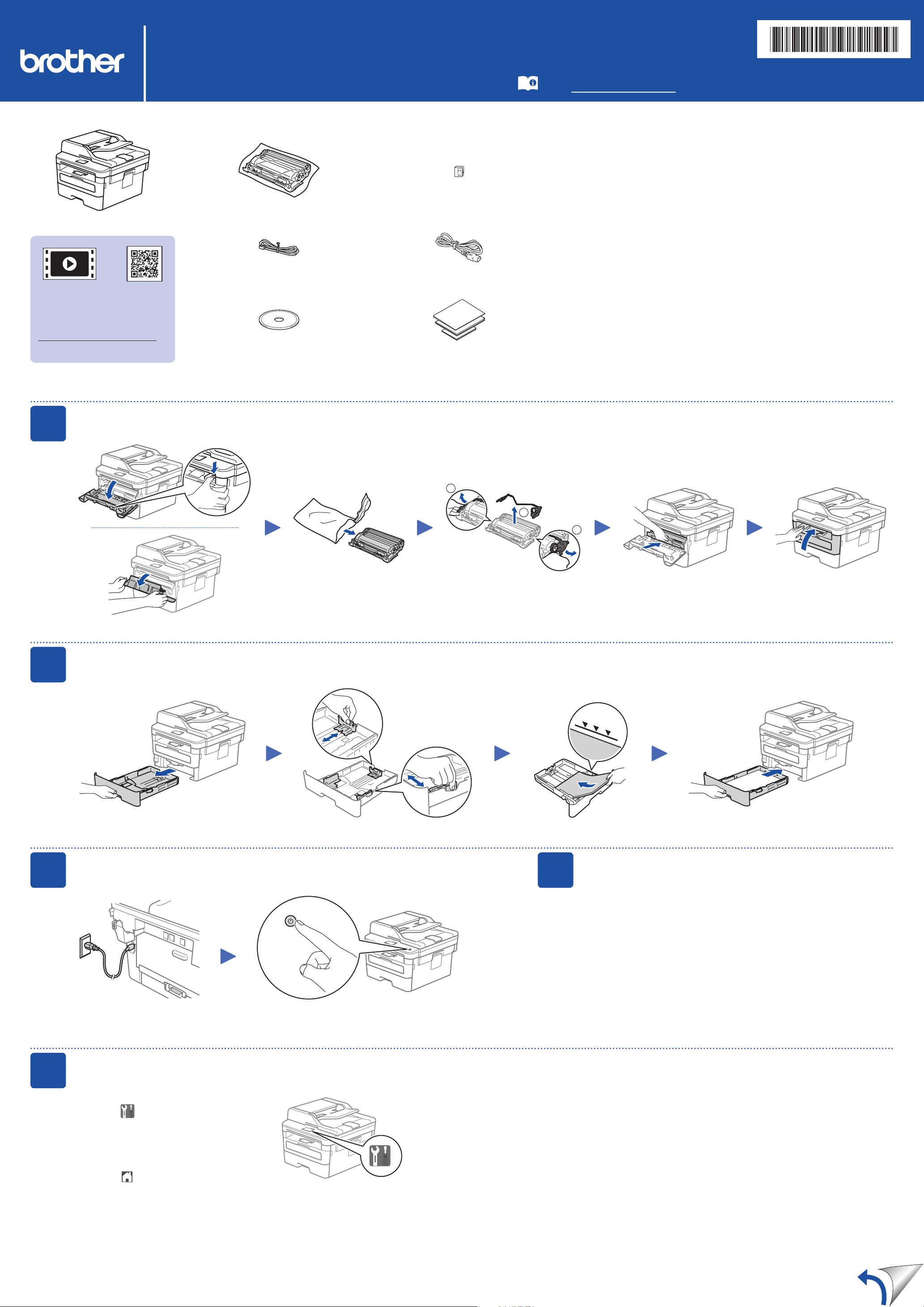
Quick Setup Guide
Read the Product Safety Guide first, then read this Quick
Setup Guide for the correct installation procedure.
Not all models are available in all countries.
The latest manuals are available at the Brother Solutions
Center: support.brother.com/manuals.
Unpack the machine and check the components
NOTE:
• The components included in the box may differ depending on your country.
• The available connection interfaces vary depending on the model.
• Interface cables are not included. You must purchase the correct interface
cable if you require one.
USB cable
We recommend using a USB 2.0 cable (Type A/B) that is no more than
2 metres long.
Network cable
Use a straight-through Category 5 (or greater) twisted-pair cable.
• The illustrations in this Quick Setup Guide show the MFC-L2750DW.
• The Reference Guide is available on the provided Brother Installation Disc
in countries where it is not included in the box.
Remove the packing materials and install the drum unit and toner cartridge assembly
Load paper in the paper tray
Connect the power cord and turn the machine on
3
2
1
Back Front
Watch our Video FAQs for
help with setting up your
Brother machine:
support.brother.com/videos.
Adjust the paper
guides.
Do not exceed this mark.
Telephone Line Cord
(For MFC models)
Brother Installation Disc Quick Setup Guide
Reference Guide (only for certain models)
Product Safety Guide
MFC‑L2771DW / MFC‑L2770DW / MFC‑L2751DW / MFC‑L2750DW /
MFC‑L2730DW / HL‑L2395DW
D00RY2001-00
OCE/ASA
Version 0
Telephone Line Cord Adapter
(Australia only)
(For MFC models)
Select your country/language
(Initial setup only)
After turning the machine on, you may be required to set your country
or language (depending on your machine).
If required, follow the on-screen instructions.
4
AC Power Cord
(only for certain models)
Select your language (if needed)
5
Drum Unit and Inbox Toner Cartridge
1
1
2
Remove the orange part. Push firmly.
1. On the machine’s touchscreen,
press
[Settings] >
[All Settings] >
[Initial Setup] >
[Local Language].
2. Press your language.
3. Press .
Loading ...
