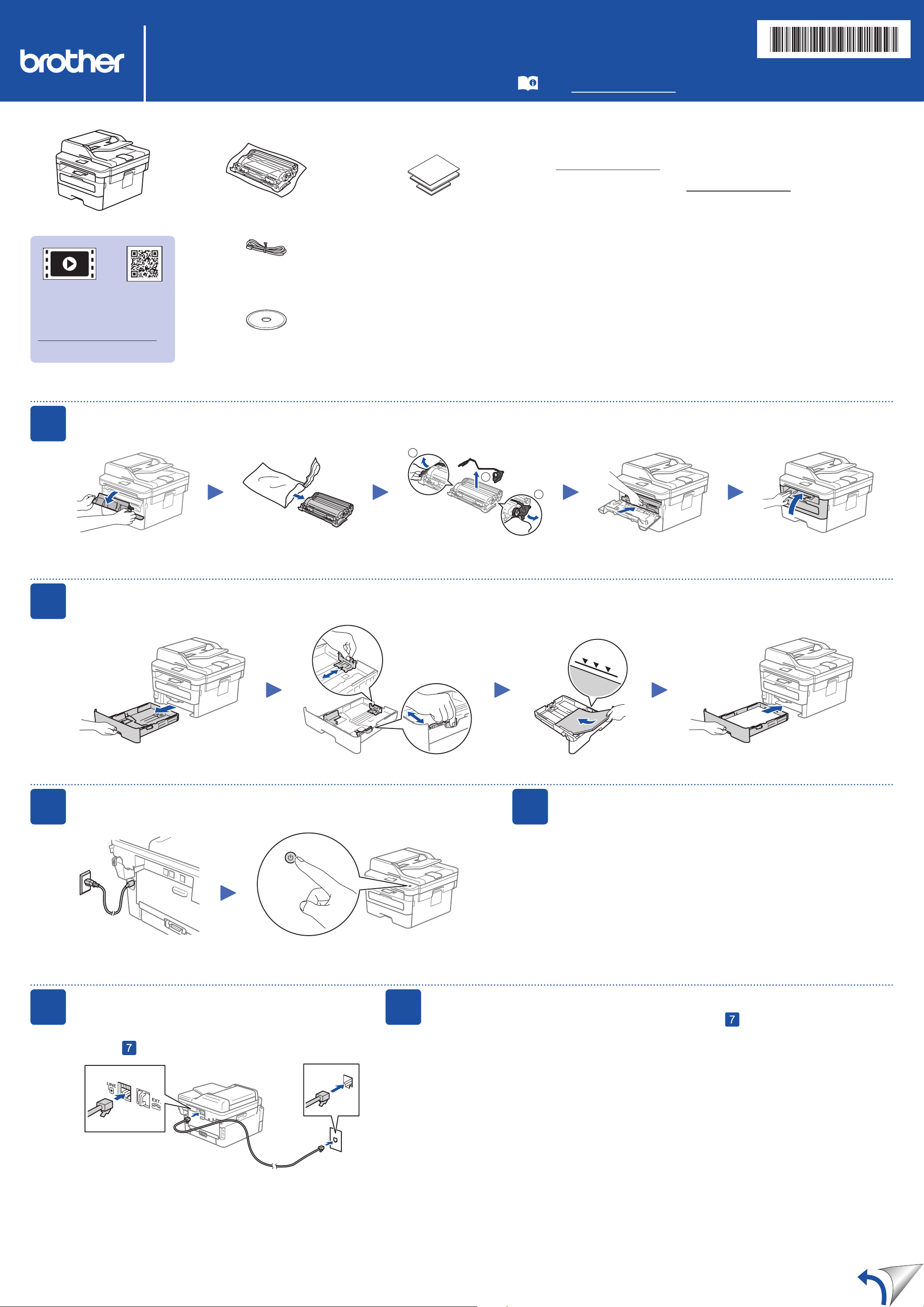
Quick Setup Guide
Read the Product Safety Guide first, then read this Quick
Setup Guide for the correct installation procedure.
Not all models are available in all countries.
The latest manuals are available at the Brother Solutions
Center: support.brother.com/manuals.
Unpack the machine and check the components
NOTE:
• Manuals in Spanish for this model are available on the Brother Solutions Center. (USA only):
support.brother.com/manuals
Los manuales en español de este modelo están disponibles en el Brother Solutions Center.
(Solamente en los Estados Unidos): support.brother.com/manuals
• The components included in the box may differ depending on your country.
• The available connection interfaces vary depending on the model.
• Interface cables are not included. You must purchase the correct interface cable if you require
one.
USB cable
We recommend using a USB 2.0 cable (Type A/B) that is no more than 6 feet (2 meters)
long.
Network cable
Use a straight-through Category 5 (or greater) twisted-pair cable.
• The illustrations in this Quick Setup Guide show the MFC-L2710DW.
Remove the packing materials and install the drum unit and toner cartridge assembly
Load paper in the paper tray
Connect the power cord and turn on the machine
3
2
1
Back Front
Watch our Video FAQs for
help with setting up your
Brother machine:
support.brother.com/videos.
Adjust the paper
guides.
Do not exceed this mark.
Telephone Line Cord
(For MFC models)
Brother Installation Disc
Quick Setup Guide
Product Safety Guide
Configure the machine for faxing (for MFC models only)
If you do not plan to use the fax feature on this machine, go to step .
6
NOTE:
• For more information on using the fax feature, see the Online User’s Guide.
• Your machine is programmed to automatically receive faxes. To change this default mode, see the Online User’s Guide.
A. Set the date and time
Date
1. Press Menu, 0, 1, 1.
2. Enter the last two digits for the year on the
dial pad, and then press OK.
3. Enter the two digits for the month on the dial
pad, and then press OK.
4. Enter the two digits for the day on the dial
pad, and then press OK.
Clock Type
1. Press ▲ or ▼ to select [12h Clock] or
[24h Clock], and then press OK.
Time
1. Enter the time using the dial pad, and then
press OK.
(12h Clock only)
Press ▲ or ▼ to select [AM] or [PM], and
then press OK.
2. Press Stop/Exit.
B. Set the Station ID
1. Press Menu, 0, 2.
2. Set your fax or telephone number and your
name.
Connect the telephone line cord
(for MFC models only)
If you do not plan to use the fax feature on this machine,
go to step
.
5
MFC-L2710DW / DCP-L2550DW / HL-L2390DW
Select your language (if needed)
4
D0140X001-00
USA/CAN
Drum Unit and Toner Cartridge
1
1
2
Remove the orange part. Push firmly.
1. (for DCP models)
a. Press Menu.
b. Press ▲ or ▼ to display [Initial Setup], and then press OK.
c. Press ▲ or ▼ to display [Local Language], and then press OK.
(for HL and MFC models)
Press Menu, 0, 0.
2. Press ▲ or ▼ to select your language, and then press OK.
3. Press Stop/Exit.
Version A
Loading ...
