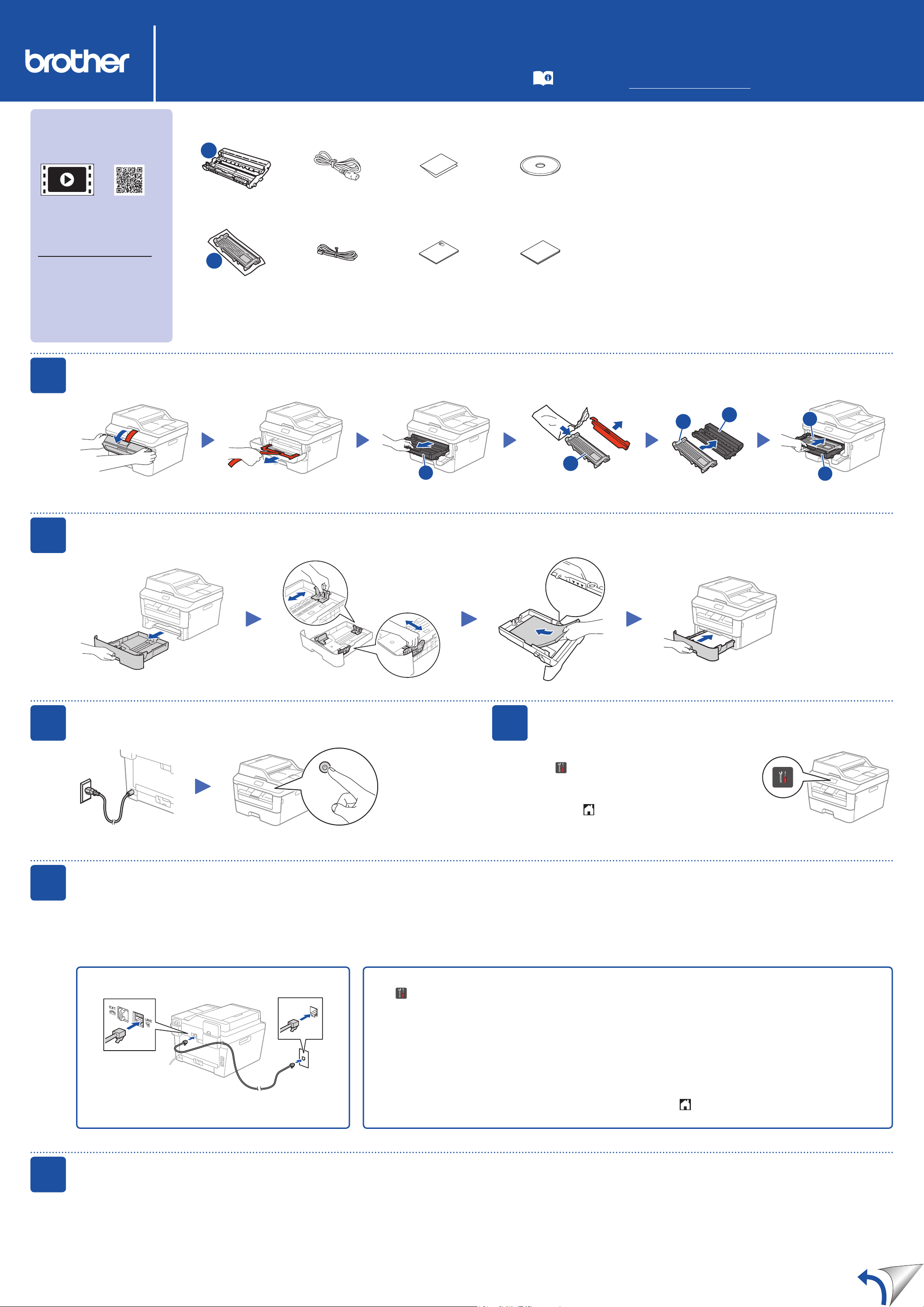
Unpack the machine and check the components
Read the Product Safety Guide first, then read this Quick Setup Guide for the
correct installation procedure.
Manuals in Spanish for this model are available on the enclosed CD-ROM. (USA
only)
Manuales en Español para este modelo están disponibles en el CD-ROM
incluido. (sólo en Estados Unidos)
NOTE:
•The components included in the box and the AC power plug may differ
depending on your country.
•The illustrations in this Quick Setup Guide are based on the MFC-L2740DW.
•You must purchase the correct interface cable for the interface you want to use.
USB cable
We recommend using a USB 2.0 cable (Type A/B) that is no more than 6 feet
(2 meters) long.
Network cable
Use a straight-through Category 5 (or greater) twisted-pair cable for 10BASE-T
or 100BASE-TX Fast Ethernet Network.
Remove the packing materials and install the toner cartridge
Load paper in the paper tray
Connect the machine to your computer/mobile device
Connect the power cord and turn on the machine
Configure the machine for faxing (for MFC models only)
If you do not plan to use the fax feature on this machine, go to step 6.
A
Drum Unit
(Pre-installed)
AC Power Cord
(only for certain
models)
Quick Setup Guide CD‑ROM
B
Starter Toner
Cartridge
Telephone Line Cord
(For MFC models)
Product Safety Guide Basic User's Guide
A. Connect the telephone line cord
A
B
B
A
A
B
3
5
2
6
1
Adjust the paper guides.
• Windows
®
PC with a CD-ROM drive, go to step 6A
• Windows
®
PC without a CD-ROM drive, go to step 6B
• Macintosh, go to step 6B
• Mobile device users, go to step 6C
Back Front
Select your language (if needed)
1. On the machine’s Touchscreen, press
(Settings) > All Settings >
Initial Setup > Local Language.
2. Press your language.
3. Press .
4
B. Set the date and time
Press (Settings) > All Settings >
Initial Setup > Date & Time.
Date
1. Press Date.
2. Enter the last two digits for the year using the
Touchscreen, and then press OK.
3. Enter the two digits for the month using the
Touchscreen, and then press OK.
4. Enter the two digits for the day using the
Touchscreen, and then press OK.
Clock Type
1. Press Clock Type.
2. Press 12h Clock or 24h Clock.
Time
1. Press Time.
2. Enter the time using the Touchscreen.
12h Clock only
Press AM/PM to select AM or PM.
3. Press OK.
4. Press .
NOTE:
•To complete fax setup on your machine, see the Basic User's Guide.
•Your machine is programmed to automatically receive faxes. To change this default mode, see the Basic User's Guide.
Remove the orange part.
Remove the orange part.
Unpack the machine and check the components
Quick Setup Guide
HL‑L2380DW / MFC‑L2720DW / MFC‑L2740DW
Not all models are available in all countries.
The latest manuals are available at the Brother
Solutions Center: solutions.brother.com/manuals.
Watch our FAQ Videos for help
with setting up your Brother
machine:
solutions.brother.com/videos.
Version 0
USA/CAN
Loading ...
