Loading ...
Loading ...
Loading ...
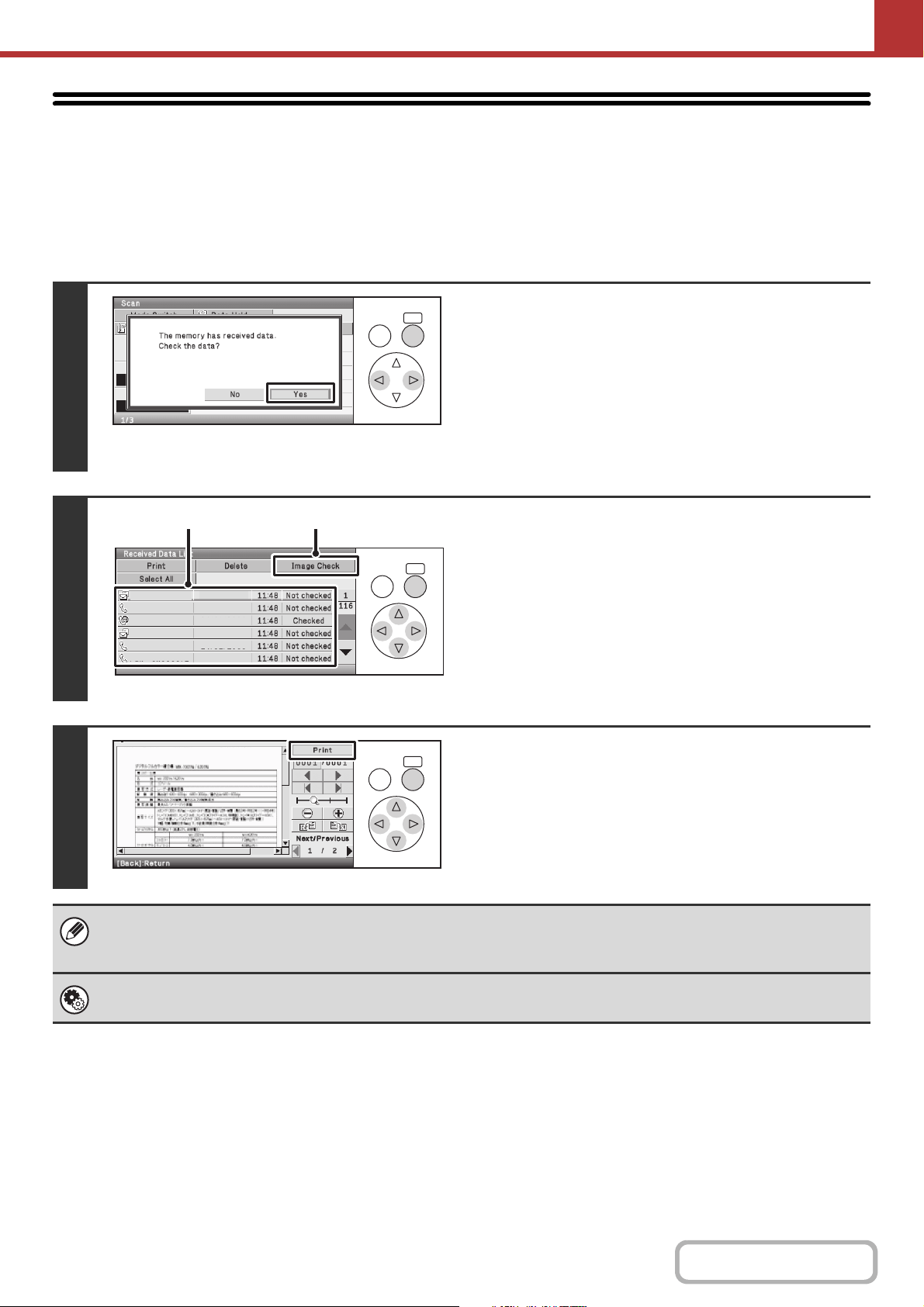
5-112
SCANNER/INTERNET FAX
Contents
CHECKING THE IMAGE BEFORE PRINTING
When "Received Data Image Check Setting" (Web page only) is enabled* in the system settings (administrator), you
can check a received image in the display before printing it out. When this function is enabled, follow the steps below to
print a received image.
* The factory default setting is disabled.
Keys in the display can be selected with the arrow keys and the [OK] key.
1
When an image is received, a
confirmation prompt will appear. Select
the [Yes] key.
If this message appears while you are configuring settings of
any type and you select the [Yes] key, the settings that you are
configuring will be canceled. If this message appears in another
mode, you will return to the base screen of image send mode
after checking the image.
2
Select the received image
(1) Select the key of the received image that
you want to check.
Multiple received images can be checked.
(2) Select the [Image Check] key.
To delete an image that has been selected, select the
[Delete] key. To print an image that has been selected,
select the [Print] key.
3
Check the received image and then
select the [Print] key.
Printing begins.
For information on the image check screen, see "IMAGE
CHECK SCREEN" (page 5-113).
If the screen of step 1 appears when you are configuring settings in the setting screens of any of the modes, the configured
settings will be canceled if you view the image. After viewing the image, you will return to the base screen of image send
mode, regardless of which mode you were in previously.
System Settings (Administrator): Received Data Image Check Setting (Web page only)
Use this to specify whether or not a received Internet fax can be viewed before it is printed.
OK
BACK
OKBACK
AAA AAA
BBB BBB
CCC CCC
DDD DDD
EEE EEE
FFF FFF
04/04/2010
04/04/2010
04/04/2010
04/04/2010
04/04/2010
04/04/2010
(1) (2)
OKBACK
Loading ...
Loading ...
Loading ...
