Loading ...
Loading ...
Loading ...
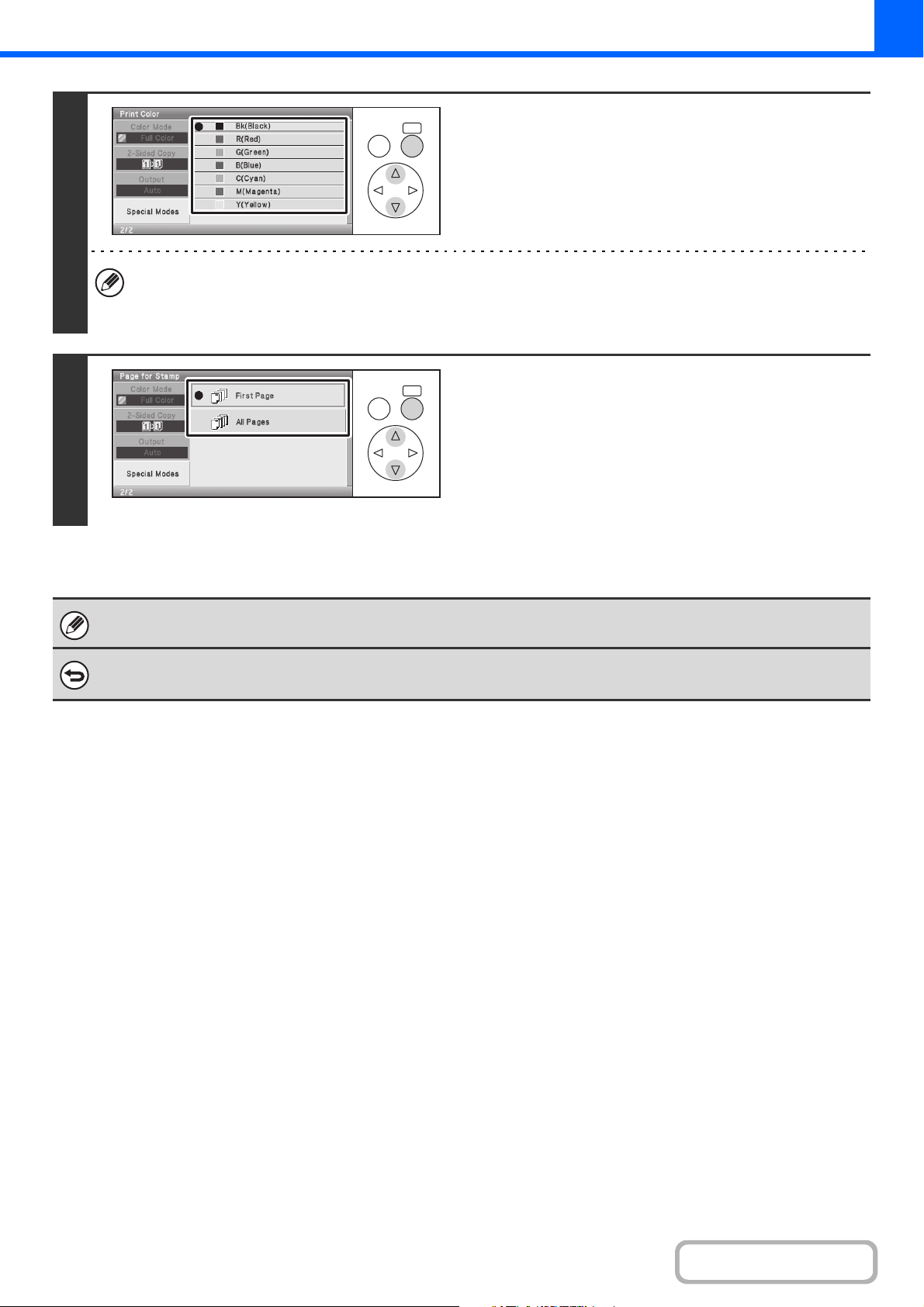
2-67
COPIER
Contents
4
Select the [Print Color] key and set the
color.
Select the color that you wish to use.
• If you selected a color other than [Bk (Black)], press the [COLOR START] key. Pressing the [BLACK & WHITE
START] key will print the page numbers in black and white.
• If the text is printed in color on a black and white copies, the copies will be included in the full color count.
5
Select the [Page for Stamp] key and
select the pages that the text will be
printed on.
Select printing on the first page only, or printing on all pages.
When you have finished selecting the settings, continue from
step 5 of "GENERAL PROCEDURE FOR USING STAMP"
(page 2-56) to complete the copy procedure.
Text settings can also be configured in the Web pages. Click [Application Settings], [Copy settings] and then [Text Settings
(Stamp)] in the Web page menu.
To cancel a text setting...
Select the [Cancel] key in the screen of step 2.
OKBACK
OKBACK
Loading ...
Loading ...
Loading ...
